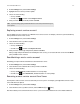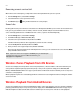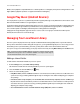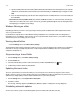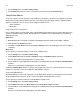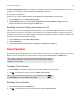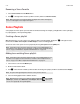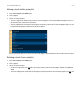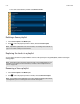Operation Manual
Product Guide
5-14
Renaming a Sonos Favorite
1. Select Sonos Favorites from the MUSIC menu.
2. Click to the right of the selection you wish to rename, and choose Rename Favorite.
Sonos Playlists
Sonos playlists are music queues you create and save for future listening. For example, you might want to create a jazz play-
list, a party playlist, or an easy listening playlist.
Creating a Sonos playlist
While browsing music, you can create a Sonos playlist or add to an existing playlist. Simply click to the right of a selec-
tion and choose Add to Sonos Playlist. Click New Playlist or select an existing playlist.
You can also save a music queue as a Sonos playlist by choosing Save Queue from the QUEUE pane.
Adding to an existing Sonos playlist
1. Select a music source from the MUSIC pane.
2. Browse to find a track or album.
3. Click next to the track or album you want to add to an existing Sonos playlist, and then select Add to Sonos Playlist.
4. Select an existing playlist name to add the selection.
Note: When you rename a Sonos Favorite playlist, the playlist name remains unchanged if
you access it through the Sonos Playlists menu option.
Note: Tracks that reside on your iPhone, iPod touch, or iPad, or on your Android device are
not included in a Sonos playlist. For more information, see "Wireless iTunes Playback from iOS
Devices" on page 5-8 and "Wireless Playback from Android Devices" on page 5-8.
Note: Tracks that reside on your iPhone, iPod touch, iPad, or on your Android device are not
included in a Sonos playlist. For more information, see
"Wireless iTunes Playback from iOS
Devices" on page 5-8 or "Wireless Playback from Android Devices" on page 5-8.
Note: The options that appear depend on the music source you have selected.
Note: While listening to a track, you can add it to a playlist. Simply click from the NOW
PLAYING pane, and then select Add Track to Sonos Playlist. While viewing the queue, you
can save it as a playlist by choosing Save Queue.