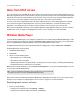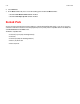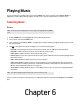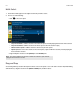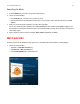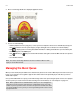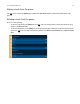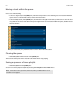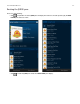Operation Manual
Sonos Controller for Mac or PC
5-17
Music from UPnP servers
Sonos can play music from compatible UPnP servers running on your network. If you are using a desktop application such as
Rhapsody to organize the music on your local drive, your Sonos system can access the music server using Universal Plug and
Play (UPnP). You should only use this method to access the music service’s server if you are using their desktop application
to access music or if you have multiple accounts for the same music service active in your household.
To access a music server using UPnP, first make sure UPnP is enabled in the music service desktop application so that the
Sonos system can recognize it and show the music service in your music library. This is a one-time preference setting.
Remember—your computer must be on in order to stream content if you are accessing a music server this way.
After you have enabled UPnP in the music service’s desktop application, simply adjust the settings on your Sonos system to
allow the music servers to display. See "Displaying music servers on Sonos" on page 5-17 for more information.
Windows Media Player
If you have Windows Media Player on your computer, you will need to turn on media sharing in Windows Media Player so that
the Sonos system can access the music stored in your WMP library. When media sharing is turned on, Sonos can play all the
music in your WMP library, including any DRM-free songs you’ve downloaded from a music service.
For additional information, browse our Frequently Asked Questions (FAQ) pages or forums at www.sonos.com/support.
Enabling Windows media sharing
1. Start Windows Media Player 11.
2. Click Stream.
3. Choose one of the following options:
• Allow Internet access to home media
• Allow remote control of my player
• Automatically allow devices to play my media—you may want to choose this option so streaming will automatically
be allowed each time you add a device to your network.
When you turn on media streaming, you can select More streaming options to see a list of your networked devices. You can
choose to allow or block individual devices.
After you have turned on media sharing in Windows Media Player, simply adjust the settings on your Sonos system to allow
the music servers to display. See
"Displaying music servers on Sonos" on page 5-17 for more information.
Displaying music servers on Sonos
1. Choose one of the following:
• Using the Sonos Controller for PC, select Manage -> Settings.
• Using the Sonos Controller for Mac, select Sonos -> Preferences.
Note: If you do not allow media streaming on all Sonos products, those Sonos products will
not be able to play the music stored in your Windows Media Player library.