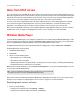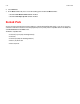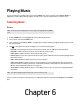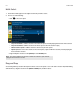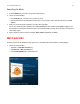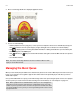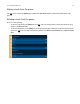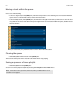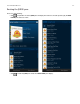Operation Manual
Playing Music
You can select music by selecting a music source from the MUSIC pane, select a category (such as Artists, Albums, or
Composers), and then drilling down through the selected source, or you can search for music in a specific source.
Selecting Music
Browse
1. From the ROOMS pane, click to highlight the room you want to play music in.
2. Select a music source from the MUSIC pane.
3. Select a category, such as Artists, Albums, or Composers, and click to drill down through the category until you reach
the choice you want.
4. Click to the right of the selection, and then choose one of the following options:
• Play Now to start playing the selection. If the selection has tracks, they are added to the end of the queue.
• Play Next to add the selection to the music queue as the next selection to play.
• Add to Queue to add the selection to the end of your music queue.
• Replace Queue to remove the contents of the current queue, replace it with this selection, and start playing it the first
track of the selection.
• Add to Sonos Favorites to add the selection to your list of favorites.
• Add to Sonos Playlist to add the selection to an existing playlist or create a playlist that has this selection. iTunes
tracks that reside on your iPhone, iPod touch, or iPad are not included in a Sonos playlist. For more information, see
"Wireless iTunes Playback from iOS Devices" on page 5-8.
• Info & Options to display additional options, such as adding a track to your Sonos favorites or viewing artist/album
information.
If you’ve created Sonos playlists (saved queues), you can play them anytime by selecting Sonos Playlists from the MUSIC
pane.
Note: The music you select will play in the room or group that’s highlighted in the ROOMS
pane.
Note: The options that appear depend on the music source you have selected.
Chapter 6