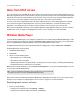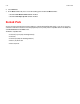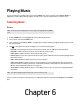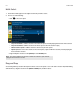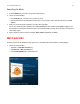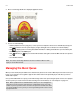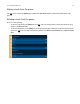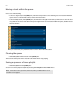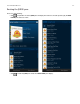Operation Manual
Product Guide
6-4
2. Mouse over the large album art to display the playback controls.
3. Choose one of the following:
• Click the playback controls to play, pause, or mute your music. Playback controls are also available by mousing over
the Sonos Controller icon in the system tray (PC) or right-clicking the Sonos Controller icon in the dock (Mac).
• Click to display options for viewing artist/album information or adding a track/album to your music library. The
information appears in the MUSIC pane.
• Click (Windows) or (Mac) to resize the Mini Controller. Click again to return the Mini Controller to its previous
size.
• Close the Mini Controller.
Managing the Music Queue
When you select tracks, they are added to a list called a music queue. You can create a different queue for each room in your
home, or you can group rooms together to play the same audio. Tracks in the queue will play in order unless you turn on
shuffle and/or repeat.
Once you have added tracks to a queue, you can make changes to the music queue using the queue controls. Sonos playlists
are music queues you create and save for future listening. For more information, see
"Sonos Playlists" on page 5-14.
Note: You can also click the large album art in the Sonos Controller for Mac or PC main
display to close the Mini Controller.
Note: Wireless playback from iOS and Android devices allows you to select and play music
and podcasts stored on any iPhone, iPad, iPod touch, or Android device that’s on the same
network as your Sonos products. If there are tracks in the queue from a mobile device that is
not currently available to Sonos, you may see a message indicating that the selection cannot
be played at this time.