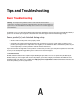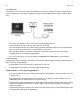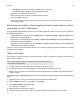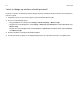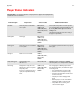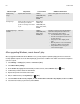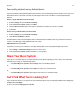Operation Manual
Appendix A
A-7
Poor quality playback on my Android device
If you notice problems with playback quality it may be because you are streaming large amounts of data, such as video, to an
Android device that is connected to SonosNet. Try removing the devices from SonosNet to see if the playback quality
improves.
Remove a single Android device from SonosNet
1. From the Settings menu, touch Advanced Settings.
2. Touch Connect to SonosNet, and then touch Next.
3. Clear the Allow Connection option. If the option is checked, the controller can connect to SonosNet.
4. Touch Done.
Remove all of your Android devices from SonosNet:
1. From the Settings menu, touch Advanced Settings.
2. Select Reset SonosNet Key -> Reset.
The Android devices will connect through the wireless networks that are available to them. If you want the controllers to
connect to SonosNet again, simply add them back one at a time.
Add Android devices to SonosNet
If you want to reconnect your controllers to SonosNet, add them back one at a time by following the steps below.
1. Select Settings -> Advanced Settings from the Sonos music menu.
2. Touch Connect to SonosNet, and then follow the on-screen prompts.
About Your Music System
If you call Sonos Customer Support, you may be asked for specific details regarding your Sonos system. You can find this
information by choosing one of the following options:
• Select About My Sonos System from the Settings menu on a handheld controller.
Or,
• Select About My Sonos System from the Help menu on the Sonos Controller for PC.
Or,
• Select About My Sonos System from the Sonos menu on the Sonos Controller for Mac.
Can’t Find What You’re Looking For?
If you can’t find the answer to your question in our documentation, please visit our Frequently Asked Questions (FAQ) pages
at
www.sonos.com/support.
Or, ask us a question at http://faq.sonos.com/ask.