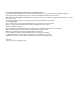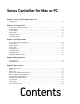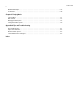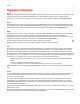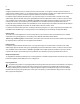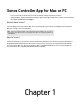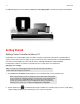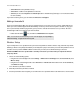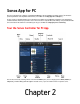Operation Manual
Product Guide
1-2
For additional help, please visit our website at www.sonos.com/support/guides to view the latest product documentation.
Getting Started
Adding a Sonos Controller for Mac or PC
Download the Sonos Controller App to a Mac or PC that’s connected to your wireless network (Sonos Controller App use
requires you have at least one Sonos player set up in your home). The Sonos Controller for Mac is compatible with Macin-
tosh® OS X® 10.6.8 and higher. The Sonos Controller for PC is compatible with Windows® XP SP3 and higher.
For information on when to use a wireless router with your Sonos system, please visit our website at
http://faq.sonos.com/apps.
1. Go to www.sonos.com/install to download the free Sonos Controller for Mac or Sonos Controller for PC.
2. Double-click the Sonos icon and follow the prompts to add the Sonos Controller app to your Sonos system. During
setup you will be prompted to press the button(s) on one of your Sonos products:
Note: To use the Sonos Controller App, your Mac or PC, must be connected to your wireless
network and the Wi-Fi setting must be turned on.
Note: During installation, you may see prompts from your firewall software indicating that
the Sonos application is attempting to perform certain operations. You should always allow
full access to the Sonos Controller App for Mac or PC. You may also need to change the
settings of your firewall software to ensure that Windows file sharing is not blocked. For
detailed instructions, please go to our Website at
http://faq.sonos.com/firewall.