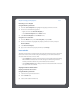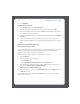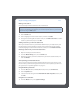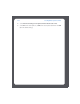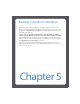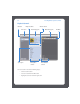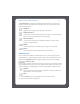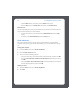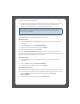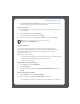User Guide Digital Music System
Chapter 4: Managing and Playing Music
4-83
Renaming a Sonos Playlist
Using the Desktop Controller
1. From the Sonos Playlists tab, highlight the playlist you want to rename.
2. Choose one of the following options:
• Right-click and select Rename Playlist, or
• Select Rename Playlist from the Music menu.
3. Select Rename Playlist from the Music menu.
Using the Sonos Controller
1. From the Music menu, select Sonos Playlists, and press OK.
2. Use the scroll wheel to highlight the playlist you want to rename, and press
Rename/Delete.
3. Select Rename Playlist.
4. Type a new name for the playlist, and then press Accept.
Internet Radio
The Radio tab provides a list of third-party streaming broadcasts for you to select from.
If you have a music service enabled on your computer, you can make radio station
selections from the music service as well.
•Use the Radio tab to display and select from a Sonos-supplied list of streaming
MP3 or WMA broadcasts. You can make changes to this list using either the
Desktop Controller software or your handheld Sonos Controller.
•Use the Music Services tab to display and select radio stations from a music ser-
vice, if you have one enabled.
Playing an Internet radio station
Playing an Internet radio station
Using the Desktop Controller
1. Select the zone you want to listen in.
2. Click the Radio tab.
3. Select a radio station from the list.