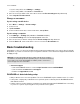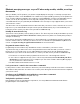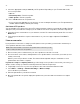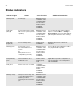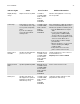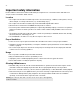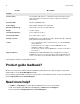User Manual
Table Of Contents
Sonos PLAYBASE
19
• If you’re using a PC, select Manage -> Settings.
• If you’re using a Mac, select Sonos -> Pr
eferences.
2. Choose a room (on a Mac or PC, select the room from the Room Settings for drop-down list).
3. Tu rn off Speaker Touch Controls.
Change room names
If you’re using a mobile device
1. Go to More -> Settings -> Room Settings.
2. Select a room.
3. Ta p Room Name.
4. Select a name from the list, or enter a new name, and tap Done.
If you’re using a computer
1. Select Manage -> Settings (PC) or Sonos -> Preferences (Mac).
2. Select Room Settings if it is not already highlighted on the left.
3. Choose the room you wish to change from the Room Settings for drop-down list.
4. From the Basic tab, enter a new name or choose one from the Room Name list.
Basic troubleshooting
If a problem occurs, you can try the troubleshooting suggestions listed below. If one of these doesn’t remedy
the problem, or you are not sure how to proceed, please contact the Sonos Customer Support team and we’ll
be happy to help.
Warning:Do not open the product as there is a risk of electric shock. Under no
circumstances should the product be repaired by anyone other than an authorized
Sonos repair center, as this will invalidate the warranty. Please contact Sonos
Customer Support for more information.
• Customer Support
• Visit our PLAYBASE reference section at http://moreinfo.sonos.com/PLAYBASE
• Visit our website at www.sonos.com/support
• Email us at support@sonos.com
PLAYBASE not detected during setup
• Did you allow Sonos to check for updates? The Sonos PLAYBASE requires software version 7.2 or later.
• Is the power cord properly seated? Be su
re to push the power cord firmly into the PLAYBASE until it is
flush with the surface.
• If either of these is not the problem, a network issue may be pr
eventing the PLAYBASE from connecting
to your Sonos system. Try moving the Sonos products closer together.