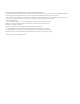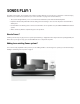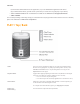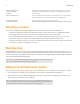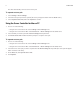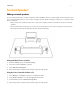Operation Manual
SONOS PLAY:1
5
3.
Choose one of the following options:
• Using a handheld Sonos controller: Select Add a Sonos Component from the Settings menu and follow the on-screen
prompts to add this component to your Sonos system.
• Using the Sonos Controller for Mac or PC: Select Add a Sonos Component from the Manage menu and follow the
prompts to add this component to your Sonos system.
Creating a Stereo Pair
The Stereo Pair setting allows you to group two PLAY:1s, PLAY:3s or PLAY:5s in the same room to create a wider stereo
experience. In this configuration, one unit serves as the left channel and the other serves as the right channel. You cannot
create a mixed stereo pair—the Sonos components in the stereo pair must be the same.
Optimum placement information
• When creating a stereo pair, it is best to place the two Sonos components 8 to 10 feet away from each other.
• Your favorite listening position should be 8 to 12 feet from the paired Sonos components. Less distance will increase
bass, more distance will improve stereo imaging.
Using a handheld Sonos controller
1.
Select Settings -> Room Settings.
2.
Select a PLAY:1 to pair.
3.
Select Create Stereo Pair, and touch Next.
4.
Select the other PLAY:1 you wish to pair.
5.
When prompted, press the Volume Up (+) button on the PLAY:1 you wish to use as the left channel.
Note: The Stereo Pair setting is for use with PLAY:1, PLAY:3 and PLAY:5 units only. You cannot
create a mixed stereo pair—both Sonos components in the stereo pair must be the same.