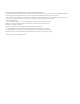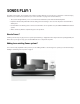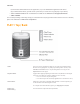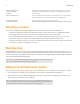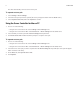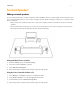Operation Manual
SONOS PLAY:1
7
Surround Speakers
Adding surround speakers
You can easily pair two PLAY:1 or PLAY:3 components with a PLAYBAR to function as left and right surround channels in your
Sonos surround sound experience. You can either configure surround speakers during the setup process, or follow the steps
below to add them.
• Make sure the Sonos products are the same—you cannot combine a PLAY:1 and a PLAY:3 to function as surround
speakers.
• Be sure to follow these instructions to set up your surround speakers. Do not create a room group or stereo pair as
these will not achieve the left and right surround channel functionality.
Using a handheld Sonos controller
1.
From the Settings menu, select Room Settings.
2.
Select the room the PLAYBAR is located in.
3.
Select Add Surround Speakers.
4.
Follow the prompts to add first a left and then a right surround speaker.
Using the Sonos Controller for Mac or PC
1.
Select Manage -> Settings (PC) or Sonos -> Preferences (Mac).
2.
Select Room Settings if it is not already highlighted on the left.
3.
From the Basic tab, select Add Surround Speakers.
4.
Follow the prompts to add first a left and then a right surround speaker.