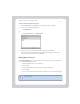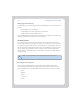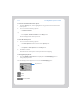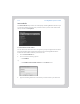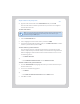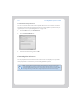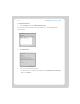User Guide Part 1
Chapter 3: Windows® Setup and Operation
3-15
• Imported Playlists
• Browse by Folder
To select from your music library
1. From the Zones pane, click to highlight the zone you want to play music in.
2. Choose one of the following options:
•From the Music Library pane, click the Library tab.
Or,
•From the Music menu, click Music Library.
3. Use the mouse to move through the list until you reach the choice you want. To
play all songs by an artist, on an album, or in a genre, highlight the selection and
click Play Now to play the music now, or Add to Queue to add it to the end of
your music queue. Click
to expand the music tree for any selection.
If you’ve created Sonos playlists (music queues you have saved), you can browse these
playlists using the Sonos Playlists tab. See "Sonos Playlists" on page 3-17 for more
information.
Managing your music queue
Once you have added tracks to a queue, you can make changes to the music queue
using the playback buttons, the Play menu options, or the queue control buttons. You
can:
• Remove a track from the queue
• Clear the entire music queue
•Click the Shuffle button to play the tracks in the music queue in a random order
•Click the Repeat button to repeat the music queue after the last track has fin-
ished
• Save a queue as a Sonos playlist
Note: If a computer on your network is turned off or is in standby mode, the
music folders on that computer will be unavailable to the Sonos Digital
Music System until the computer is turned back on.