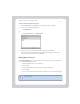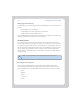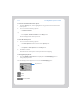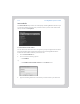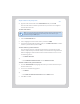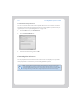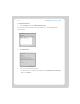User Guide Part 1
Chapter 3: Windows® Setup and Operation
3-19
4. Type the radio station’s name in the Station Name field, and click OK.
The new radio station is added to your Favorites list, not to the Sonos-supplied
Internet radio station list.
To edit a radio station
1. Click the Internet Radio tab.
2. Click to highlight an Internet radio station, and then click Edit.
3. Change the streaming URL, the station name, or click Add to Favorites to add the
station to your Favorites list, and click OK.
To add a station to your Favorites list
You can add any of the pre-configured radio stations to your Favorites list. The
station is duplicated in your Favorites folder, not moved from the original Internet
Radio list. Highlight a station from the Internet radio list and then choose one of
the following options:
•Click Add to Favorites.
Or,
• Select Edit Internet Radio Station and click Add to Favorites.
To delete a station from your Favorites list
1. From the Internet Radio tab, highlight the station you want to delete from your
Favorites Stations list.
2. Choose one of the following options:
•Click Delete.
Or,
• Select Remove Station from Favorites from the Music menu.
3. Click Yes to confirm.
Note: You can only edit the streaming URL or station name for radio stations that
are in your Favorites list. However you can always add a radio station to your
Favorites list using the Edit option.