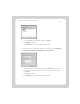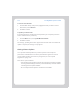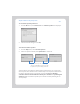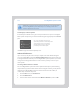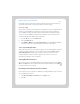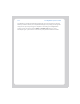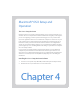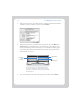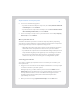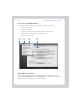User Guide Part 1
Chapter 3: Windows® Setup and Operation
3-25
To set software update preferences
1. From the File menu, select Preferences. The Software Update tab is displayed.
2. Select the desired setting, and click OK.
To download software updates
1. From the Help menu, select Check for Updates.
2. If there are updates available, click Update Now to download.
Your ZonePlayers and computer software will be updated as all Sonos components
must carry the same software version number. This process may take several minutes
per device, depending upon your network connection. Your Sonos Desktop
Controller software window will automatically close and then re-open during the
update process. You must then update your Controller as well by following the on-
screen prompts.
If your software is up to date, the message
"Your Sonos Digital Music System is up to date.
No updates are required" will appear instead.