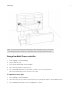User's Guide
Table Of Contents
SONOS PLAY:3
11
To make changes to your shared folders list, select the Settings menu from a handheld Sonos controller and then choose
one of the following options:
• To add a new music folder to Sonos, select Manage Music Library-> Music Library Setup -> Add New Share on a hand-
held controller.
• To remove a music folder, select Manage Music Library-> Music Library Setup. Touch the share you wish to remove
and then select Remove.
The Sonos system indexes your music folders so you can view your music collection by categories (such as artists, albums,
composers, genres, or tracks.) If you add new music to a folder that is already indexed, simply update your music index to
add this music to your Sonos music library.
• To update your music library, select Manage Music Library -> Update Music Index Now. If you’d like your music library
to update automatically each day, select Schedule Music Index Updates and then select an update time.
Wireless iTunes playback from iOS devices
You can select and play music and podcasts stored on any iPad, iPhone, or iPod touch that’s on the same network as your
Sonos components. Playback is perfectly synchronized, in any or every room of your home. Simply choose This iPad, This
iPhone, or This iPod touch from the Sonos app on your iOS device to make audio selections and then you can use any Sonos
controller to control playback.
Wireless iTunes playback is compatible with:
• iPod touch, 4th generation or later (running iOS 6 or later)
• iPhone 3GS or later (running iOS 6 or later)
• iPad 2 (running iOS 6 or later)
• iPad, 3rd generation or later (running iOS 6 or later)
•iPad mini
Wireless playback from Android devices
You can select and play music stored on any Android device that’s on the same network as your Sonos components. Playback
is perfectly synchronized, in any or every room of your home. Simply choose This Mobile Device from the Sonos app on your
Android smartphone or tablet to make audio selections and then you can use any Sonos controller to control playback.
Wireless music playback is compatible with Sonos software update 4.1.1 and higher, and any device running Android 2.1 and
higher. (Wireless playback of podcasts is supported on Android 2.2 and higher.)
Equalization Settings
The SONOS PLAY:3 ships with the equalization settings preset to provide the optimal playback experience. If desired, you can
change the sound settings (bass, treble, balance, or loudness) to suit your personal preferences.
1.
Using a handheld controller, select Settings -> Room Settings.
2.
Touch to select a room.
3.
Select Music Equalization, and then drag your finger across the bass, treble, or balance sliders to make adjustments.