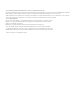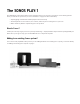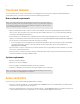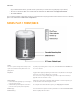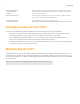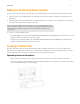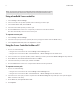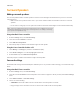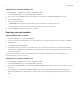User's Guide
Table Of Contents
Product Guide
6
Using a handheld Sonos controller
1.
Select Settings -> Room Settings.
2.
Select one of the Sonos products (PLAY:1, PLAY:3 or PLAY:5) you wish to pair.
3.
Select Create Stereo Pair, and touch Next.
4.
Select the other similar product you wish to pair.
5.
Press the Mute button on the Sonos component you wish to become the left channel.
The units automatically connect to form a stereo pair.
To separate a stereo pair:
1.
Select Settings -> Room Settings.
2.
Select the stereo pair you wish to separate (the stereo pair appears with L + R in the Room name.)
3.
Select Separate Stereo Pair, and touch Separate to confirm.
Using the Sonos Controller for Mac or PC
1.
Choose one of the following:
• Using the Sonos Controller for PC: Select Settings from the Manage menu.
• Using the Sonos Controller for Mac: Select Preferences -> Room Settings from the Sonos menu.
2.
Select one of the Sonos products (PLAY:1, PLAY:3 or PLAY:5) you wish to pair from the Room Settings for drop-down list.
3.
On the Basic tab, click Create Stereo Pair and then click Next.
4.
Select the other unit you want to pair, and then click Next.
5.
Press the Mute button on the Sonos component that will become the left channel.
To separate a stereo pair:
1.
Choose one of the following:
• Using the Sonos Controller for PC: Select Settings from the Manage menu.
• Using the Sonos Controller for Mac: Select Preferences -> Room Settings from the Sonos menu.
2.
Select the Sonos stereo pair you wish to separate from the Room Settings for drop-down (the stereo pair will appear
with L + R in the room name).
3.
On the Basic tab, click Separate Stereo Pair.
4.
Click Separate.
Note: The Stereo Pair setting is for use with PLAY:1, PLAY:3 and PLAY:5 units only. You cannot
create a mixed stereo pair—both Sonos components in the stereo pair must be the same.