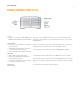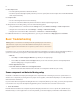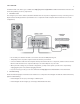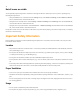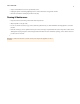The Wireless HiFi System Manual
SONOS CONNECT:AMP
9
Controller for Mac or PC. Please go to our Web site at http://faq.sonos.com/firewall for additional information. If this does not
resolve the problem, you can try step 2 below.
2.
Check the router
You can bypass your router’s switch to determine whether there are any router configuration issues by connecting Sonos as
depicted in the following illustration (note that the Sonos component and the computer still have Internet access in this
configuration):
• Be sure that your cable/DSL modem is connected to the router’s WAN (Internet) port.
• Temporarily remove any other components that are wired to your network.
• Connect an Ethernet cable from the computer directly to the back of the Sonos component, and then connect another
Ethernet cable from the Sonos component directly to one of the LAN ports on your router.
• When you make a change to your network configuration, you may need to power cycle the Sonos component by
unplugging the power cord, and then plugging it back in.
• If you are not using a router, you can visit our Web site at http://faq.sonos.com/norouter for more information.
3.
Check the wiring
Check the link/activity lights on both the router and the Sonos component. The link lights should be lit solid and the activity
lights should be blinking.
• If the link lights are not lit, try connecting to a different port.
• If the link lights still do not light, try connecting a different Ethernet cable.