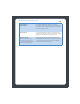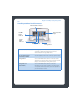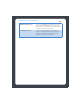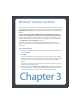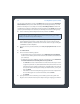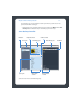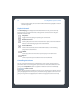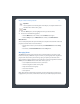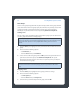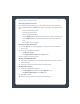Music System User Guide
Sonos Digital Music System User Guide3-6
Zone Groups
A zone can be grouped together with any other zone(s) to form a zone group. This will
cause all the zones in the zone group to play the same music in synchrony. You can link
or drop zones from a group while the music is playing. You can also link all the
ZonePlayers in your house with one touch by selecting All Zones-Party Mode.
Linking a zone
You can create a zone group first and then select music to play, or you can add a room
to a zone group where music is already playing.
1. From the Zones pane, highlight the zone you want to link to another zone or zone
group.
2. Choose one of the following options:
•Click Link Zone, or
•From the Zones menu, click Link Zone.
3. Select a zone to add to the group, and click OK. If you want to join all the zones in
your house to this music queue, select All Zones-Party Mode
. All of your
ZonePlayers will then play the same music in synchrony until you drop the
zones from the zone group.
Dropping a zone
1. From the Zones pane, highlight the zone group you want to change.
2. Choose one of the following options:
•Click Drop Zone, or
•From the Zones menu, click Drop Zone.
3. Select the zone you want to drop from the group, and click OK.
Note: Any zones you link will automatically drop their current music queue and
begin to play the music queue from the highlighted zone. You may sometimes want
to save your music queue as a Sonos playlist before linking a zone. See Sonos
Playlists.
Note: The order in which you add zones makes a difference. If you select Link Zone
from a zone where there is no music playing, any zones you link to it will also be
silent.