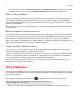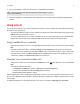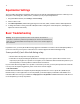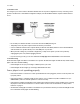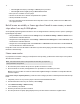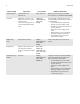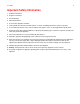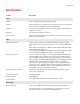User Manual
Table Of Contents
Product Guide
10
• To update your music library, select Manage Music Library -> Update Music Index Now. If you’d like your music library
to update automatically each day, select Schedule Music Index Updates and then select an update time.
Wireless iTunes playback
You can select and play music and podcasts stored on any iPad, iPhone, or iPod touch that’s on the same network as your
Sonos products. Playback is perfectly synchronized, in any or every room of your home. Simply choose This iPad, This
iPhone, or This iPod touch from the Sonos app on your iOS device to make audio selections and then you can use any Sonos
controller to control playback.
Wireless playback requires Sonos Controller App for iPhone or iPad version 3.8.3 or higher and devices running iOS software
version 6.0 or later.
Wireless playback from Android devices
You can select and play music stored on any Android device that’s on the same network as your Sonos products. Playback is
perfectly synchronized, in any or every room of your home. Simply choose This Mobile Device from the Sonos app on your
Android smartphone or tablet to make audio selections and then you can use any Sonos controller to control playback.
Wireless music playback is compatible with Sonos software update 4.1.1 and higher, and any device running Android 2.1 and
higher. (Wireless playback of podcasts is supported on Android 2.2 and higher.)
Google Play Music (Android devices)
You can play music to your Sonos system directly from the Google Play Music app on any Android device. This feature is
available for both Standard and All Access Google Play Music customers.
To play music directly from the Google Play Music app to your Sonos system, you must have both the Google Play Music app
and the Sonos Controller App installed on your mobile device. Sonos playback from Google Play Music is compatible with
Sonos software update 4.3 and higher, and with any device running Android 2.3 and higher.
Simply open the Google Play Music app and connect to a Sonos room or room group to start the music. When you are
finished, disconnect the Sonos room from the app.
Using Headphones
The Sonos PLAY:5 has a headphone jack you can utilize for private listening. The headphone jack is auto detecting—plug in a
pair of headphones and the PLAY:5’s built-in speakers automatically mute. When you unplug the headphones, the speakers
automatically come back on.
When headphones are plugged in, a headphone icon is visible on the Volume screen of a Sonos controller.
Note: If you don’t hear sound coming from your PLAY:5, check to make sure there are no
headphones plugged into the back of the unit.
1.
Plug a pair of headphones into the headphone jack. (Sonos will automatically drop the volume level down to 25%.)