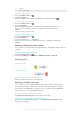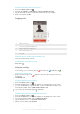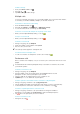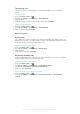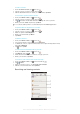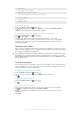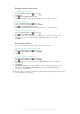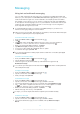User Guide
To edit a contact
1 From the Home screen, tap , then tap .
2 Tap the contact you want to edit, then tap .
3 Edit the desired information. When you are finished, tap Done.
To associate a picture with a contact
1 From your Home screen, tap , then tap .
2 Tap the contact you want to edit, then tap .
3 Tap and select the desired method for adding the contact picture.
4 When you have added the picture, tap Done.
You can also add a picture to a contact directly from the Album application.
To personalize the ringtone for a contact
1 From your Home screen, tap , then tap .
2 Tap the contact you want to edit, then tap .
3 Select an option under Ringtone.
4 When you are finished, tap Done.
5 Tap Done.
To delete contacts
1 From your Home screen, tap , then tap .
2 Touch and hold the contact that you want to delete.
3 To delete all contacts, tap the downward arrow to open the drop-down menu,
then select Mark all.
4 Tap , then tap OK.
To edit contact information about yourself
1 From your Home screen, tap , then tap .
2 Tap Myself, then tap .
3 Enter the new information or make the changes you want.
4 When you are done, tap Done.
To create a new contact from a text message
1 From your Home screen, tap , then find and tap .
2 Tap > Save.
3 Select an existing contact, or tap Create new contact.
4 Edit the contact information and tap Done.
Searching and viewing contacts
47
This is an Internet version of this publication. © Print only for private use.