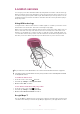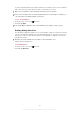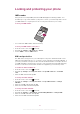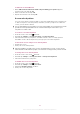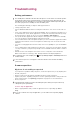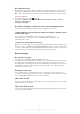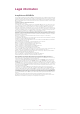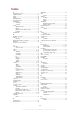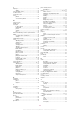User guide
Table Of Contents
- Contents
- User support
- Getting started
- Getting to know your phone
- Phone overview
- Charging the battery
- Using the hardware keys
- Home screen
- Status bar
- Notification panel
- Applications panes
- Recently used applications window
- Notification LED
- Sensors
- Using the touch screen
- SIM card
- Memory
- Stereo portable handsfree
- Adjusting the volume
- Entering text
- Phone settings overview
- Internet and messaging settings
- Data traffic
- Network settings
- Calling
- Contacts
- Messaging
- Sony Ericsson Timescape™
- Applications and content
- Getting organised
- Synchronising
- Connecting to wireless networks
- Web browser
- Connecting your phone to a computer
- Bluetooth™ wireless technology
- Back up and restore
- Music
- FM radio
- Videos
- Camera
- Camera album
- Location services
- Locking and protecting your phone
- Updating your phone
- Troubleshooting
- Legal information
- Index
Troubleshooting
Battery performance
The standby time is defined as the time when the phone is connected to one network operator
and located in a place where it has full network coverage and a strong signal strength. The
standby time may vary depending on your position in the network and the signal strength. The
more time your phone is in standby, the more the battery lasts.
The following tips will help you improve battery performance:
•
Charge your phone often.
•
Turn off WLAN and Wi-Fi® when not using these functions. You do not need to turn off
3G.
•
Some of the applications from the Android™ Market affect your battery performance. It is
recommended to check, which applications consumes more battery in the battery usage
menu in the phone, which can be accessed from Settings > About phone.
•
Set synchronisation applications like RoadSync™ in the phone to synchronise manually.
You can synchronise automatically but change the intervals.
•
It is recommended to reduce the update frequency or set it to manual for applications which
require that the network connection is updated continuously, such as Facebook™ and
Twitter™.
•
If you are not using applications that use GPS, such as Google Maps™, you should disable
GPS.
•
It is recommended to temporarily turn off your phone, if you are in an area with no network
coverage. Otherwise, your phone repeatedly scans for available networks, which consumes
power.
•
Add the Power control widget to the Home screen to easily turn on and off Wi-Fi®,
Bluetooth™ wireless technology, GPS, background data and display brightness.
To add the Power control widget, press
, then tap Arrange widgets > Add widget and select
Power Control.
Go to www.sonyericsson.com/support to learn more about how to maximise the battery
performance.
Common questions
My phone is not working as expected
If you experience problems with your phone, check these tips before you try anything else:
•
Restart your phone.
•
Remove and re-insert the battery and SIM card. Then restart your phone.
•
Update your phone. Updating your phone ensures optimal performance and provides the
latest enhancements. See Updating your phone on page 85 for more information.
•
Reset your phone.
Be patient while resetting your phone. Restarting the phone during a reset procedure may
damage the phone permanently.
To force stop an application
•
When a popup window tells you that an application is not responding, tap Force
stop.
If you do not want to force stop an application, you can wait for it to respond by tapping
Cancel.
86
This is an Internet version of this publication. © Print only for private use.