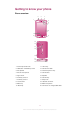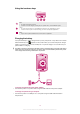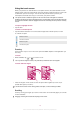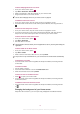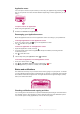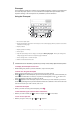User guide
To change your Home screen wallpaper
1
From your Home screen, press .
2
Tap Wallpaper, then select a wallpaper.
You can use a photo you have taken, or an animation. Go to Android Market™ and other sources
to download, for example, live wallpapers that change with the changing hours of the day.
To change your Home screen theme
1
From your Home screen, press .
2
Tap Theme, then select a theme.
Accessing and using applications
Open applications from shortcuts on your Home screen or from the Application screen.
Application screen
The Application screen, which you open from your Home screen, contains the applications
that come installed with your phone as well as the applications you download.
The Application screen extends beyond the regular screen width, so you need to flick left
and right to view all content.
To open the Application screen
•
From your Home screen, tap .
To browse the Application screen
•
Open the Application screen, then flick right or left.
To create a shortcut to an application on the Home screen
1
From your Home screen, tap .
2
Touch and hold an application until it appears on your Home screen, then drag it to
the desired location.
Opening and closing applications
To open an application
•
From your Home screen or the Application screen, tap the application.
To close an application
•
Press
.
Some applications are paused when you press to exit, while other applications may continue
to run in the background. In the first case, the next time you open the application, you can
continue where you left off.
Recently used applications window
You can view and access recently used applications from this window.
To open the recently used applications window
•
Press and hold down
.
17
This is an Internet version of this publication. © Print only for private use.