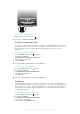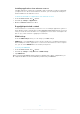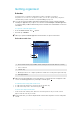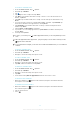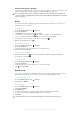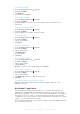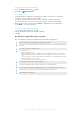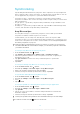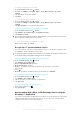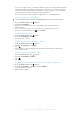User guide
Table Of Contents
- Contents
- User support
- Getting started
- Getting to know your phone
- Phone overview
- Charging the battery
- Using the hardware keys
- Home screen
- Status bar
- Notification panel
- Applications panes
- Recently used applications window
- Notification LED
- Sensors
- Using the touch screen
- Screen lock
- SIM card
- Memory
- Stereo portable handsfree
- Adjusting the volume
- Entering text
- Phone settings overview
- Internet and messaging settings
- Data traffic
- Network settings
- Calling
- Phonebook
- Multimedia and text messaging
- Gmail™
- Google Talk™
- Sony Ericsson Timescape™
- Applications and content
- Getting organized
- Synchronizing
- Connecting to wireless networks
- Web browser
- Connecting your phone to a computer
- Bluetooth™ wireless technology
- Back up and restore
- Music
- FM radio
- Videos
- Camera
- Camera album
- Location services
- Locking and protecting your phone
- Updating your phone
- Troubleshooting
- Legal information
- Index
Synchronizing
Synchronizing information between your phone and a computer is an easy and practical
way to share the same contacts, messages, or calendar events on both devices. You can
use the applications in your phone to synchronize different information:
•
Sony Ericsson Sync – synchronize your phone contacts with your personalized
Sony Ericsson website. The contacts are safely stored in one place and you can use them
with several phones.
•
Google Sync™ – synchronize your phone with your Gmail™, Google Calendar™, and
Google™ contacts.
•
RoadSync™ – synchronize your phone with your corporate Microsoft® Exchange email,
contacts, and calendar to keep them with you all the time.
Sony Ericsson Sync
Use Sony Ericsson Sync to synchronize your phone contacts with a personalized
Sony Ericsson website at www.sonyericsson.com/user.
On this website, you can safely store and edit your contacts in one place. With
Sony Ericsson Sync, you can synchronize them with several phones or a new phone. You
need to have a Sony Ericsson account to use the website. See To set up a Sony Ericsson
account in your phone on page 58.
At the Sony Ericsson website www.sonyericsson.com/user you can also use your personal
information with different social media, for example, you can match your phone contacts with
your Facebook™ friends.
To set up a Sony Ericsson account in your phone
1
From the Home screen, drag upward.
2
Tap Settings > Accounts & sync > Add account > Sony Ericsson Sync.
3
Follow the registration wizard to create a Sony Ericsson account, or sign in if you
already have an account.
4
Tap Sync interval and select how often you want the phone to synchronize
automatically.
5
Tap Done.
To set up an existing Sony Ericsson account in your phone
1
From the Home screen, drag
upward.
2
Find and tap Settings > Accounts & sync > Sony Ericsson Sync.
3
Enter your username and password, then tap Log in.
4
If desired, change the default synchronization settings. Tap Done.
To synchronize manually using Sony Ericsson Sync
1
From the Home screen, drag
upward.
2
Find and tap Settings > Accounts & sync > Sony Ericsson Sync.
3
Press
.
4
Tap Sync now.
To set up a SyncML account using the Sony Ericsson Sync application
1
From the Home screen, drag upward.
2
Find and tap Settings > Accounts & sync > Add account.
3
Tap SyncML
4
Tap the account, server address, username and password boxes and enter the
information required.
5
If desired, change the default synchronization settings. Tap Done.
Contact your SyncML service provider for more information about your account settings.
To add a second account, tap in the account list view.
58
This is an Internet version of this publication. © Print only for private use.