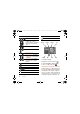User's Guide Part 2
23Imaging
3 When the dot and focus frame are
green, press fully down to take
a picture. The picture is automatically
saved on the memory card, if a memory
card is inserted. If not, the picture is
saved in the phone memory.
Face detection
You can use face detection to bring an
off-centre face into focus. The camera
automatically detects up to three faces,
indicated by white frames. A green
frame shows which face has been
selected when auto focus is used. As
a rule, focus is set to the face closest
to the camera.
To set face detection
• From standby select Menu > Cyber-
shot™ > > Focus > Face detection.
To record a video clip
1 Activate the camera and press
or to scroll to .
2 Press fully down to start recording.
The video clip is automatically saved
on the memory card, if a memory card
is inserted. If not, the video clip is saved
in the phone memory.
To stop recording
• Press .
To use zoom
• Press the volume keys up or down.
To adjust brightness
• Press or .
Camera touch keys
Above and below the camera viewfinder
there are eight touch keys, acting as
shortcuts to commonly used camera
features.
Camera icons and settings
Icons on the screen inform what the
current setting is. More camera settings
are available in Settings.
Do not record with a strong light source
in the background. Use a support or the
self-timer to avoid a blurred picture.
Touch key Feature
Camera
Video
View mode
Focus Video: Not available
Shoot mode Video: Video
length
Scenes Video: Night mode
Self-timer
Flash Video: Light
&FB8*B(1&KLQDBBBERRN3DJH7KXUVGD\$SULO30