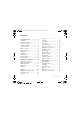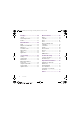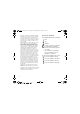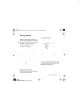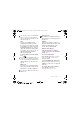W350_Johanna_UG.book Page 1 Thursday, March 13, 2008 7:09 AM Thank you for purchasing a Sony Ericsson W350a. Enjoy your music wherever you go. For additional phone content, go to www.sonyericsson.com/fun. Register now to get a suite of tools, free online storage, special offers, news and competitions at www.sonyericsson.com/myphone. For product support, go to www.sonyericsson.com/support.
W350_Johanna_UG.book Page 2 Thursday, March 13, 2008 7:09 AM Accessories – More for your Phone Portable Speakers MPS-70 Small yet powerful speakers that fit in your pocket Stereo Portable Handsfree HPM-83 Street-style neck band headset with superior audio performance Stereo Bluetooth™ Headset HBH-DS200 Enjoy wireless music without missing a call These accessories can be purchased separately but may not be available in every market. To view the full range go to www.sonyericsson.com/accessories.
W350_Johanna_UG.book Page 1 Thursday, March 13, 2008 7:09 AM Contents Getting Started ................... 5 Assembly ........................................ 5 Turning On the Phone ..................... 6 Help in Your Phone ......................... 7 Charging the Battery ....................... 8 Phone Overview .............................. 9 Menu Overview ............................. 11 Status Bar Icons ........................... 12 Navigation ..................................... Shortcuts ..........
W350_Johanna_UG.book Page 2 Thursday, March 13, 2008 7:09 AM Imaging ............................. 39 More Features .................. 54 Camera ......................................... 39 Transferring Pictures ..................... 40 Pictures ......................................... 41 Alarms ........................................... Calendar ....................................... Tasks ............................................ Notes ............................................
W350_Johanna_UG.book Page 3 Thursday, March 13, 2008 7:09 AM Sony Ericsson W350a GSM 850/1800/1900 This User guide is published by Sony Ericsson Mobile Communications AB or its local affiliated company, without any warranty. Improvements and changes to this User guide necessitated by typographical errors, inaccuracies of current information, or improvements to programs and/or equipment, may be made by Sony Ericsson Mobile Communications AB or its local affiliated company at any time and without notice.
W350_Johanna_UG.book Page 4 Thursday, March 13, 2008 7:09 AM Restrictions: Software is confidential copyrighted information of Sun and title to all copies is retained by Sun and/or its licensors. Customer shall not modify, decompile, disassemble, decrypt, extract, or otherwise reverse engineer Software. Software may not be leased, assigned, or sublicensed, in whole or in part. Export Regulations: Software, including technical data, is subject to U.S. export control laws, including the U.S.
W350_Johanna_UG.book Page 7 Thursday, March 13, 2008 7:09 AM You can save contacts on the SIM card before you remove it from your phone. See To copy names and numbers to the SIM card on page 24. Startup screen The startup screen appears when you turn your phone on. See Using pictures on page 41. PIN You may need a PIN (Personal Identification Number) to activate the services in your phone. Your PIN is supplied by your network operator.
W350_Johanna_UG.book Page 8 Thursday, March 13, 2008 7:09 AM Settings download You can download settings to your phone. These settings let you use functionality that require Internet accounts, for example, picture messaging and email. To charge the battery 2.5 h. To download settings • From standby select Menu > Settings > the General tab > Setup Wizard > Settings Download. Contact your network operator or service provider for more information.
W350_Johanna_UG.
W350_Johanna_UG.
W350_Johanna_UG.
W350_Johanna_UG.book Page 12 Thursday, March 13, 2008 7:09 AM Settings** General Profiles Time & Date Language Update Service New Events Shortcuts Flight Mode Security Setup Wizard Phone Status Master Reset Sounds & Alerts Ring Volume Ringtone Silent Mode Increasing Ring Vibrating Alert Message Alert Key Sound Display Wallpaper Themes Startup Screen Screen Saver Brightness Edit Line Names* Calls Speed Dial Forward Calls Switch to Line 2* Manage Calls Time & Cost* Show/Hide My No.
W350_Johanna_UG.book Page 13 Thursday, March 13, 2008 7:09 AM Navigation The main menus are shown as icons. Some submenus include tabs. To navigate the phone menus 1 From standby select Menu. 2 Use the navigation key to move through the menus. To scroll between the tabs • Scroll to a tab by pressing the navigation key left or right. Main menu Key Go to the main menus or select items Scroll between the menus and tabs Select options shown immediately above these keys on the screen.
W350_Johanna_UG.book Page 14 Thursday, March 13, 2008 7:09 AM - Press a number key and select Call to speed dial. Press to turn off the ringtone when you receive a call. Press and hold down to set the phone to silent. The alarm signals even if your phone is set to silent. Press to change letter case when writing a message. Press and hold to toggle T9™ Text Input on and off when writing a message. On the flip: Stop, pause and play (music key). When you close the flip you turn on the Walkman® player.
W350_Johanna_UG.book Page 16 Thursday, March 13, 2008 7:09 AM To view memory card options 1 From standby select Menu > File Manager > the On Memory Stick tab. 2 Select More. Handling files You can move and copy files between your phone, a computer and a memory card. Files are saved on the memory card first and then in the phone memory. Unrecognized files are saved in the Other folder. You can create subfolders to move or copy files to.
W350_Johanna_UG.book Page 17 Thursday, March 13, 2008 7:09 AM Phone Language You can select a language to use in your phone. To change the phone language 1 From standby select Menu > Settings > the General tab > Language > Phone Language. 2 Select an option. Entering Text You can use multitap text input or T9™ Text Input to enter text. The T9 Text Input method uses a built-in dictionary. To change text input method • When you enter text, press and hold down .
W350_Johanna_UG.book Page 18 Thursday, March 13, 2008 7:09 AM Walkman® and Music Listen to music, audio books and podcasts. Use Sony Ericsson Media Manager to transfer content to your phone. Transferring Content to and from a Computer Using a USB cable and Sony Ericsson Media Manager, you can transfer content from CDs, your computer or the phone. Sony Ericsson Media Manager software is included on the CD that comes with your phone and available for download at www.sonyericsson.com/support.
W350_Johanna_UG.book Page 19 Thursday, March 13, 2008 7:09 AM For details on transferring music, refer to Media Manager Help. Click in the top-right corner of the Media Manager window. Stereo portable handsfree To stop playing music • Press . To resume playing music • From standby press and select Play. To fast forward and rewind • When you listen to music, press and hold down or . To move between tracks • When you listen to music, press or .
W350_Johanna_UG.book Page 20 Thursday, March 13, 2008 7:09 AM To start playing music • Press . To stop playing music • Press . To fast forward and rewind When you listen to music, press and hold down or . To access the tracks currently playing • When you listen to music, press up or down. To move between tracks • When you listen to music, press or . Music key lock When the phone is closed you can use the music key lock to lock and unlock the music keys.
W350_Johanna_UG.book Page 21 Thursday, March 13, 2008 7:09 AM To remove tracks from a playlist 1 From standby select Menu > WALKMAN > More > My Music. 2 Scroll to a playlist and select Open. 3 Scroll to the track and press . To delete a playlist 1 From standby select Menu > WALKMAN > More > My Music > Playlists. 2 Scroll to a playlist and press . To view information about a track • Scroll to a track and select More > Information.
W350_Johanna_UG.book Page 22 Thursday, March 13, 2008 7:09 AM Downloading from PlayNow™ The price appears when you select to download and save a music file. Your phone bill or prepay card is debited when a purchase is accepted. To download a music file 1 When you have listened to a music file preview, you can agree to accept the conditions. 2 Select Yes to download. TrackID™ TrackID™ is a music recognition service. You can search for song titles, artists and album names.
W350_Johanna_UG.book Page 23 Thursday, March 13, 2008 7:09 AM To answer a call • Select Answer. • Open the flip. To reject a call • Select Busy. To change the ear speaker volume during a call • Press or . To mute the microphone during a call 1 Press and hold down . 2 Press and hold down again to resume. To turn the loudspeaker on during a call • Select More > Turn On Speaker. Do not hold your phone to your ear when using the loudspeaker. This could damage your hearing.
W350_Johanna_UG.book Page 24 Thursday, March 13, 2008 7:09 AM To select default contacts 1 From standby select Menu > Contacts. 2 Scroll to New Contact and select Options > Advanced > Default Contacts. 3 Select an option. Phone contacts Phone contacts can contain names, phone numbers and personal information. They are saved in the phone memory. To add a phone contact From standby select Menu > Contacts. Scroll to New Contact and select Add. Enter the name and select OK. Enter the number and select OK.
W350_Johanna_UG.book Page 25 Thursday, March 13, 2008 7:09 AM SIM contacts SIM contacts can contain names and numbers only. They are saved on the SIM card. To add a SIM contact From standby select Menu > Contacts. Scroll to New Contact and select Add. Enter the name and select OK. Enter the number and select OK. Select a number option and add more information, if available. 6 Select Save. 1 2 3 4 5 To copy names and numbers to phone contacts 1 From standby select Menu > Contacts.
W350_Johanna_UG.book Page 26 Thursday, March 13, 2008 7:09 AM Synchronizing contacts Contacts can be synchronized with your computer and some Web applications. For more information, see Synchronizing on page 51. To call a number from the call list 1 From standby select Calls and scroll to a tab. 2 Scroll to a name or a number and select Call. Groups To add a call list number to contacts 1 From standby select Calls and scroll to a tab. 2 Scroll to the number and select More > Save Number.
W350_Johanna_UG.book Page 27 Thursday, March 13, 2008 7:09 AM Voicemail If your subscription includes an answering service, callers can leave a voicemail message when you cannot answer a call. To enter your voicemail number 1 From standby select Menu > Messaging > Settings > Voicemail Number. 2 Enter the number and select OK. To call your voicemail service • From standby press and hold down . To edit your voicemail number 1 From standby select Menu > Messaging > Settings > Voicemail Number.
W350_Johanna_UG.book Page 28 Thursday, March 13, 2008 7:09 AM To make a second call 1 During the call, select More > Hold. This puts the ongoing call on hold. 2 Enter the number to call and select More > Call. To answer a second call • During the call, select Answer. This puts the ongoing call on hold. To reject a second call • During the call, select Busy and continue with the ongoing call. To end an ongoing call and answer a second call • During the call, select Replace Actve Call.
W350_Johanna_UG.book Page 29 Thursday, March 13, 2008 7:09 AM To have a private conversation 1 During the call, select More > Talk to and select the participant to talk to. 2 To resume the conference call, select More > Join Calls. If your subscription supports Alternate Line Service (ALS), you can make separate calls with different phone numbers. My Numbers You can view, add and edit your own phone numbers.
W350_Johanna_UG.book Page 30 Thursday, March 13, 2008 7:09 AM Fixed Dialing Call Time and Cost Fixed dialing allows calls to be made only to certain numbers saved on the SIM card. The fixed numbers are protected by your PIN2. During a call, the duration of the call is shown. You can check the duration of your last call, outgoing calls and the total time of your calls. When fixed dialing is used, you can still call the international emergency number, 112. Partial numbers can be saved.
W350_Johanna_UG.book Page 31 Thursday, March 13, 2008 7:09 AM Messaging Text Messages Text messages can contain simple pictures, sound effects, animations, and melodies. Before you use messaging You must have a service center number. The number is supplied by your service provider and is usually saved on the SIM card. If the number to your service center is not saved on your SIM card, you must enter the number yourself.
W350_Johanna_UG.book Page 32 Thursday, March 13, 2008 7:09 AM To close a text message • Press . To call a number in a text message • When you view the message, scroll to the phone number and select Call. Saving and deleting text messages Received text messages are saved in the phone memory. When the phone memory is full, you can delete messages or move them to the SIM card. To save a text message on the SIM card 1 From standby select Menu > Messaging and select a folder.
W350_Johanna_UG.book Page 33 Thursday, March 13, 2008 7:09 AM To create and send a picture message 1 From standby select Menu > Messaging > Write New > Picture Message. 2 Enter the text and press to add items to the message. 3 Select Continue > Contacts Lookup. 4 Select a recipient and select Send. Receiving picture messages You can select how to download your picture messages. Standard options when you download picture messages are: • Always – automatic download.
W350_Johanna_UG.book Page 34 Thursday, March 13, 2008 7:09 AM To set send options 1 When the message is ready and a recipient is selected, select More > Advanced. 2 Scroll to an option and select Edit. Templates If you often use the same phrases and pictures in a message, you can save the message as a template. To use a text message template 1 From standby select Menu > Messaging > Templates. 2 Scroll to a template and select Use > Text Message. 3 Add text and select Continue and select a recipient.
W350_Johanna_UG.book Page 35 Thursday, March 13, 2008 7:09 AM Email You can use standard email functions and your computer email address in your phone. Before you use email Email settings must be entered in your phone. You can have these settings sent directly to your phone from the Sony Ericsson support site, or you can enter them manually. Email settings using Internet You can receive settings at www.sonyericsson.com/support.
W350_Johanna_UG.book Page 36 Thursday, March 13, 2008 7:09 AM 4 Press to scroll to Subject:. Select Edit and enter a subject. 5 Press to scroll to Text:. Select Edit and enter the text. 6 Press to scroll to Attachments:. Select Add and select a file to attach. 7 Select Continue > Send. To save an attachment in an email message • When you view the message, select More > Attachments > View > Save. To receive and read an email message 1 From standby select Menu > Messaging > Email > Inbox > Snd&Rec.
W350_Johanna_UG.book Page 37 Thursday, March 13, 2008 7:09 AM Push email You can receive notification in your phone from your email server that you have new email. To turn on push email notification 1 From standby select Menu > Messaging > Email > Settings. 2 Scroll to an account to edit and select More > Edit Account > Advanced Settings > Push Email. 3 Select an option. My Friends You can connect and log in to the My friends server to communicate online with chat messages.
W350_Johanna_UG.book Page 38 Thursday, March 13, 2008 7:09 AM To update your own status 1 From standby select Menu > Messaging > My Friends > the My Status tab. 2 Scroll between tabs and select the fields to add information. Chat group A chat group can be started by your service provider, by an individual My friends user or by yourself. You can save chat groups by saving a chat invitation or by searching for a specific chat group.
W350_Johanna_UG.book Page 39 Thursday, March 13, 2008 7:09 AM Imaging To activate the camera • From standby select Menu > Camera. Camera You can take pictures to view, save or send. 1 1 2 3 4 To take a picture Activate the camera. Select Capture to take a picture. Press to take another picture. Press and hold down to stop the camera. To use zoom Your phone has a digital zoom.
W350_Johanna_UG.book Page 40 Thursday, March 13, 2008 7:09 AM To search camera pictures by time line 1 From standby select Menu > File Manager > Camera Album. 2 To browse camera pictures sorted by date, select More > Timeline View. To delete pictures 1 From standby select Menu > File Manager > Camera Album. 2 Scroll to an item and press . Camera settings You can select different settings before you take a picture. To view settings • When the camera is activated, select More.
W350_Johanna_UG.book Page 41 Thursday, March 13, 2008 7:09 AM To send camera pictures to a blog 1 From standby select Menu > File Manager > Camera Album. 2 Scroll to a picture and select More > Send > To Blog. 3 Add title and text. 4 Select OK > Publish. To go to a blog address from contacts 1 From standby select Menu > Contacts. 2 Scroll to a contact. 3 Scroll to a Web address and select Go To. Pictures You can view, add, copy or delete pictures in File Manager.
W350_Johanna_UG.book Page 42 Thursday, March 13, 2008 7:09 AM Entertainment Saving radio channels You can save up to 20 preset channels. Radio Do not use your phone as a radio in places where this is prohibited. To listen to the radio 1 Connect the handsfree to the phone. 2 From standby select Menu > Radio. To change the volume • When the radio is playing, press or . To automatically search for radio channels • When the radio is playing, select Search.
W350_Johanna_UG.book Page 43 Thursday, March 13, 2008 7:09 AM To set the ringtone volume 1 From standby select Menu > Settings > the Sounds & Alerts tab > Ring Volume. 2 Press or to change the volume. 3 Select Save. To turn the ringtone off • From standby press and hold down . All signals except the alarm signal are affected. To set the vibrating alert 1 From standby select Menu > Settings > the Sounds & Alerts tab > Vibrating Alert. 2 Select an option.
W350_Johanna_UG.book Page 44 Thursday, March 13, 2008 7:09 AM Make sure the receiving device supports the transfer method you select. To receive a melody • Follow the instructions that appear. You cannot send a polyphonic melody or MP3 file in a text message. Sound Recorder You can record a voice memo. Recorded sounds can also be set as ringtones. To record a sound • From standby select Menu > Entertainment > Record Sound. To listen to a recording 1 From standby select Menu > File Manager > Music.
W350_Johanna_UG.book Page 45 Thursday, March 13, 2008 7:09 AM Applications Before you use Java™ applications If settings are not already entered in your phone, see Settings on page 46. You can download and run Java applications. You can also view information or set different permissions. To select a Java application 1 From standby select Menu > File Manager > Applications. 2 Select an application. To view information about a Java application 1 From standby select Menu > File Manager > Applications.
W350_Johanna_UG.book Page 46 Thursday, March 13, 2008 7:09 AM Connectivity Settings Before you use Internet, PlayNow™, My friends, Java, remote synchronization, picture messaging, email and picture blog you need to have settings in your phone. If settings are not already entered, make sure your phone supports data transfer. You can download settings using the setup wizard or from www.sonyericsson.com/support.
W350_Johanna_UG.book Page 47 Thursday, March 13, 2008 7:09 AM To select a bookmark 1 From standby select Menu > Internet > More > Go to > Bookmarks. 2 Scroll to a bookmark and select Go To. Downloading You can download files, for example, pictures, themes, games and ringtones from Web pages. Internet keypad shortcuts You can use the keypad to go directly to an Internet browser function. To download from a Web page 1 When you browse the Internet, select a file to download.
W350_Johanna_UG.book Page 48 Thursday, March 13, 2008 7:09 AM RSS Reader You can receive frequently updated content, such as news headlines, as feeds, using Really Simple Syndication (RSS). To add new feeds for a Web page • When you browse the Internet, select More > RSS Feeds. To create a new feed 1 From standby select Menu > Messaging > RSS Reader > More > New Feed. 2 Enter the RSS specific Web address (for example http://rss.cnn.com/rss/ cnn_topstories.rss) and select Go To.
W350_Johanna_UG.book Page 49 Thursday, March 13, 2008 7:09 AM To allow connection to the phone 1 From standby select Menu > Settings > the Connectivity tab > Bluetooth > My Devices. 2 Select a device from the list. 3 Select More > Allow Connection. To pair the phone with a Bluetooth handsfree for the first time 1 From standby select Menu > Settings > the Connectivity tab > Bluetooth > Handsfree. 2 Select Yes. 3 Enter a passcode, if required.
W350_Johanna_UG.book Page 50 Thursday, March 13, 2008 7:09 AM To send a contact 1 From standby select Menu > Contacts. 2 Scroll to a contact and select More > Send Contact > Via Bluetooth. 3 Select the device to send the item to. To receive an item 1 From standby select Menu > Settings > the Connectivity tab > Bluetooth > Turn On. 2 Select Visibility > Show Phone. 3 When you receive an item, follow the instructions on the screen.
W350_Johanna_UG.book Page 51 Thursday, March 13, 2008 7:09 AM To disconnect the USB cable safely 1 Right-click the removable disk icon in Windows Explorer. 2 Select Eject. 3 Disconnect the USB cable when the following message is shown in the phone: USB connections ended. It is now safe to remove the USB cable. Drag and drop media files You can drag and drop media files between your phone or memory card and a computer in Microsoft Windows Explorer.
W350_Johanna_UG.book Page 52 Thursday, March 13, 2008 7:09 AM To synchronize using the PC Suite 1 Computer: Start PC Suite from Start/ Programs/Sony Ericsson/PC Suite. 2 Follow the instructions in the PC Suite for how to connect. 3 Phone: Select Phone Mode. 4 Computer: When you are notified that the Sony Ericsson PC Suite has found your phone, you can start using the phone mode applications.
W350_Johanna_UG.book Page 53 Thursday, March 13, 2008 7:09 AM Update Service You can update your phone with the latest software. You do not lose personal or phone information. There are two ways to update your phone: • Over the air using your phone • Using the provided USB cable and an Internet-connected computer The update service requires data access (GPRS). Before you use the Update service If settings are not in your phone, see Settings on page 46.
W350_Johanna_UG.book Page 54 Thursday, March 13, 2008 7:09 AM More Features Alarms You can set a sound or the radio as an alarm signal. The alarm sounds even if the phone is set to silent or turned off. When the alarm sounds you can silence it for 9 minutes or turn it off. 1 2 3 4 1 2 3 4 5 1 2 3 4 54 0REFLIGHTED BY To set the alarm From standby select Menu > Organizer > Alarms. Scroll to an alarm and select Edit. Scroll to Time: and select Edit. Enter a time and select OK > Save.
W350_Johanna_UG.book Page 55 Thursday, March 13, 2008 7:09 AM To view an appointment 1 From standby select Menu > Organizer > Calendar. 2 Select a date. 3 Scroll to an appointment and select View. 1 2 3 4 5 6 To reuse an existing appointment From standby select Menu > Organizer > Calendar. Select a date. Scroll to an appointment and select View. Select More > Edit. Edit the appointment and confirm each entry. Select Save. To send an appointment 1 From standby select Menu > Organizer > Calendar.
W350_Johanna_UG.book Page 56 Thursday, March 13, 2008 7:09 AM Calendar settings To view calendar options 1 From standby select Menu > Organizer > Calendar. 2 Select More. Make sure the receiving device supports the transfer method you select. Tasks You can add new tasks or reuse existing tasks. To add a task 1 From standby select Menu > Organizer > Tasks. 2 Select New Task > Add. 3 Select an option. 4 Enter details and confirm each entry. To view a task 1 From standby select Menu > Organizer > Tasks.
W350_Johanna_UG.book Page 57 Thursday, March 13, 2008 7:09 AM To edit a note 1 From standby select Menu > Organizer > Notes. 2 Scroll to a note and select More > Edit. 3 Edit the note and select Save. To send a note 1 From standby select Menu > Organizer > Notes. 2 Scroll to a note and select More > Send. 3 Select a transfer method. Make sure the receiving device supports the transfer method you select. Timer, Stopwatch and Calculator To use the timer 1 From standby select Menu > Organizer > Timer.
W350_Johanna_UG.book Page 58 Thursday, March 13, 2008 7:09 AM To change a passcode 1 From standby select Menu > Organizer > Code Memo. 2 Enter your passcode and select More > Change Passcode. 3 Enter your new passcode and select Continue. 4 Re-enter the new passcode and select Continue. 5 Enter a checkword and select Done. Forget your passcode? If you forget your passcode, you must reset the code memo. This means that all entries in the code memo are deleted.
W350_Johanna_UG.book Page 59 Thursday, March 13, 2008 7:09 AM Time and Date To set the time 1 From standby select Menu > Settings > the General tab > Time & Date > Time. 2 Enter the time and select Save. To set the date 1 From standby select Menu > Settings > the General tab > Time & Date > Date. 2 Enter the date and select Save. Themes You can change the appearance of the screen through items such as colors and wallpaper. You can also create new themes and download them. For more information, go to www.
W350_Johanna_UG.book Page 60 Thursday, March 13, 2008 7:09 AM To use the SIM card lock 1 From standby select Menu > Settings > the General tab > Security > Locks > SIM Protection > Protection. 2 Select an option. 3 Enter your PIN and select OK. Phone lock You can stop unauthorized use of your phone. Change the phone lock code (0000) to any four-to-eight-digit personal code. It is important that you remember your new code. If you forget it, you have to take your phone to your local Sony Ericsson retailer.
W350_Johanna_UG.book Page 61 Thursday, March 13, 2008 7:09 AM Troubleshooting Why doesn’t the phone work the way I want it to? Some problems will require you to call your network operator. For more support go to www.sonyericsson.com/support. Common Questions I have problems with memory capacity or the phone is working slowly Restart your phone every day to free memory or do a Master Reset. Master reset If you select Reset Settings, the changes that you have made to settings will be deleted.
W350_Johanna_UG.book Page 62 Thursday, March 13, 2008 7:09 AM See Help in Your Phone on page 7 or go to www.sonyericsson.com/support to order settings and follow the instructions on the screen. See Settings on page 46. The phone cannot be detected by other devices using Bluetooth wireless technology You have not turned the Bluetooth function on. How do I turn on and off T9 text input when writing a text message? When you enter text, press and hold down .
W350_Johanna_UG.book Page 63 Thursday, March 13, 2008 7:09 AM Insert correct SIM card. Your phone is set to work only with certain SIM cards. Check if you are using the correct operator SIM card. Wrong PIN./Wrong PIN2. You have entered your PIN or PIN2 incorrectly. Enter the correct PIN or PIN2 and select Yes. See To insert the SIM card on page 5. PIN Blocked/PIN2 blocked. You have entered your PIN or PIN2 code incorrectly three times in a row. To unblock, see SIM card lock on page 59. Codes do not match.
W350_Johanna_UG.book Page 64 Thursday, March 13, 2008 7:09 AM Important Information Sony Ericsson Consumer Web site On www.sonyericsson.com/support there is a support section where help and tips are only a few clicks away. Here you will find the latest computer software updates and tips on how to use your product more efficiently.
W350_Johanna_UG.
W350_Johanna_UG.book Page 66 Thursday, March 13, 2008 7:09 AM Guidelines for Safe and Efficient Use Please follow these guidelines. Failure to do so might entail a potential health risk or product malfunction. If in doubt as to its proper function, have the product checked by a certified service partner before charging or using it. Recommendations for safe use of our products • Handle with care and keep in a clean and dust-free place. • Warning! May explode if disposed of in fire.
W350_Johanna_UG.book Page 67 Thursday, March 13, 2008 7:09 AM service partners should remove or replace built-in batteries. Use of batteries that are not Sony Ericsson branded may pose increased safety risks. Personal medical devices Phones may affect implanted medical equipment. Reduce risk of interference by keeping a minimum distance of 6 inches (15 cm) between the phone and the device. Use the phone at your right ear. Do not carry the phone in your breast pocket.
W350_Johanna_UG.book Page 68 Thursday, March 13, 2008 7:09 AM network, the actual SAR level can be well below this value. There is no proof of difference in safety based on difference in SAR value. Products with radio transmitters sold in the US must be certified by the Federal Communications Commission (FCC). When required, tests are performed when the phone is placed at the ear and when worn on the body.
W350_Johanna_UG.book Page 69 Thursday, March 13, 2008 7:09 AM memory card on a PC. For details, refer to the operating instructions of the device or contact customer support. Protection of personal information If your device requires an adapter for insertion into the phone or another device, do not insert the card directly without the required adapter. Erase personal data before disposing of the product. To delete data, perform a master reset.
W350_Johanna_UG.book Page 70 Thursday, March 13, 2008 7:09 AM This license exists throughout the useful life of this Device. It can be terminated by transferring your rights to the Device to a third party in writing. Failure to comply with any of these terms and conditions will terminate the license immediately. Sony Ericsson and its third party suppliers and licensors retain all rights, title and interest in and to the Software.
W350_Johanna_UG.book Page 71 Thursday, March 13, 2008 7:09 AM service if this information has been removed or changed after the original purchase of the Product from the dealer. 2 If Sony Ericsson repairs or replaces the Product, the repair for the defect concerned, or the replaced Product shall be warranted for the remaining time of the original warranty period or for ninety (90) days from the date of repair, whichever is longer.
W350_Johanna_UG.
W350_Johanna_UG.book Page 73 Thursday, March 13, 2008 7:09 AM Index A calls alarms ................................................... 54 answering service ................................ 27 applications .......................................... 45 appointments ....................................... 54 assembly ................................................ 5 automatic redialing ............................... 22 accepting ..................................... 29 answering .........................
W350_Johanna_UG.book Page 74 Thursday, March 13, 2008 7:09 AM E J email ..................................................... 35 emergency calls ................................... 23 entering text multitap ........................................ 17 T9™ Text Input ............................ 17 error messages .................................... 62 Java™ ...................................................45 K keys ...................................................9, 13 L lock phone ................
W350_Johanna_UG.book Page 75 Thursday, March 13, 2008 7:09 AM music transferring ................................... 18 music files ............................................ 20 music key lock ................................. 9, 21 music keys ........................................... 19 music player ......................................... 18 MusicDJ™ ............................................ 43 My friends ............................................ 37 my numbers .................................
W350_Johanna_UG.book Page 76 Thursday, March 13, 2008 7:09 AM T U tasks ..................................................... 56 text ....................................................... 17 text message ........................................ 31 themes ................................................. 59 time ...................................................... 59 timer ..................................................... 57 TrackID™ .............................................
FCC Statement This device complies with Part 15 of the FCC rules. Operation is subject to the following two conditions: (1) This device may not cause harmful interference, and (2) This device must accept any interference received, including interference that may cause undesired operation. Any change or modification not expressly approved by Sony Ericsson may void the user's authority to operate the equipment.
0REFLIGHTED BY