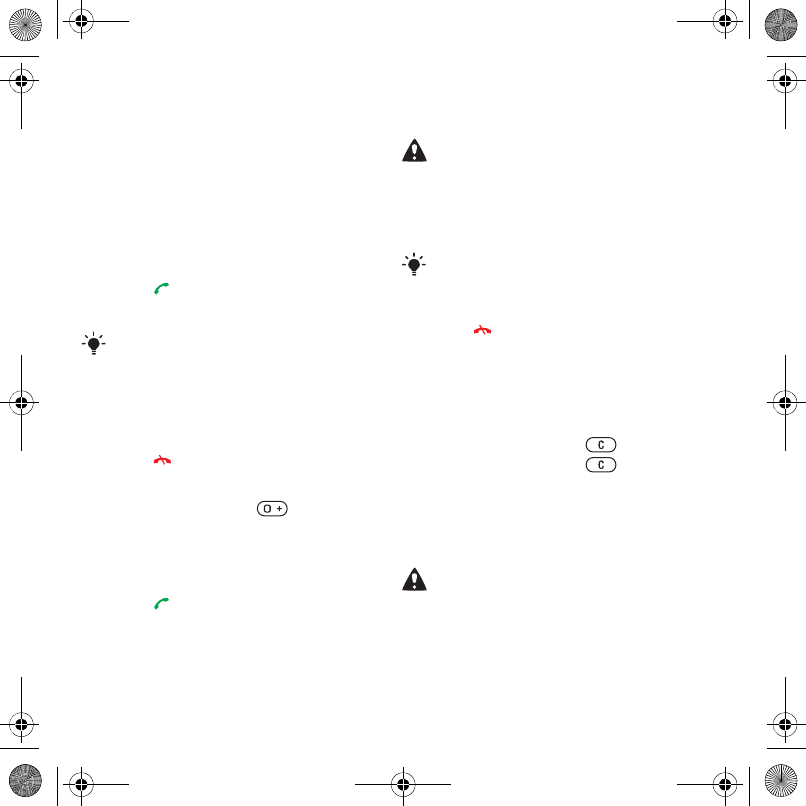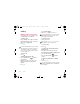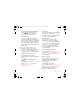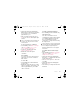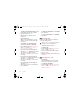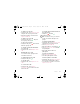(ULNDB8*B3$ ERRN 3DJH )ULGD\ $XJXVW 30 Calling Making and receiving calls You need to turn on your phone and be within range of a network. To make a call 1 From standby enter a phone number (with international country code and area code, if applicable). 2 Press . You can call numbers from your contacts and call list. See Contacts on page 23, and Call list on page 27. You can also use your voice to make calls. See Voice control on page 28. To end a call • Press .
(ULNDB8*B3$ ERRN 3DJH )ULGD\ $XJXVW 30 Contacts To view missed calls from standby • Press and scroll to the New events tab and select a number. • Press to open the call list. You can save names, phone numbers and personal information in Contacts. Information can be saved in the phone memory or on the SIM card. Emergency calls Your phone supports international emergency numbers, for example, 112 and 911.
(ULNDB8*B3$ ERRN 3DJH )ULGD\ $XJXVW 30 5 Select a number option. 6 Scroll between tabs and select the fields to add information. 7 Select Save. Calling contacts To call a phone contact When Chinese has been selected as the phone language To call a contact written in Chinese characters 1 From standby select Menu > Contacts. Press and hold to switch the search language to Chinese. Then enter the first strokes or all strokes of the contact you want to call (a maximum of 10 strokes).
(ULNDB8*B3$ ERRN 3DJH )ULGD\ $XJXVW 30 To call with Smart search 1 From standby press – to enter a contact name or a phone number. All entries which match the sequence of digits or letters are shown in a list. 2 Scroll to a contact or a phone number and press . To turn Smart search on or off 1 From standby select Menu > Settings > the Calls tab > Smart search. 2 Select an option. Editing contacts 1 2 3 4 5 To add information to a phone contact From standby select Menu > Contacts.
(ULNDB8*B3$ ERRN 3DJH )ULGD\ $XJXVW 30 6 Select Save. When you copy all contacts from your phone to the SIM card, all existing SIM card information is replaced. 3 Select a transfer method. Make sure the receiving device supports the transfer method you select. Sorting contacts To call a SIM contact 1 From standby select Menu > Contacts. 2 Scroll to a contact and press . To copy names and numbers to phone contacts 1 From standby select Menu > Contacts.
(ULNDB8*B3$ ERRN 3DJH )ULGD\ $XJXVW 30 To add your own business card From standby select Menu > Contacts. Scroll to Myself and select Open. Scroll to Add > Create new. Scroll between tabs and select the fields to add information. 5 Enter the information and select Save. 1 2 3 4 To enter a symbol select Options > Add symbol > Insert. To send your business card 1 From standby select Menu > Contacts. 2 Scroll to Myself and select Open. 3 Scroll to My contact info and select Send.
(ULNDB8*B3$ ERRN 3DJH )ULGD\ $XJXVW 30 To clear the call list 1 From standby press . 2 Scroll to the All tab and select Options > Delete all. Speed dial Speed dialling lets you select nine contacts that you can dial quickly. The contacts can be saved in positions 1-9. 1 2 3 4 To add contacts to speed dial numbers From standby select Menu > Contacts. Scroll to New contact and select Options > Speed dial. Find a position number and select Add. Select a contact.
(ULNDB8*B3$ ERRN 3DJH )ULGD\ $XJXVW 30 4 Follow the instructions that appear. Wait for the tone and say the command to record. The voice command is played back to you. 5 If the recording sounds OK, select Yes. If not, select No and repeat steps 3 and 4. To make a call with a handsfree • From standby press the handsfree key. The magic word You can record and use a voice command as a magic word to activate voice dialling without pressing any keys.
(ULNDB8*B3$ ERRN 3DJH )ULGD\ $XJXVW 30 To make a call using the magic word 1 In standby make sure is visible. 2 Say the magic word. 3 Wait for the tone and say a voice command. Voice answering When you use a handsfree, you can answer or reject incoming calls with your voice. 1 2 3 4 5 6 7 To activate voice answering and record voice answer commands From standby select Menu > Settings > the General tab > Voice control > Voice answer > Activate.
(ULNDB8*B3$ ERRN 3DJH )ULGD\ $XJXVW 30 To make a second call 1 During the call, select Options > Hold. This puts the ongoing call on hold. 2 Enter the number to call and select Options > Add call. To answer a second call • During the call, press . This puts the ongoing call on hold. To reject a second call • During the call, press and continue with the ongoing call. To end an ongoing call and answer a second call • During the call, select Replace active call.
(ULNDB8*B3$ ERRN 3DJH )ULGD\ $XJXVW 30 My numbers Restricted dialling You can view, add and edit your own phone numbers. You can restrict outgoing and incoming calls. A password from your service provider is required. To check your phone numbers 1 From standby select Menu > Contacts. 2 Scroll to New contact and select Options > Special numbers > My numbers. 3 Select an option. Accept calls You can choose to receive calls from certain phone numbers only.
(ULNDB8*B3$ ERRN 3DJH )ULGD\ $XJXVW 30 Fixed dialling Call time and cost Fixed dialling allows calls to be made only to certain numbers saved on the SIM card. The fixed numbers are protected by your PIN2. During a call, the duration of the call is shown. You can check the duration of your last call, outgoing calls and the total time of your calls. Partial numbers can be saved. For example, saving 0123456 allows calls to be made to all numbers starting with 0123456.
(ULNDB8*B3$ ERRN 3DJH )ULGD\ $XJXVW 30 Messaging Text messages Receiving and saving messages You are notified when you receive a message. Messages are automatically saved in the phone memory. When the phone memory is full, you can delete messages or save them on a memory card or on the SIM card. To save a message on a memory card • From standby select Menu > Messaging > Settings > General > Save to > Memory card.
(ULNDB8*B3$ ERRN 3DJH )ULGD\ $XJXVW 30 To write and send a text message 1 From standby select Menu > Messaging > Write new > Text message. 2 Write the message and select Cont. > Contacts look-up. 3 Select a recipient and select Send. If you send a text message to a group, you will be charged for each member. See Groups on page 27. To copy and paste text in a text message 1 When you write the message, select Options > Copy & paste. 2 Select Copy all or Mark & copy.
(ULNDB8*B3$ ERRN 3DJH )ULGD\ $XJXVW 30 To set the message server address 1 From standby select Menu > Messaging > Settings > Picture message. 2 Scroll to MMS profile and select Edit. 3 Select Options > Edit. 4 Scroll to Message server and select Edit. 5 Enter the address and select OK > Save. 1 2 3 4 To create and send a picture message From standby select Menu > Messaging > Write new > Picture msg. Enter text. To add items to the message, press , scroll and select an item.
(ULNDB8*B3$ ERRN 3DJH )ULGD\ $XJXVW 30 To set message options for a specific message 1 When the message is ready and a recipient is selected, select Options > Advanced. 2 Scroll to an option and select Edit. Templates If you often use the same phrases and pictures in a message, you can save the message as a template. To add a text message template 1 From standby select Menu > Messaging > Templates > New template > Text. 2 Insert text or select Options to add items. Select OK.
(ULNDB8*B3$ ERRN 3DJH )ULGD\ $XJXVW 30 Email You can use standard email functions and your computer email address in your phone. Before you use email You can use the setup wizard to check if settings are available for your email account or you can enter them manually. You can also receive the settings at www.sonyericsson.com/cn. To create an email account 1 From standby select Menu > Messaging > Email > Accounts. 2 Scroll to New account and select Add.
(ULNDB8*B3$ ERRN 3DJH )ULGD\ $XJXVW 30 To save an attachment in an email message • When you view the message, select Options > Attachments > View > Save. Synchronizing email Email can be synchronized with a Microsoft Exchange Server (Microsoft® Outlook®). For more information see Synchronizing on page 60. Active email account If you have several email accounts, you can change which one is active.
(ULNDB8*B3$ ERRN 3DJH )ULGD\ $XJXVW 30 To enter My friends server settings 1 From standby select Menu > Messaging > My friends > Configure. 2 Scroll to a setting and select Add. To log in to the My friends server • From standby select Menu > Messaging > My friends > Log in. To log out of the My friends server • Select Options > Log out. To add a chat contact 1 From standby select Menu > Messaging > My friends > the Contacts tab. 2 Select Options > Add contact.
(ULNDB8*B3$ ERRN 3DJH )ULGD\ $XJXVW 30 Imaging To add a chat group 1 From standby select Menu > Messaging > My friends > the Chat groups tab > Options > Add chat group. 2 Select an option. Conversation history is saved between log out and when you log in again to let you return to chat messages from previous conversations. To save a conversation 1 From standby select Menu > Messaging > My friends > the Conversations tab.
(ULNDB8*B3$ ERRN 3DJH )ULGD\ $XJXVW 30 To take a picture 1 Activate the camera and use the navigation key to scroll to . 2 Press to take a picture. 3 The picture is automatically saved on the memory card. Do not record with a strong light source in the background. Use a support or the self-timer to avoid a blurred picture. To record a video clip 1 Activate the camera and use the navigation key to scroll to . 2 Press fully down to start recording. To stop recording 1 Press .
(ULNDB8*B3$ ERRN 3DJH )ULGD\ $XJXVW 30 You can view, enhance and organize your pictures and video clips on your computer by installing the Adobe™ Photoshop™ Album Starter Edition or the Sony Ericsson Media Manager. These are included on the CD that comes with your phone and are available for download at www.sonyericsson.com/cn. To send a picture or video clip 1 From standby select Media. 2 Scroll to an item and select Options > Send. 3 Select a transfer method.
(ULNDB8*B3$ ERRN 3DJH )ULGD\ $XJXVW 30 3 Select Options > Use as. 4 Select an option. To view pictures in a slide show 1 From standby select Media and scroll to Photo > Camera album. 2 Scroll to a month and a picture. Select View. 3 Select Options > Slide show. 4 Select a mood. Photo tags You can tag pictures to categorise them. To tag pictures 1 From standby select Media and scroll to Photo > Camera album. 2 Scroll to a month and a picture. Select View. 3 Press and scroll to a tag.
(ULNDB8*B3$ ERRN 3DJH )ULGD\ $XJXVW 30 3 Select Set to set the starting point and select Start. 4 Select Set to set the ending point and select End. 5 Select Trim > Options > Save. Entertainment To navigate your media see Navigation on page 14. Stereo portable handsfree Themes You can change the appearance of the screen through items such as colours and wallpaper. You can also create new themes and download them. For more information, go to www.sonyericsson.com/cn.
(ULNDB8*BFKDSWHUV IP 3DJH )ULGD\ $XJXVW 30 To switch track To stop playing music • Press the centre navigation key. To resume playing music • From standby press and press the centre navigation key. To fast forward and rewind • When you listen to music, press and hold down or . To move between tracks • When you listen to music, press . Shake control You can shake the phone to switch track or shuffle the playlist. or 1 When you listen to music, press and hold .
(ULNDB8*B3$ ERRN 3DJH )ULGD\ $XJXVW 30 To shuffle tracks 1 When you listen to music, press and hold . 2 Shake your phone to shuffle tracks in the playlist. Video player To play videos 1 From standby select Media and scroll to Video. 2 Scroll to a title and select Play. To stop playing videos • Press the centre navigation key. To resume playing videos • Press the centre navigation key. To send music 1 From standby select Media and scroll to Music.
(ULNDB8*B3$ ERRN 3DJH )ULGD\ $XJXVW 30 • Video – list all video clips in your phone or on a memory card. To create a playlist by mood Playlists You can create playlists to organize files. You can sort the files by artist or title. Files can be added to more than one playlist. Deleting a playlist, or a file from a playlist, does not delete the file from the memory, just the reference to the file. To create a playlist 1 From standby select Media and scroll to Music > Playlists.
(ULNDB8*B3$ ERRN 3DJH )ULGD\ $XJXVW 30 1 From standby select Media. 2 Scroll to Music > SensMe™ and select Open. 3 Use the navigation key to preview different tracks. 4 Select Add to choose an area of tracks. 5 Select Create to view the playlist in the Walkman® player. 6 Select Options > Save playlist. To add files to a playlist 1 From standby select Media and scroll to Music > Playlists. 2 Scroll to the playlist and select Open. 3 Select Options > Add media.
(ULNDB8*B3$ ERRN 3DJH )ULGD\ $XJXVW 30 To install Media Manager 1 Turn on your computer and insert the CD. The CD starts automatically and the installation window opens. 2 Select a language and click OK. 3 Click Install Sony Ericsson Media Manager and follow the instructions. To use Media Manager 1 Connect the phone to a computer with the USB cable that came with the phone. 2 Computer: Start/Programs/ Sony Ericsson/Media Manager. 3 Phone: Select Mass storage.
(ULNDB8*B3$ ERRN 3DJH )ULGD\ $XJXVW 30 Radio Do not use your phone as a radio in places where this is prohibited. To listen to the radio 1 Connect the handsfree to the phone. 2 From standby select Menu > Radio. To change the volume • When the radio is playing, press the volume keys up or down. To automatically search for channels • When the radio is playing, select Search. To manually search for channels • When the radio is playing, press or .
(ULNDB8*B3$ ERRN 3DJH )ULGD\ $XJXVW 30 Downloading from PlayNow™ The price appears when you select to download and save a music file. Your phone bill or prepay card is debited when a purchase is accepted. To download a music file When you have listened to a music file preview, you can agree to accept the conditions. 1 Select Yes to download. 2 A text message is sent to confirm payment and the file is made available to download.
(ULNDB8*B3$ ERRN 3DJH )ULGD\ $XJXVW 30 MusicDJ™ You can compose and edit your own melodies to use as ringtones. A melody consists of four types of tracks – Drums, Basses, Chords, and Accents. A track contains a number of music blocks. The blocks consist of pre-arranged sounds with different characteristics. The blocks are grouped into Intro, Verse, Chorus, and Break. You compose a melody by adding music blocks to the tracks.
(ULNDB8*B3$ ERRN 3DJH )ULGD\ $XJXVW 30 To start a game 1 From standby select Menu > Entertainment > Games. 2 Select a game. To end a game • Press . Gaming control The keys on your phone can be used for different gaming control functions. For some games you can tilt the entire phone left, right, up and down for gaming control. Before you use Java™ applications If settings are not already entered in your phone, see Settings on page 55.
(ULNDB8*B3$ ERRN 3DJH )ULGD\ $XJXVW 30 Java application screen size Some Java applications are designed for a specific screen size. For more information, contact the application vendor. To set the screen size for a Java application 1 From standby select Menu > Organizer > Applications. 2 Scroll to an application and select Options > Screen size. 3 Select an option. Internet profiles for Java applications Some Java applications need to connect to the Internet to receive information.
(ULNDB8*B3$ ERRN 3DJH )ULGD\ $XJXVW 30 To exit the browser • When you browse the Internet, select Options > Exit browser. To make a call while browsing • When you browse the Internet press . To save an item from a Web page 1 When you browse the Internet, select an item. 2 Select Options > Tools and save the item. To find text on a Web page 1 When you browse the Internet, select Options > Tools > Find on page. 2 Enter text and press Find.
(ULNDB8*B3$ ERRN 3DJH )ULGD\ $XJXVW 30 Internet security and certificates Your phone supports secure browsing. Certain Internet services, such as banking, require certificates in your phone. Your phone may already contain certificates when you buy it or you can download new certificates. To view certificates in the phone • From standby select Menu > Settings > the General tab > Security > Certificates.
(ULNDB8*B3$ ERRN 3DJH )ULGD\ $XJXVW 30 To pair the phone with a device 1 From standby select Menu > Settings > the Connectivity tab > Bluetooth > My devices. 2 Scroll to New device and select Add to search for available devices. 3 Select a device. 4 Enter a passcode, if required. To allow connection to the phone 1 From standby select Menu > Settings > the Connectivity tab > Bluetooth > My devices. 2 Select a device from the list. 3 Select Options > Allow connection.
(ULNDB8*B3$ ERRN 3DJH )ULGD\ $XJXVW 30 To transfer sound during a call 1 During a call, select Sound > Transfer sound. 2 Select from the list. File transfer You can synchronize and transfer files using Bluetooth wireless technology. See Synchronization using a computer on page 61. Using the USB cable You can connect your phone to a computer with the USB cable to transfer files using Mass storage or Media transfer.
(ULNDB8*B3$ ERRN 3DJH )ULGD\ $XJXVW 30 1 Connect the USB cable to the phone and the computer. 2 Phone: Select Mass storage. The phone will shut down in this mode and restart when disconnected from the USB cable. 3 Phone: Select Media transfer and the phone will remain activated during file transfer. 4 Computer: Wait until the phone memory and memory card appear as external disks in Windows Explorer. 5 Drag and drop selected files between the phone and the computer.
(ULNDB8*B3$ ERRN 3DJH )ULGD\ $XJXVW 30 Synchronization using a computer Before synchronizing you need to install the Sony Ericsson PC Suite from the CD included with your phone. The software includes help information. You can also go to www.sonyericsson.com/cn to download the software.
(ULNDB8*B3$ ERRN 3DJH )ULGD\ $XJXVW 30 To delete an account 1 From standby select Menu > Organizer > Synchronization. 2 Scroll to an account and select Options > Delete. To start synchronization 1 From standby select Menu > Organizer > Synchronization. 2 Scroll to an account and select Start.
(ULNDB8*B3$ ERRN 3DJH )ULGD\ $XJXVW 30 Before you use the Update service If settings are not in your phone see Settings on page 55. To view the current software in the phone 1 From standby select Menu > Settings > the General tab > Update service. 2 Select Software version. To use Update service using the phone 1 From standby select Menu > Settings > the General tab > Update service. 2 Select Search for update and follow the instructions that appear.
(ULNDB8*B3$ ERRN 3DJH )ULGD\ $XJXVW 30 To silence the alarm • When the alarm sounds, press any key. • To repeat the alarm, select Snooze. To turn off an alarm • When the alarm sounds, select TurnOff. To cancel the alarm 1 From standby select Menu > Organizer > Alarms. 2 Scroll to an alarm and select TurnOff. The alarm in silent mode You can set the alarm not to sound when the phone is in silent mode.
(ULNDB8*B3$ ERRN 3DJH )ULGD\ $XJXVW 30 To view an appointment 1 From standby select Menu > Organizer > Calendar. 2 Select a date. 3 Scroll to an appointment and select View. 1 2 3 4 5 6 1 2 3 4 To edit an appointment From standby select Menu > Organizer > Calendar. Select a date. Scroll to an appointment and select View. Select Options > Edit. Edit the appointment and confirm each entry. Select Save. To send an appointment From standby select Menu > Organizer > Calendar.
(ULNDB8*B3$ ERRN 3DJH )ULGD\ $XJXVW 30 To view a task 1 From standby select Menu > Organizer > Tasks. 2 Scroll to a task and select View. To reuse an existing task 1 From standby select Menu > Organizer > Tasks. 2 Scroll to a task and select View. 3 Select Options > Edit. 4 Edit the task and select Cont. 5 Choose to set a reminder. To send a task 1 From standby select Menu > Organizer > Tasks. 2 Scroll to a task and select Options > Send. 3 Select a transfer method.
(ULNDB8*B3$ ERRN 3DJH )ULGD\ $XJXVW 30 Checkword The checkword confirms that you have entered the correct passcode. If the passcode is correct, the correct codes are shown. If the passcode is incorrect, the checkword and the codes shown are also incorrect. To open code memo for the first time 1 From standby select Menu > Organizer > Code memo. 2 Follow the instructions that appear and select Cont. 3 Enter a passcode and select Cont. 4 Confirm the passcode and select Cont.
(ULNDB8*B3$ ERRN 3DJH )ULGD\ $XJXVW 30 Profiles To select a profile 1 From standby select Menu > Settings > the General tab > Profiles. 2 Select a profile. To view and edit a profile 1 From standby select Menu > Settings > the General tab > Profiles. 2 Scroll to a profile and select Options > View and edit. You cannot rename the Normal profile. To reset all profiles 1 From standby select Menu > Settings > the General tab > Profiles. 2 Select Options > Reset profiles.
(ULNDB8*B3$ ERRN 3DJH )ULGD\ $XJXVW 30 To edit the PIN 1 From standby select Menu > Settings > the General tab > Security > Locks > SIM protection > Change PIN. 2 Enter your PIN and select OK. 3 Enter a new four-to-eight-digit PIN and select OK. 4 Re-enter the new PIN and select OK. If Codes do not match appears, you entered the new PIN incorrectly. If Wrong PIN appears, followed by Old PIN:, you entered your old PIN incorrectly.
(ULNDB8*B3$ ERRN 3DJH )ULGD\ $XJXVW 30 Troubleshooting To use the automatic keylock 1 From standby select Menu > Settings > the General tab > Security > Automatic keylock. 2 Select an option. Some problems will require you to call your network operator. For more support go to www.sonyericsson.com/cn. To unlock the keypad manually • From standby, press any key and select Unlock > OK.
(ULNDB8*B3$ ERRN 3DJH )ULGD\ $XJXVW 30 I cannot charge the phone or battery capacity is low The charger is not properly connected or the battery connection is poor. Remove the battery and clean the connectors. The battery is worn out and needs to be replaced. See Charging the battery on page 8. No battery icon appears when I start charging the phone It may take a few minutes before the battery icon appears on the screen. Some menu options appear in grey A service is not activated.
(ULNDB8*B3$ ERRN 3DJH )ULGD\ $XJXVW 30 The phone cannot be detected by other devices using Bluetooth wireless technology You have not turned the Bluetooth function on. Make sure that the visibility is set to show phone. See To receive an item on page 58. I cannot synchronize or transfer data between my phone and my computer, when using the USB cable The cable or software that came with your phone has not been properly installed. Go to www.sonyericsson.
(ULNDB8*B3$ ERRN 3DJH )ULGD\ $XJXVW 30 Your phone is not receiving any network signal, or the received signal is too weak. Contact your network operator and make sure that the network has coverage where you are. The SIM card is not working properly. Insert your SIM card in another phone. If this works, it is probably your phone that is causing the problem. Please contact the nearest Sony Ericsson service location. Emerg.
(ULNDB8*B3$ ERRN 3DJH )ULGD\ $XJXVW 30 country/region Phone number Argentina Australia Austria Belgium Brazil Canada Central Africa Chile China Colombia Croatia Czech Republic Denmark Finland France Germany Greece 800-333-7427 questions.AR@support.sonyericsson.com 1-300 650 050 questions.AU@support.sonyericsson.com 0810 200245 questions.AT@support.sonyericsson.com 02-7451611 questions.BE@support.sonyericsson.com 4001-0444 questions.BR@support.sonyericsson.
(ULNDB8*B3$ ERRN 3DJH )ULGD\ $XJXVW 30 Romania Russia Singapore Slovakia South Africa Spain Sweden Switzerland Taiwan Thailand Turkey Ukraine United Arab Emirates United Kingdom United States Venezuela (+4021) 401 0401 8(495) 787 0986 67440733 02-5443 6443 0861 632222 902 180 576 013-24 45 00 0848 824 040 02-25625511 02-2483030 0212 47 37 777 (+380) 44 590 1515 43 919880 08705 23 7237 1-866-766-9374 0-800-100-2250 Guidelines for Safe and Efficient Use Please read this information be
(ULNDB8*B3$ ERRN 3DJH )ULGD\ $XJXVW 30 • Do not use your product in an area where a potentially explosive atmosphere exists. • Do not place your product or install wireless equipment in the area above an air bag in your car. • Caution: Cracked or broken displays may create sharp edges or splinters that could be harmful upon contact. CHILDREN KEEP OUT OF CHILDRENS REACH. DO NOT ALLOW CHILDREN TO PLAY WITH YOUR MOBILE PHONE OR ITS ACCESSORIES.
(ULNDB8*B3$ ERRN 3DJH )ULGD\ $XJXVW 30 Driving Please check if local laws and regulations restrict the use of mobile phones while driving or require drivers to use handsfree solutions. We recommend that you use only Sony Ericsson handsfree solutions intended for use with your product.
(ULNDB8*B3$ ERRN 3DJH )ULGD\ $XJXVW 30 For phones sold in the US, before a phone model is available for sale to the public, it must be tested and certified by the Federal Communications Commission (FCC) that it does not exceed the limit established by the government-adopted requirement for safe exposure. The tests are performed in positions and locations (that is, at the ear and worn on the body) as required by the FCC for each model.
(ULNDB8*B3$ ERRN 3DJH )ULGD\ $XJXVW 30 WARNING: Protection of personal information If your device requires an adapter for insertion into the handset or another device, do not insert the card directly without the required adapter. To safeguard your privacy and prevent information being accessible to a third party, you should erase all personal data before selling or disposing of the product. To delete personal data, perform a master reset and remove the memory card.
(ULNDB8*B3$ ERRN 3DJH )ULGD\ $XJXVW 30 End User Licence Agreement Limited Warranty This wireless device, including without limitation any media delivered with the device, (“Device”) contains software owned by Sony Ericsson Mobile Communications AB and its affiliated companies (“Sony Ericsson”) and its third party suppliers and licensors (“Software”).
(ULNDB8*B3$ ERRN 3DJH )ULGD\ $XJXVW 30 Please note that some of your personal settings, downloads and other information may be lost when your Sony Ericsson Product is repaired or replaced. At present Sony Ericsson may be prevented by applicable law, other regulation or technical restrictions from making a backup copy of certain downloads. Sony Ericsson does not take any responsibility for any lost information of any kind and will not reimburse you for any such loss.
(ULNDB8*B3$ ERRN 3DJH )ULGD\ $XJXVW 30 7 Tampering with any of the seals on the Product will void the warranty. 8 THERE ARE NO EXPRESS WARRANTIES, WHETHER WRITTEN OR ORAL, OTHER THAN THIS PRINTED LIMITED WARRANTY. ALL IMPLIED WARRANTIES, INCLUDING WITHOUT LIMITATION THE IMPLIED WARRANTIES OF MERCHANTABILITY OR FITNESS FOR A PARTICULAR PURPOSE, ARE LIMITED TO THE DURATION OF THIS LIMITED WARRANTY.
(ULNDB8*B3$ ERRN 3DJH )ULGD\ $XJXVW 30 FCC Statement Declaration of Conformity This device complies with Part 15 of the FCC rules. Operation is subject to the following two conditions: (1) This device may not cause harmful interference, and (2) This device must accept any interference received, including interference that may cause undesired operation.
(ULNDB8*B3$ ERRN 3DJH )ULGD\ $XJXVW 30 Index A activity menu ........................................ 15 alarms .................................................. 63 answering service ................................ 28 applications .......................................... 54 appointments ....................................... 64 assembly ................................................ 6 automatic redialling .............................. 22 B battery inserting ..................
(ULNDB8*B3$ ERRN 3DJH )ULGD\ $XJXVW 30 G M games ................................................... 53 groups .................................................. 27 magic word .......................................... 29 master reset ......................................... 70 Media Manager .................................... 49 memory card ........................................ 15 memory status ..................................... 26 menu overview ...........................
(ULNDB8*B3$ ERRN 3DJH )ULGD\ $XJXVW 30 PIN code changing ...................................... 69 unblocking ..................................... 7 Pinyin input .......................................... 21 playlists ...........................................48–49 PlayNow™ ........................................... 51 profiles ................................................. 68 PUK .................................................. 7, 68 push email ...............................
(ULNDB8*B3$ ERRN 3DJH )ULGD\ $XJXVW 30 U unblock SIM card ................................. 68 Update service ..................................... 62 V video player .......................................... 47 video recorder ...................................... 41 voice answering ................................... 30 voice control ......................................... 28 voice messages ................................... 37 voicemail .........................................