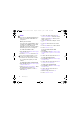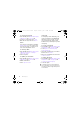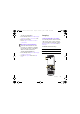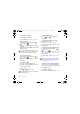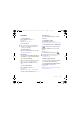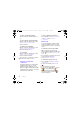: FB'HHQDB8*B(Q &KLQD ERRN 3DJH 7XHVGD\ -XQH $0 Receiving picture messages You can select how to download your picture messages. Standard options when you download picture messages are: • Always – automatic download. • Ask in roaming – ask to download when not in home network. • Not in roaming – do not download when not in home network. • Always ask – ask to download. • Off – new messages appear in the Inbox.
: FB'HHQDB8*B(Q &KLQD ERRN 3DJH 7XHVGD\ -XQH $0 Email You can use standard email functions and your computer email address in your phone. Before you use email You can use the setup wizard to check if settings are available for your email account or you can enter them manually. You can also receive settings at www.sonyericsson.com/support. To create an email account 1 From standby select Menu > Messaging > Email > Accounts. 2 Scroll to New account and select Add.
: FB'HHQDB8*B(Q &KLQD ERRN 3DJH 7XHVGD\ -XQH $0 To view an attachment in an email message • When you view the message, select Options > Attachments > Use > View. My friends To save an attachment in an email message • When you view the message, select Options > Attachments > Use > Save. Before you use My friends If no settings exist in your phone, you need to enter server settings.
: FB'HHQDB8*B(Q &KLQD ERRN 3DJH 7XHVGD\ -XQH $0 To send a chat message 1 From standby select Menu > Messaging > My friends > the Contacts tab. 2 Scroll to a contact and select Chat. 3 Write the message and select Send. Status You can show your status, for example, Happy or Busy, to your contacts only. You can also show your status to all users on the My friends server. Chat group A chat group can be started by your service provider, by an individual My friends user or by yourself.
: FB'HHQDB8*B(Q &KLQD ERRN 3DJH 7XHVGD\ -XQH $0 Imaging To save a conversation 1 From standby select Menu > Messaging > My friends > the Conversations tab. 2 Enter a conversation. 3 Select Options > Advanced > Save conversation. Camera and video recorder You can take pictures and record video clips to view, save or send. You find your saved pictures and video clips in Media > Photo > Cam. album and File manager.
: FB'HHQDB8*B(Q &KLQD ERRN 3DJH 7XHVGD\ -XQH $0 Using the camera To activate the camera • From standby select Menu > Camera. To take a picture 1 Activate the camera and press or to scroll to . 2 Press the center navigation key to take a picture. 3 The picture is automatically saved to the memory card. Do not record with a strong light source in the background. Use a support or the self-timer to avoid a blurred picture.
: FB'HHQDB8*B(Q &KLQD ERRN 3DJH 7XHVGD\ -XQH $0 Camera shortcuts Key Shortcut Zoom Brightness Camera: Shoot mode Video: Video length Self-timer Night mode Camera key guide Transferring pictures Transfer to and from your computer You can use Bluetooth™ wireless technology and the USB cable to transfer pictures and video clips between your computer and phone.
: FB'HHQDB8*B(Q &KLQD ERRN 3DJH 7XHVGD\ -XQH $0 To create a new photo tag 1 From standby select Menu > Media and scroll to Photo > Cam. album. 2 Scroll to a month and a picture. Select View. 3 Press and select Options > New tag. 4 Enter a name and select OK. 5 Select an icon. 6 Press the center navigation key to tag the picture. Using pictures You can add a picture to a contact, use it during phone startup or as a screen saver.
: FB'HHQDB8*B(Q &KLQD ERRN 3DJH 7XHVGD\ -XQH $0 Internet To start browsing 1 From standby select Menu > Monternet. 2 Select Options > Go to. 3 Select an option. If your connection to the Internet does not work, see Settings on page 56 or contact your operator. To exit the browser • When you browse the Internet, select Options > Exit browser. Bookmarks You can create and edit bookmarks as quick links to your favorite Web pages.
: FB'HHQDB8*B(Q &KLQD ERRN 3DJH 7XHVGD\ -XQH $0 To make a call while browsing • When you browse the Internet press . To save a picture from a Web page 1 When you browse the Internet, select Options > Tools > Save picture. 2 Select a picture. To find text on a Web page 1 When you browse the Internet, select Options > Tools > Find on page. 2 Enter text and press Find. To send a link 1 When you browse the Internet, select Options > Tools > Send link. 2 Select a transfer method.
: FB'HHQDB8*B(Q &KLQD ERRN 3DJH 7XHVGD\ -XQH $0 You can also subscribe to and download content to a computer via feeds using Sony Ericsson Media Manager. You can then transfer the content to your phone. See Transferring content to and from a computer on page 22 Updating Web feeds You can manually update your feeds. When there are updates, appears on the screen. To update Web feeds manually 1 From standby select Menu > Media > Web feeds.
: FB'HHQDB8*B(Q &KLQD ERRN 3DJH 7XHVGD\ -XQH $0 To view a saved location 1 From standby select Menu > Location services > My favorites. 2 Scroll to a location and select Go to. GPS antenna area Status information When your location is found you can view available satellites and get information about your current speed and altitude. To view GPS status 1 From standby select Menu > Location services > Status info. 2 Scroll between the tabs.
: FB'HHQDB8*B(Q &KLQD ERRN 3DJH 7XHVGD\ -XQH $0 To turn the GPS on or off manually 1 From standby select Menu > Location services > Settings. 2 Select an option. Tracker Tracker is a GPS-based sports application which allows you to keep track of your speed, distance, route and energy consumption during training. Information provided by use of the Tracker application is approximate. Sony Ericsson makes no warranty of any kind with respect to the accuracy of the Tracker application.
: FB'HHQDB8*B(Q &KLQD ERRN 3DJH 7XHVGD\ -XQH $0 Results The training result is shown after a session is ended. You can view past results anytime, and compare them if they have GPS data. To view a training result • From standby select Menu > Location services > Tracker > Results. If you have used laps, press or to view result per lap. To compare results 1 From standby select Menu > Location services > Tracker > Results. 2 Scroll to a result and select Options > Compare.
: FB'HHQDB8*B(Q &KLQD ERRN 3DJH 7XHVGD\ -XQH $0 Entertainment Video player To play videos 1 From standby select Menu > Media and scroll to Video. 2 Scroll to a title and select Play. To stop playing videos • Press the center navigation key. Radio Do not use your phone as a radio in places where this is prohibited. To listen to the radio 1 Connect the handsfree to the phone. 2 From standby select Menu > Entertainment > Radio.
: FB'HHQDB8*B(Q &KLQD ERRN 3DJH 7XHVGD\ -XQH $0 To turn the ringtone off • From standby press and hold down . All signals except the alarm signal are affected. To set the vibrating alert 1 From standby select Menu > Settings > the Sounds & alerts tab > Vibrating alert. 2 Select an option. MusicDJ™ You can compose and edit your own melodies to use as ringtones. A melody consists of four types of tracks – Drums, Basses, Chords, and Accents. A track contains a number of music blocks.
: FB'HHQDB8*B(Q &KLQD ERRN 3DJH 7XHVGD\ -XQH $0 Applications You can download and run Java applications. You can also view information or set different permissions. Before you use Java™ applications If Internet settings are not already entered in your phone, see Settings on page 56. To select a Java application 1 From standby select Menu > Organizer > Applications. 2 Select an application.
: FB'HHQDB8*B(Q &KLQD ERRN 3DJH 7XHVGD\ -XQH $0 Connectivity Bluetooth™ wireless technology Settings The Bluetooth function makes wireless connection to other Bluetooth devices possible. You can, for example: Before you synchronize with an Internet service, use the Internet, PlayNow™, My friends, Java, picture messaging, email you need to have settings in your phone. If settings are not already entered, you can download settings by going to www.sonyericsson.com/support.
: FB'HHQDB8*B(Q &KLQD ERRN 3DJH 7XHVGD\ -XQH $0 To receive an item 1 From standby select Menu > Settings > the Connectivity tab > Bluetooth > Turn on. 2 When you receive an item, follow the instructions that appear. To pair the phone with a device 1 From standby select Menu > Settings > the Connectivity tab > Bluetooth > My devices. 2 Scroll to New device and select Add to search for available devices. 3 Select a device. 4 Enter a passcode, if required.
: FB'HHQDB8*B(Q &KLQD ERRN 3DJH 7XHVGD\ -XQH $0 To transfer sound 1 From standby select Menu > Settings > the Connectivity tab > Bluetooth > Handsfree > Incoming call. 2 Select an option. In phone transfers sound to the phone. In handsfree transfers sound to the handsfree. To transfer sound during a call 1 During a call, select Sound. 2 Select from the list.
: FB'HHQDB8*B(Q &KLQD ERRN 3DJH 7XHVGD\ -XQH $0 3 Computer: Wait until the phone icon appears in My Computer and then double click to open. Phone memory and memory card appear as external drives.Drag and drop selected files between the phone and the computer. Synchronizing using a computer Before synchronizing you need to install the Sony Ericsson PC Suite. Synchronizing Sony Ericsson PC Suite software is included on the CD with your phone and available for download at www.
: FB'HHQDB8*B(Q &KLQD ERRN 3DJH 7XHVGD\ -XQH $0 4 Computer: When you are notified that the Sony Ericsson PC Suite has found your phone, you can start synchronizing. For usage details, see the Sony Ericsson PC Suite Help section once the software has been installed on your computer. Synchronizing using an Internet service You can synchronize online using SyncML or Microsoft Exchange Active Sync. If Internet settings are not in your phone, see Settings on page 56.
: FB'HHQDB8*B(Q &KLQD ERRN 3DJH 7XHVGD\ -XQH $0 For more information on synchronization settings, contact your IT administrator. Before you synchronize using Microsoft® Exchange ActiveSync You must enter settings for Microsoft Exchange ActiveSync to access a Microsoft Exchange Server.
: FB'HHQDB8*B(Q &KLQD ERRN 3DJH 7XHVGD\ -XQH $0 To change Internet settings • From standby select Menu > Settings > the General tab > Update service > Settings > Internet settings. To view the current software in the phone 1 From standby select Menu > Settings > the General tab > Update service. 2 Select Software version. To use Update service using the phone 1 From standby select Menu > Settings > the General tab > Update service.
: FB'HHQDB8*B(Q &KLQD ERRN 3DJH 7XHVGD\ -XQH $0 File manager You can use the file manager to handle files saved in the phone memory or on a memory card. Handling files You can move and copy files between your phone, a computer and a memory card. See Transferring content to and from a computer on page 22. Files are saved on the memory card first and then in the phone memory. Unrecognized files are saved in the Other folder.
: FB'HHQDB8*B(Q &KLQD ERRN 3DJH 7XHVGD\ -XQH $0 To set the alarm 1 From standby select Menu > Organizer > Alarms. 2 Scroll to an alarm and select Edit. 3 Scroll to Time: and select Edit. 4 Enter a time and select OK > Save. To set the recurrent alarm 1 From standby select Menu > Organizer > Alarms. 2 Scroll to an alarm and select Edit. 3 Scroll to Recurrent: and select Edit. 4 Scroll to a day and select Mark. 5 To select another day, scroll to the day and select Mark.
: FB'HHQDB8*B(Q &KLQD ERRN 3DJH 7XHVGD\ -XQH $0 Appointments You can add new appointments or reuse existing appointments. To add an appointment 1 From standby select Menu > Organizer > Calendar. 2 Select a date. 3 Scroll to New appointment and select Add. 4 Enter the information and confirm each entry. 5 Select Save. To view an appointment 1 From standby select Menu > Organizer > Calendar. 2 Select a date. 3 Scroll to an appointment and select View.
: FB'HHQDB8*B(Q &KLQD ERRN 3DJH 7XHVGD\ -XQH $0 To hide a note from standby 1 From standby select Menu > Organizer > Notes. 2 Scroll to a note and select Options > Hide in standby. Profiles You can change settings such as the ring volume and vibrating alert to suit different locations. You can reset all profiles to the phone’s original settings. You can add new tasks or reuse existing tasks. To select a profile 1 From standby select Menu > Settings > the General tab > Profiles.
: FB'HHQDB8*B(Q &KLQD ERRN 3DJH 7XHVGD\ -XQH $0 To set the time zone 1 From standby select Menu > Settings > the General tab > Time & date > My time zone. 2 Select the time zone you are in. If you select a city, My time zone also updates the time when daylight saving time changes. Theme You can change the appearance of the screen through items such as colors and wallpaper. You can also create new themes and download them. For more information, go to www.sonyericsson.com/support.
: FB'HHQDB8*B(Q &KLQD ERRN 3DJH 7XHVGD\ -XQH $0 If Codes do not match appears, you entered the new PIN incorrectly. If Wrong PIN appears, followed by Old PIN:, you entered your old PIN incorrectly. To use the SIM card lock 1 From standby select Menu > Settings > the General tab > Security > Locks > SIM protection > Protection. 2 Select an option. 3 Enter your PIN and select OK. Phone lock You can stop unauthorized use of your phone.
: FB'HHQDB8*B(Q &KLQD ERRN 3DJH 7XHVGD\ -XQH $0 Troubleshooting Some problems will require you to call your network operator. For more support go to www.sonyericsson.com/support. Common questions Master reset If you select Reset settings, the changes that you have made to settings will be deleted. If you select Reset all, in addition to your changes to settings, all contacts, messages, personal data, and content that you have downloaded, received or edited will also be deleted.
: FB'HHQDB8*B(Q &KLQD ERRN 3DJH 7XHVGD\ -XQH $0 I cannot use the Internet Your subscription does not include data capability. Internet settings are missing or incorrect. Please contact your network operator. See Help in your phone on page 8 or go to www.sonyericsson.com/support to order Internet settings, and follow the instructions on the screen. See Settings on page 56. The phone does not ring or rings too softly Make sure that Silent mode has not been set to On.
: FB'HHQDB8*B(Q &KLQD ERRN 3DJH 7XHVGD\ -XQH $0 Where can I find the regulatory information such as my IMEI number if I cannot turn on my phone? Wrong PIN/Wrong PIN2 You have entered your PIN or PIN2 incorrectly. Enter the correct PIN or PIN2 and select Yes. See PIN on page 8. PIN blocked/PIN2 blocked You have entered your PIN or PIN2 code incorrectly three times in a row. To unblock, see SIM card lock on page 67.
: FB'HHQDB8*B(Q &KLQD ERRN 3DJH 7XHVGD\ -XQH $0 The SIM card is not working properly. Insert your SIM card in another phone. If this works, it is probably your phone that is causing the problem. Please contact the nearest Sony Ericsson service location. Emerg. calls only You are within range of a network, but you are not allowed to use it. However, in an emergency, some network operators allow you to call the international emergency number 112. See Emergency calls on page 28.
: FB'HHQDB8*B(Q &KLQD ERRN 3DJH 7XHVGD\ -XQH $0 • Do not paint or attempt to disassemble or modify your product. Only Sony Ericsson authorized personnel should perform service. • If you are in close proximity to the pacemaker and other medical devices or in the hospital, or you have pacemaker or cochlea implanted, or you are using hearing aid, please consult authorized physicians and refer to instructions from medical device manufacturer before you use Mobile phone.
: FB'HHQDB8*B(Q &KLQD ERRN 3DJH 7XHVGD\ -XQH $0 systems in your vehicle. Full attention should be given to driving at all times and local laws and regulations restricting the use of wireless devices while driving must be observed. GPS/Location based functions Some products provide GPS/Location based functions. Location determining functionality is provided “As is” and “With all faults”.
: FB'HHQDB8*B(Q &KLQD ERRN 3DJH 7XHVGD\ -XQH $0 Malware Disposing of the battery Malware (short for malicious software) is software that can harm your mobile phone or other computers. Malware or harmful applications can include viruses, worms, spyware, and other unwanted programs. While your device does employ security measures to resist such efforts, Sony Ericsson does not warrant or represent that your device will be impervious to introduction of malware.
: FB'HHQDB8*B(Q &KLQD ERRN 3DJH 7XHVGD\ -XQH $0 Memory card If your product comes complete with a removable memory card, it is generally compatible with the handset purchased but may not be compatible with other devices or the capabilities of their memory cards. Check other devices for compatibility before purchase or use. If your product is equipped with a memory card reader, check memory card compatibility before purchase or use.
: FB'HHQDB8*B(Q &KLQD ERRN 3DJH 7XHVGD\ -XQH $0 This license exists throughout the useful life of this Device. It can be terminated by transferring your rights to the Device to a third party in writing. Failure to comply with any of these terms and conditions will terminate the license immediately. Sony Ericsson and its third party suppliers and licensors retain all rights, title and interest in and to the Software.
: FB'HHQDB8*B(Q &KLQD ERRN 3DJH 7XHVGD\ -XQH $0 2 If Sony Ericsson repairs or replaces the Product, the repaired or replaced Product shall be warranted for the remaining time of the original warranty period or for thirty (30) days from the date of repair, whichever is longer. Repair or replacement may involve the use of functionally equivalent reconditioned units. Replaced parts or components will become the property of Sony Ericsson.
: FB'HHQDB8*B(Q &KLQD ERRN 3DJH 7XHVGD\ -XQH $0 FCC Statement Industry Canada Statement This device complies with Part 15 of the FCC rules. Operation is subject to the following two conditions: (1) This device may not cause harmful interference, and (2) This device must accept any interference received, including interference that may cause undesired operation. Any change or modification not expressly approved by Sony Ericsson may void the user’s authority to operate the equipment.
: FB'HHQDB8*B(Q &KLQD ERRN 3DJH 7XHVGD\ -XQH $0 Declaration of Conformity for W760c We, Sony Ericsson Mobile Communications AB of Nya Vattentornet SE-221 88 Lund, Sweden declare under our sole responsibility that our product Sony Ericsson type AAC-1052101-BV and in combination with our accessories, to which this declaration relates is in conformity with the appropriate standards EN 301 511:V9.0.2, EN 300 328:V1.7.1, EN 300 440-1:V1.7.1, EN300 440-2:V1.1.2, EN 301 489-3:V1.4.
: FB'HHQDB8*B(Q &KLQD ERRN 3DJH 7XHVGD\ -XQH $0 Index A calls activity menu ........................................ 16 alarms ................................................... 63 answering service ................................ 32 applications .......................................... 55 appointments ....................................... 65 assembly ................................................ 6 audio book ...........................................
: FB'HHQDB8*B(Q &KLQD ERRN 3DJH 7XHVGD\ -XQH $0 G lock games .................................................. 54 GPS ...................................................... 49 groups .................................................. 32 keypad ..........................................68 phone ............................................68 M H handsfree ....................................... 22, 33 Bluetooth™ technology ............... 57 help ..................................
: FB'HHQDB8*B(Q &KLQD ERRN 3DJH 7XHVGD\ -XQH $0 P R pan and zoom Web pages ................................... 47 PC Suite synchronizing ............................... 59 phone mode ......................................... 59 phone name ......................................... 56 photo feeds .......................................... 49 photo fix ............................................... 44 photo tags ............................................ 45 PhotoDJ™ ...............
: FB'HHQDB8*B(Q &KLQD ERRN 3DJH 7XHVGD\ -XQH $0 T T9™ Text Input .................................... 17 tasks ..................................................... 66 text messages ...................................... 37 theme ................................................... 67 time ................................................ 66, 67 time zone ............................................. 67 Tracker ................................................. 51 training .............