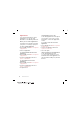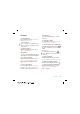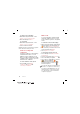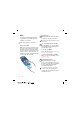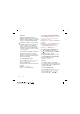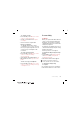Entertainment Video player To play videos 1 From standby select Menu > Media > Video. 2 Scroll to a title and select Play. To stop playing videos • Press the center navigation key. Radio Do not use your phone as a radio in places where this is prohibited. To listen to the radio 1 Connect the handsfree to the phone. 2 From standby select Menu > Radio. To change the volume • When the radio is playing, press the volume keys up or down.
To turn the ringtone off • From standby press and hold down . All sounds, except the alarm, are silenced with this key. To set the vibrating alert 1 From standby select Menu > Settings > the Sounds & alerts tab > Vibrating alert. 2 Select an option. MusicDJ™ You can compose and edit your own melodies to use as ringtones. A melody consists of four types of tracks – Drums, Basses, Chords and Accents. A track contains a number of music blocks.
Applications You can download and run Java™ applications. You can also view information or set different permissions. Before you use Java™ applications If settings are not already entered in your phone, see Settings on page 53. Java application screen size Some Java applications are designed for a specific screen size. For more information, contact the application vendor. To select a Java application 1 From standby select Menu > Organizer > Applications. 2 Select an application.
Internet To start browsing 1 From standby select Menu > Internet. 2 Select Options > Go to. 3 Select an option. If your connection to the Internet does not work, see Settings on page 53 or contact your operator. To exit the browser • While browsing the Internet, select Options > Exit browser. Bookmarks You can create and edit bookmarks as quick links to your favorite Web pages. To create a bookmark 1 While browsing the Internet, select Options > Tools > Add bookmark. 2 Enter a title and an address.
To find text on a Web page 1 While browsing the Internet, select Options > Tools > Find on page. 2 Enter text and press Find. To send a link 1 While browsing the Internet, select Options > Tools > Send link. 2 Select a transfer method. Make sure the receiving device supports the transfer method you select. Internet security and certificates Your phone supports secure browsing. Certain Internet services, such as banking, require certificates in your phone.
Updating Web feeds You can manually update your feeds, or schedule updates. When there are updates, appears on the screen. To schedule Web feed updates 1 From standby select Menu > Media > Web feeds. 2 Scroll to a feed and select Options > Schedule update. 3 Select an option. Frequent updates may be costly. To update Web feeds manually 1 From standby select Menu > Media > Web feeds. 2 Scroll to a feed and select Options > Update. 3 Select an option.
GPS Your phone is equipped with a GPS receiver that uses satellite signals to calculate your location. Some GPS features use the Internet. Assisted GPS With Assisted GPS (A-GPS) it takes less time to calculate a location. Contact your network operator for more information. Google Maps™ for mobile Using the GPS Make sure you have a clear view of the sky when using features that require the GPS receiver to find your location. If your location is not found after a few minutes, move to another location.
To start Wayfinder Navigator • From standby select Menu > Location services > Navigation. More GPS features Save locations All saved locations are found in My favorites. To save your current location 1 From standby select Menu > Location services > My favorites > Add new place. 2 Select Edit and enter the title. Select OK. 3 Scroll to Description: and select Add. Enter the description and select OK. 4 Scroll to Position: and select Add > Current position.
Tracker Tracker is a GPS-based sports application which allows you to keep track of your speed, distance, route and energy consumption during training. Information provided by use of the Tracker application is approximate. Sony Ericsson makes no warranty of any kind with respect to the accuracy of the Tracker application. Any serious health and fitness concerns should be referred to a health care professional.
To compare results 1 From standby select Menu > Location services > Tracker > Results. 2 Scroll to a result and select Options > Compare. 3 Select a result to compare with. Energy consumption To calculate and view the energy consumption for a session you must first set your personal profile. You can see the energy consumption in the result view. To set the personal profile 1 From standby select Menu > Location services > Tracker > Settings > Personal profile. 2 Select an item, enter data and press OK.
Phone name You can enter a name for your phone that is shown to other devices when using, for example, Bluetooth wireless technology. To enter a phone name 1 From standby select Menu > Settings > the Connectivity tab > Phone name. 2 Enter the phone name and select OK. Bluetooth wireless technology The Bluetooth function makes wireless connection to other Bluetooth devices possible. For example, you can: • Connect to handsfree devices. • Connect to several devices at the same time.
To allow connection to the phone 1 From standby select Menu > Settings > the Connectivity tab > Bluetooth > My devices. 2 Select a device from the list. 3 Select Options > Allow connection. 4 Select Always ask or Always allow. This is only possible with devices that require access to a secure service. To pair the phone with a Bluetooth handsfree for the first time 1 From standby select Menu > Settings > the Connectivity tab > Bluetooth > Handsfree. 2 Scroll to a device and select Yes.
Using the USB cable You can connect your phone to a computer with the USB cable to transfer files, synchronize and use your phone as a modem. For more information go to the Getting started section at www.sonyericsson.com/support. To disconnect the USB cable safely 1 Right-click the removable disk icon in Windows Explorer. 2 Select Eject. 3 Disconnect the USB cable when the following message is shown in the phone: Mass storage session ended. It is now safe to remove the USB cable.
Synchronizing You can synchronize in two different ways: • You can use the USB cable or Bluetooth wireless technology to synchronize phone contacts, appointments, bookmarks, tasks and notes with a computer program such as Microsoft Outlook. • You can synchronize with an Internet service using SyncML™ or a Microsoft Exchange Server using Microsoft Exchange ActiveSync™. For more information go to the Getting started section at www.sonyericsson.com/support.
Before you synchronize using SyncML You must enter settings for SyncML synchronization and register a synchronization account online with a service provider. Required settings: • Server address – server URL • Database name – database to synchronize with To enter settings for SyncML 1 From standby select Menu > Organizer > Synchronization. 2 Scroll to New account and select Add > SyncML. 3 Enter a name for the new account and select Cont. 4 Select Server address. Enter the required information and select OK.
1 2 3 4 5 6 To enter settings for Microsoft Exchange ActiveSync From standby select Menu > Organizer > Synchronization. Scroll to New account and select Add > Exchange ActiveSync. Enter a name for the new account and select Cont. Enter the required settings. Scroll between the tabs to enter additional settings. Select Save. To synchronize using Microsoft Exchange ActiveSync 1 From standby select Menu > Organizer > Synchronization. 2 Scroll to an account and select Start.
To use Update service using the phone 1 From standby select Menu > Settings > the General tab > Update service. 2 Select Search for update and follow the instructions that appear. More features To use Update service using a USB cable 1 Go to www.sonyericsson.com/support or click the Sony Ericsson Update service in the PC Suite software if installed on your computer. See To install the Sony Ericsson PC Suite on page 57. 2 Select a region and country. 3 Follow the instructions on the screen.
File manager You can use the file manager to handle files saved in the phone memory or on a memory card. Handling files You can move and copy files between your phone, a computer and a memory card. See Transferring content to and from a computer on page 40. Files are saved on the memory card first and then in the phone memory. Unrecognized files are saved in the Other folder. You are not allowed to exchange some copyright-protected material. A protected file has a icon.
Alarms You can set a sound or the radio as an alarm signal. The alarm sounds even if the phone is turned off. When the alarm sounds you can silence it or turn it off. To set the alarm 1 From standby select Menu > Organizer > Alarms. 2 Scroll to an alarm and select Edit. 3 Scroll to Time: and select Edit. 4 Enter a time and select OK > Save. 1 2 3 4 5 6 To set the recurring alarm From standby select Menu > Organizer > Alarms. Scroll to an alarm and select Edit. Scroll to Recurrent: and select Edit.
Calendar The calendar can be synchronized with a computer calendar, with a calendar on the Web or with a Microsoft Exchange Server (Microsoft Outlook). For more information see Synchronizing on page 57. Default view You can choose whether month, week or day view will appear first when you open the calendar. To set default view 1 From standby select Menu > Organizer > Calendar. 2 Select Options > Advanced > Default view. 3 Select an option.
A reminders option set in calendar affects a reminders option set in tasks. Notes You can make notes and save them. You can also show a note in standby. To add a note 1 From standby select Menu > Organizer > Notes. 2 Scroll to New note and select Add. 3 Write a note and select Save. To show a note in standby 1 From standby select Menu > Organizer > Notes. 2 Scroll to a note and select Options > Show in standby. To hide a note from standby 1 From standby select Menu > Organizer > Notes.
Profiles You can change settings such as the ring volume and vibrating alert to suit different locations. You can reset all profiles to the phone’s original settings. To select a profile 1 From standby select Menu > Settings > the General tab > Profiles. 2 Select a profile. To view and edit a profile 1 From standby select Menu > Settings > the General tab > Profiles. 2 Scroll to a profile and select Options > View and edit. You cannot rename the Normal profile.
Locks SIM card lock This lock only protects your subscription. Your phone will work with a new SIM (Subscriber Identity Module) card. If the lock is on, you have to enter a PIN (Personal Identity Number). If you enter your PIN incorrectly three times in a row, the SIM card is blocked and you need to enter your PUK (Personal Unblocking Key). Your PIN and PUK are supplied by your network operator. To unblock the SIM card 1 When PIN blocked appears, enter your PUK and select OK.
To unlock the phone • Enter your code and select OK. To change the phone lock code 1 From standby select Menu > Settings > the General tab > Security > Locks > Phone protection > Change code. 2 Enter the old code and select OK. 3 Enter the new code and select OK. 4 Repeat the code and select OK. Keypad lock You can set this lock to avoid accidental dialing. Incoming calls can be answered without unlocking the keypad. Calls to the international emergency number 112 can still be made.
Troubleshooting Some problems will require you to call your network operator. For more support go to www.sonyericsson.com/support. Common questions I have problems with memory capacity or the phone is working slowly Restart your phone every day to free memory or do a Master reset. Master reset If you select Reset settings, the changes that you have made to settings will be deleted.
See Help in your phone on page 9 or go to www.sonyericsson.com/support to order settings and follow the instructions on the screen. See Settings on page 53. I cannot use the Internet Your subscription does not include data capability. Internet settings are missing or incorrect. Please contact your network operator. See Help in your phone on page 9 or go to www.sonyericsson.com/support to order Internet settings, and follow the instructions on the screen. See Settings on page 53.
3 Select Options > Reset. 4 Reset code memo? appears. 5 Select Yes. Where can I find the regulatory information such as my IMEI number if I cannot turn on my phone? Insert correct SIM card Your phone is set to work only with certain SIM cards. Check if you are using the correct operator SIM card. Wrong PIN/Wrong PIN2 You have entered your PIN or PIN2 incorrectly. Enter the correct PIN or PIN2 and select Yes. See To insert the SIM card on page 7.
Important information No net. coverage Your phone is in flight mode. See Flight mode on page 60. Sony Ericsson Consumer Web site On www.sonyericsson.com/support is a support section where help and tips are only a few clicks away. Here you will find the latest computer software updates and tips on how to use your product more efficiently. Your phone is not receiving any network signal, or the received signal is too weak.
Support Argentina Australia Belgique/België Brasil Canada Central Africa Chile Colombia Česká republika Danmark Deutschland ǼȜȜȐįĮ España France Hong Kong/ Hrvatska India/ Indonesia Ireland Italia Lietuva Magyarország Malaysia México Nederland New Zealand Norge Österreich Pakistan Philippines/Pilipinas Polska Portugal România Ɋɨɫɫɢɹ 72 800-333-7427 1-300650-600 02-7451611 4001-04444 1-866-766-9374 +27 112589023 123-0020-0656 18009122135 844550 055 33 31 28 28 0180 534 2020 801-11-810-810 210-89 91 919 902
Schweiz/Suisse/Svizzera Singapore Slovensko South Africa Suomi Sverige Türkiye ɍɤɪɚʀɧɚ United Kingdom United States Venezuela 0848 824 040 67440733 02-5443 6443 0861 6322222 09-299 2000 013-24 45 00 0212 473 77 71 (+0380) 44 590 1515 08705 23 7237 1-866-7669347 0-800-100-2250 43 919880 4008100000 02-25625511 02-2483030 Guidelines for Safe and Efficient Use Please follow these guidelines. Failure to do so might entail a potential health risk or product malfunction.
• Caution: Cracked or broken displays may create sharp edges or splinters that could be harmful upon contact. • Do not use your Bluetooth Headset in positions where it is uncomfortable or will be subject to pressure. CHILDREN Warning! Keep out of the reach of children. Do not allow children to play with phones or accessories. They could hurt themselves or others. Products may contain small parts that could become detached and create a choking hazard.
Emergency calls Calls cannot be guaranteed under all conditions. Never rely solely upon phones for essential communications. Calls may not be possible in all areas, on all networks, or when certain network services and/or phone features are used. metal parts in the vicinity of the phone or when properly used with an appropriate Sony Ericsson accessory and worn on the body. For more information about SAR and radio frequency exposure go to: www.sonyericsson.com/health.
Disposal of old electrical and electronic equipment Electronic equipment and batteries should not be included as household waste but should be left at an appropriate collection point for recycling. This helps prevent potential negative consequences for the environment and human health. Check local regulations by contacting your local city office, your household waste disposal service, the shop where you purchased the product or calling a Sony Ericsson Call Center.
Protection of personal information Erase personal data before disposing of the product. To delete data, perform a master reset. Deleting data from the phone memory does not ensure that it cannot be recovered. Sony Ericsson does not warrant against recovery of information and does not assume responsibility for disclosure of any information even after a master reset. LOUDNESS WARNING: Avoid volume levels that may be harmful to your hearing.
What we will do If, during the warranty period, this Product fails to operate under normal use and service, due to defects in design, materials or workmanship, Sony Ericsson authorized distributors or service partners, in the country* where you purchased the Product, will, at their option, either repair or replace the Product in accordance with the terms and conditions stipulated herein.
5 This warranty does not cover Product failures caused by installations, modifications, or repair or opening of the Product performed by a non-Sony Ericsson authorized person. 6 The warranty does not cover Product failures which have been caused by use of accessories or other peripheral devices which are not Sony Ericsson branded original accessories intended for use with the Product. 7 Tampering with any of the seals on the Product will void the warranty.
This equipment has been tested and found to comply with the limits for a Class B digital device, pursuant to Part 15 of the FCC Rules. These limits are designed to provide reasonable protection against harmful interference in a residential installation. This equipment generates, uses and can radiate radio frequency energy and, if not installed and used in accordance with the instructions, may cause harmful interference to radio communications.
Index A C activity menu ........................................ 15 adding notes ............................................ 64 alarms ................................................... 62 answering service ................................ 29 applications .......................................... 46 appointments ....................................... 63 assembly ................................................ 7 audio book ........................................... 42 calendar ......................
D I date ...................................................... 65 declaration of conformity ..................... 80 downloading music .............................. 43 IMEI number ..........................................67 Internet bookmarks ....................................47 security and certificates ................48 settings .........................................53 E email ..................................................... 37 emergency numbers ............................
menus ................................................... 14 messages area and cell information .............. 40 email ............................................. 37 picture .......................................... 35 text ............................................... 34 voice ............................................. 37 microphone .......................................... 25 MMS See picture messages music player ......................................... 41 MusicDJ™ .............................
settings Internet ......................................... 53 Java ............................................. 46 shortcuts .............................................. 15 SIM card ............................................... 66 copying to/from ........................... 27 locking .......................................... 66 unblocking ................................... 66 SMS See text messages SOS See emergency numbers sound recorder ..................................... 45 speed dialing ......
voice commands .................................. 29 voice control ......................................... 29 voice messages ................................... 37 voicemail .............................................. 29 volume ear speaker .................................. 25 ringtone ........................................ 44 W warranty ............................................... 77 Web search .......................................... 48 Web feeds ............................................