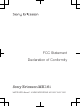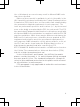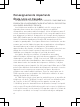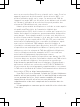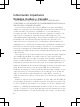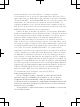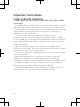User's Guide
Table Of Contents
pro
Startup guide
Sony Ericsson Mobile Communications AB
SE-221 88 Lund, Sweden
www.sonyericsson.com
1245-2926.1
Welcome
Digital User guide
This Startup guide is aimed at getting you through
the first hour of using your new phone.
As part of our Greenheart™ initiatives, we have
placed a full-length User guide in the phone and on
the web. By keeping the full User guide in digital
format, we have cut down substantially on the
amount of paper we print. You can find more
information on how to access the in-phone User
guide and other support at the end of this Startup
guide.
Important information
Please read the Important information leaflet
before you use your mobile phone.
Assembly
To remove the battery cover
To insert the SIM card and the battery
S
I XXXX-XXX
X
TYPE: AAD-
3880110
-B
V
IC
: 417
0
B-A
3880
11
0
F
CC
ID: PY7A
3880
11
0
R
yy
W
w
w
XXX
yy
W
ww
F
F
GG
S/
N: XXXAB
C
1234
Made
i
n
X
x
x
MK1
6i
0000000
-
000000
-
0
To attach the battery cover
Phone basics
Phone overview
2
1
57
4
6
8
9
3
1918 20
10
11
16
15
13
14
12
17
1. Connector for
charger/USB cable
2. Front camera
3. Light sensor
4. Touch screen
5. Menu key
6. Home key
7. Back key
8. Slideout keyboard
9. Ear speaker
10. Headset connector
11. Power key
12. Strap hole
13. Speaker
14. Camera key
15. Volume key/Zoom
key
16. HDMI connector
17. Notification LED/
Battery status
18. Camera lens
19. Camera LED flash
20. Second microphone
Turning on the phone
To turn on the phone
To enter your SIM card PIN code
•
Tap the numbers on the screen to enter the
personal identification number (PIN) for your SIM
card.
Waking up the screen
To activate the screen
•
Press
or press briefly.
To unlock the screen
•
Drag the icon to the right across the screen.
Using the hardware keys
Back
•
Go back to the previous screen
•
Close the on-screen keypad, a dialog box,
an options menu, or the Notification panel
Home
•
Go to the Home screen or to the Application
screen from any application or screen
•
Press and hold to open a window showing
your most recently used applications
Menu
•
Open a list of options available in the current
screen or application
Using the touch screen
To open or highlight an item
•
Tap the item.
To scroll
•
Drag or flick your finger in the direction you want
to scroll on the screen.
To zoom with two fingers
•
Place two fingers on the screen at once and pinch
them together (to zoom out) or spread them apart
(to zoom in).
Typing text
Use one of the following methods to type text
containing letters, numbers and other characters:
•
Slide-out keyboard
•
On-screen keyboard
•
Phonepad
When you are using the slide-out keyboard, the
on-screen input methods become unavailable.
Using the slide-out keyboard
1
2 3 4
7
8
9
5
6
1 Change the character case and turn on the caps
lock. For some languages, this key is used to
access extra characters in the language.
2 Mode toggle key – Press here to activate
associated keys featuring characters of the
same colour. For example, press this key once
and then press the "Q" key to enter "1".
3 Display symbols and smileys
4 Enter a space
5 Navigate left and right within a text field, or
among other word and character options
6 Navigate up and down within a text field, across
rows, or among other word and character
options
7 Open the text input settings menu to change, for
example, the Writing languages.
8 Enter a carriage return or confirm text input
9 Delete a character before the cursor
All illustrations are for illustration purposes only
and may not accurately depict the actual phone.
Type & Send
Use the Type & Send widget as a clipboard for
typing text. First type some text and then decide
what to do with it. For example, you can decide to
send it as a text message, an email or a Facebook™
post.
To use the Type & Send widget
1
From your Home screen, scroll left or right to find
the Type & Send widget. The widget should be
displayed at the top of the screen.
2
Slide out the keyboard and type some text in the
text entry field using the keyboard keys.
3
After you type your text , tap
, select a sending
method, and then follow the on-screen
instructions.
4
To use your text in a search, tap
and select a
search engine.
Set up your phone
The first time you start your phone, a setup guide
explains basic phone functions and helps you enter
essential settings. You can also access the setup
guide later.
To access the setup guide
1
From the Home screen, tap
.
2
Tap Setup guide.
Android™ – what and why?
An Android™ phone is based on an open source
platform, and is pre-loaded with Google™ services.
To make the best out of any provided Google™
services, you should create a Google™ account and
sign in to it when you first start your phone. With the
account, you can extend the functionality of the
phone by downloading applications and games
from a constantly growing collection at Android
Market™. You need to have Internet access for
many of the features in Android.
Accounts and services
Use online services in your phone. Sign in with your
existing account or sign up and create an account.
Google™ account
Use Gmail™ to send emails, Google Talk™ to chat
with friends, and Android Market™ to download
applications.
Sony Ericsson account
Store your phone contacts on a secure Sony
Ericsson server, and you'll always have a backup
online.
Exchange Active Sync account
Synchronise your phone with your corporate
Exchange Active Sync account. This way, you keep
your work email, contacts and calendar events with
you at all times.
To add an account
1
From your Home screen, tap .
2
Tap Settings > Accounts & sync > Add
account.
3
Tap the account type you want to add and then
follow the registration wizard.