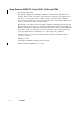User's Manual
Table Of Contents
- Content
- Introduction
- Getting Started
- Installation
- Start Using Wireless Manager
- Create a Connection
- Wireless Manager Status Screen
- Wireless Manager Telephony Settings Screen
- Wireless Manager SMS Messages Screen
- Wireless Manager Phone Book Screen
- Wireless Manager Online Services Screen
- Troubleshooting
- Additional Information
- Appendix A - Connection Parameters
- Glossary
- Index
10 Installation
Important!
Do not insert the card into the laptop until you have installed the software from the CD-ROM.
Simply cancel the New Hardware wizard if the card is accidentally inserted prior to software
installation.
Installing the Software
1. Insert the EDGE PC Card CD-ROM in your CD drive.
After a few seconds a Sony Ericsson splash screen is displayed.
Note:
If the CD-ROM does not autorun, select Start Run and type D:\Setup.exe into the Run
dialog. (Where D is your CD drive.)
2. The Choose Language dialog opens. Click on the drop down list and select the installation
language for your EDGE PC Card Software. Click OK.
3. The InstallShield Wizard for Sony Ericsson Wireless Manager opens; follow the instructions
on screen. When installation is complete click Finish.
4. Insert the EDGE PC Card. Make sure the EDGE PC Card is fully inserted.
5. After a few seconds, the New Hardware Wizard opens and installs the necessary drivers onto
your PC from the EDGE PC Card CD. The wizard may require you to locate a specific driver file.
If this happens a dialog opens, click Browse and select:
In the above table D is referred to as your CD drive.
Note:
When installing on Windows 98SE, Windows may prompt for the original Windows 98
CD-ROM to be inserted. If the CD-ROM is not inserted when requested, Windows will
Component
EDGE PC Card CD-ROM
Location
EDGE/GPRS Drivers on a
Windows 98SE or ME machines
D:\Driver\Driver9x
EDGE/GPRS Drivers on a
Windows 2000/XP machine
D:\Driver\Driver2k
G
P
R
S
P
C
C
a
rd
M
o
d
e
m
GC82