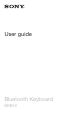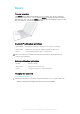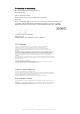User Manual
*HWWLQJVWDUWHG
S
Setting up the keyboard
The keyboard uses Bluetooth
®
technology to communicate with your Android device.
To establish a Bluetooth
®
connection between the two devices, you can either use
automatic NFC-assisted pairing or you can pair the devices manually.
7RDXWRPDWLFDOO\SDLUWKHNH\ERDUGZLWKDQ$QGURLGറGHYLFHXVLQJ1)&
$QGURLGറGHYLFH Make sure that the NFC function is turned on and that the
screen is active and unlocked.
.H\ERDUG Turn on your keyboard.
Place the Android™ device over the NFC detection area of your keyboard so
that the NFC detection area of each device touches the other. The devices
should now connect to each other automatically.
The NFC function is unavailable when the keyboard is supplied power via a USB cable.
7RPDQXDOO\SDLUWKHNH\ERDUGZLWKDQ$QGURLGറGHYLFHXVLQJ%OXHWRRWK
p
.H\ERDUGMake sure the charger is disconnected from the keyboard.
.H\ERDUGTurn on the keyboard. The keyboard enters pairing mode
automatically and the Bluetooth
®
notification light flashes rapidly.
$QGURLGറGHYLFHTurn on the Bluetooth
®
function, then search for and
connect to the keyboard.
If the Bluetooth
®
notification light stops flashing before you get time to pair your mobile device
with the keyboard, hold down the Pair key until the Bluetooth
®
notification light flashes and
then try again.
Assembly
7RLQVHUWWKHWDEOHW
5
This is an Internet version of this publication. © Print only for private use.