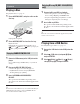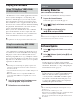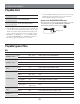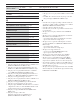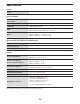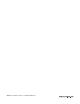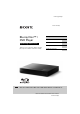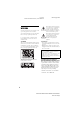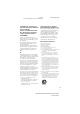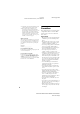Owner's Manual
Table Of Contents
12
Playing via a Network
Using “TV SideView” (BDP-S5500/
BX550/S3500/BX350 only)
“TV SideView” is a free mobile application for remote
devices (such as smartphone, etc.). By using “TV
SideView” with this player, you can easily enjoy the
player by using the operation on your remote device.
You can launch a service or application directly from
the remote device and view the disc information during
disc playback. “TV SideView” also can be used as a
remote control and software keyboard.
Before you use the “TV SideView” device with this
player for the f
irst time, be sure to register the “TV
SideView” device. Follow the on-screen instructions
on the “TV SideView” device for registration.
The registration can only be performed on the home screen.
Using Screen mirroring (BDP-S5500/
BX550/S3500/BX350 only)
“Screen mirroring” is a function to display the screen
of a mobile device on the TV by Miracast technology.
The player can be connected directly with a Screen
mirroring compatible device (e.g. smartphone, tablet).
You can enjoy the display screen of the device on your
large TV screen. No wireless router (or access point) is
required to use this feature.
When using Screen mirroring, the quality of picture and
sound may sometimes be deteriorated due to interference
from other network.
Some network functions may not be available during Screen
mirroring.
Make sure that the device is compatible with Miracast.
Connectivity with all Miracast compatible devices is not
guaranteed.
Select [Screen mirroring] from home screen
using /./N/, and press ENTER.
Follow the on-screen instructions.
C
C
•
•
•
1
2
Internet
Browsing Websites
(BDP-S5500/BX550/S3500/BX350 only)
You can connect to the Internet and enjoy websites.
Prepare the Internet Browser.
Connect the player to a network (page 9).
Select [All Apps] on the home screen using
/./N/.
Select
[Internet Browser] using
/./N/, and press ENTER.
This browser does not support some websites functions, and
some websites may not be shown correctly.
Software Update
Select [Setup] on the home screen using
/.
Select
[Software Update] using ./N, and
press ENTER.
[Update via Internet]
Updates the player’s software using available
network. Make sure that the network is connected to
the Internet. For details, see “Step 2: Preparing for
Network Connection” (page 9).
[Update via USB Memory]
Updates the player’s software using USB memory.
Make sure that the Software Update Folder is
correctly named as “UPDATE” and all the update
f
iles must be stored in this folder. The player can
recognize up to 500 f
iles/ folders in a single layer
including the update f
iles/folders.
We recommend performing the software update every 2
months or so.
If your network condition is poor, visit
http://www.sony.com/bluraysupport/ to download the latest
software version and update via USB memory.
You can also get information about update functions from
the website.
1
2
3
[
1
2
Y
Y
[
•
•