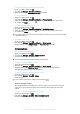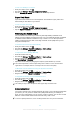User Manual
To Set Your Device to Vibrate for Incoming Calls
1
From your Home screen, tap .
2
Find and tap Settings > Sound & notification.
3
Drag the slider beside Also vibrate for calls to the right.
To Set a Ringtone
1
From your Home screen, tap .
2
Find and tap Settings > Sound & notification > Phone ringtone.
3
Select an option from the list or tap and select a music file saved on your device.
4
To confirm, tap Done.
To Select the Notification Sound
1
From your Home screen, tap
.
2
Find and tap Settings > Sound & notification > Notification sound.
3
Select an option from the list or tap
and select a music file saved on your device.
4
To confirm, tap Done.
Some applications have their own specific notification sounds, which you can select from the
application settings.
To Enable Touch Tones
1
From your Home screen, tap
.
2
Find and tap Settings > Sound & notification > Other sounds.
3
Drag the sliders beside
Dialpad tones
and
Touch sounds
to the right.
Screen settings
To Adjust the Screen Brightness
1
From your Homescreen, tap
.
2
Find and tap Settings > Display > Brightness level.
3
Drag the slider to adjust the brightness.
Lowering the brightness level increases battery performance.
To Set the Screen to Vibrate on Touch
1
From your Homescreen, tap .
2
Find and tap
Settings
>
Sound & notification
>
Other sounds
.
3
Drag the slider beside Vibrate on touch to the right. The screen now vibrates
when you tap soft keys and certain applications.
To adjust the idle time before the screen turns off
1
From your Home screen, tap .
2
Find and tap Settings > Display > Sleep.
3
Select an option.
To turn off the screen quickly, briefly press the power key
.
Smart backlight control
The smart backlight control keeps the screen on as long as the device is held in your
hand. Once you put down the device, the screen turns off according to your sleep
setting.
To Turn on the Smart Backlight Control Function
1
From your Homescreen, tap .
2
Find and tap Settings > Display > Smart backlight control.
3
Drag the slider to the right.
52
This is an Internet version of this publication. © Print only for private use.