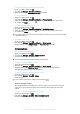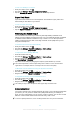User Manual
To Set when the Daydream Screen Saver Starts
1
From your Homescreen, tap .
2
Find and tap Settings > Display > Daydream.
3
Drag the slider to the right.
4
To activate the Daydream screen saver immediately, tap , then tap Start now.
5
To set automatic activation options, tap , then tap When to daydream, and select
an option.
Language settings
You can select a default language for your device and change it again at a later time. You
can also change the writing language for text input. See
Personalizing the On-Screen
Keyboard
on page 62 .
To change the language
1
From the Home screen, tap .
2
Find and tap Settings > Language & input > Language.
3
Select an option.
4
Tap OK.
If you select the wrong language and cannot read the menu texts, find and tap . Then select
the text beside and select the first entry in the menu that opens. You can then select the
language you want.
Date and time
You can change the date and time on your device.
To Set the Date Manually
1
From the Home screen, tap .
2
Find and tap Settings > Date & time.
3
Drag the slider beside
Automatic date & time
to the left.
4
Tap Set date.
5
Scroll up and down to select the desired date.
6
Tap OK.
To Set the Time Manually
1
From your Home screen, tap .
2
Find and tap
Settings
>
Date & time
.
3
Drag the slider beside Automatic date & time to the left.
4
Tap
Set time
.
5
Select the relevant hour and minute values.
6
Tap
OK
.
To Set the Time Zone
1
From your Home screen, tap
.
2
Find and tap Settings > Date & time.
3
Drag the slider beside Automatic time zone to the left.
4
Tap Select time zone.
5
Select an option.
X-Reality™ for mobile
Sony's X-Reality™ for mobile technology improves the viewing quality of photos and
videos after you take them, giving you clearer, sharper and more natural images. X-
Reality™ for mobile is turned on by default, but you can turn it off if you want to reduce
battery consumption.
54
This is an Internet version of this publication. © Print only for private use.