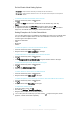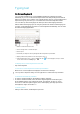User Manual
To Allow a Regular User to Make Phone Calls and Use SMS
1
Be sure you are logged in as the owner.
2
From your Homescreen, tap .
3
Find and tap Settings > Users.
4
Tap beside the name of the relevant user, then drag the slider beside Allow
phone calls and SMS to the right.
To Delete a Regular User Account from Your Device
1
Be sure you are logged in as the owner.
2
From your Homescreen, tap
.
3
Find and tap Settings > Users.
4
Tap beside the name of the user you want to delete, then tap Remove user >
Delete.
About the Guest User Account
If someone just wants to use your device temporarily, you can enable a guest account
for that user. In Guest mode, your device starts up as a freshly installed system with only
the preinstalled apps. Once your guest is finished using your device, you can wipe the
session clean so that the next guest can start fresh. The Guest User account is
preinstalled and cannot be deleted.
To Activate the Guest User Account
1
Make sure you are logged in as the owner, that is, the user who set up the device
for the first time.
2
From your Homescreen, tap
.
3
Find and tap
Settings
>
Users
>
Guest
.
You can also activate the guest user account from the status bar on any screen. Just drag the
status bar downward using two fingers and tap the user icon, then tap Add guest.
To Allow the Guest User to Make Phone Calls
1
Be sure you are logged in as the owner.
2
From your Homescreen, tap
.
3
Find and tap Settings > Users.
4
Tap beside
Guest
, then drag the slider beside
Allow phone calls
to the right.
To clear the guest session data
1
Make sure you are logged in to the guest account.
2
From your Home screen, tap
.
3
Find and tap
Settings
>
Users
.
4
Find and tap Remove guest.
5
Tap
Remove
.
You can also clear the guest session from the status bar on any screen as long as you are
logged in to the guest account. Just drag the status bar downwards using two fingers and tap
the user icon, then tap Remove guest.
Switching between Multiple User Accounts
To Switch between Multiple User Accounts
1
To view the list of users, drag the status bar downward using two fingers, then tap
the user icon at the top right of the screen.
2
Tap the icon representing the user account you want to switch to. The lockscreen
for that user account appears.
When you switch to the guest account, tap
Start over if you want to wipe the previous
session, or tap Yes, continue to continue the previous session.
Each user can set their own lockscreen. See
Screen Lock
on the 13 page.
57
This is an Internet version of this publication. © Print only for private use.