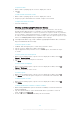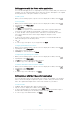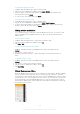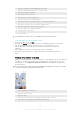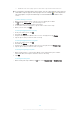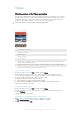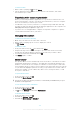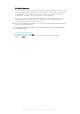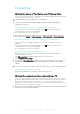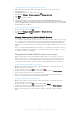User Manual
Table Of Contents
- Contents
- Getting started
- Device security
- Learning the basics
- Downloading applications
- Internet and networks
- Synchronizing data on your device
- Basic settings
- Typing text
- Calling
- Contacts
- Messaging and chat
- Music
- FM radio
- Camera
- Photos and videos in Album
- Videos
- Connectivity
- Smart apps and features that save you time
- Travel and maps
- Calendar and alarm clock
- Accessibility
- Support and maintenance
- Support for your device
- Computer Tools
- Updating your device
- Memory and Storage
- Managing files using a computer
- Backing up and restoring content
- Running Diagnostic Tests on Your Device
- Restarting and resetting your device
- Warranty, SAR, and Usage Guidelines
- Limitations to services and features
- Legal information
Videos
Watching videos in the Video application
Use the Video application to play movies and other video content that you’ve saved or
downloaded to your device. The Video application also helps you get poster art, plot
summaries, genre info, and director details for each movie. You can also play your
movies on other devices that are connected to the same network.
Some video files may not be playable in the Video application.
1 Open the homescreen menu
2 View the program guide
3 Refresh content
4 Remote controller
5 Search content
6 Switch between viewing the contents of your library, Popular programs, On Air programs, TV Series,
Movies, and Recommended programs
7 Drag the left edge of the screen to the right to open the menu, browse content, and adjust settings
8 Tap a program to get detailed information and related content
To play a video in Video
1 From your Home screen, tap
, then find and tap Video.
2 Find and tap the video that you want to play. If the video is not displayed on the
screen, drag the left edge of the screen to the right to open the Video homescreen
menu, then find and tap the video that you want to play.
3 To display or hide the controls, tap the screen.
4 To pause playing, tap
. To resume playing, tap .
5 To rewind, drag the progress bar marker to the left. To fast forward, drag the
progress bar marker to the right.
To change settings in Video
1 From your Home screen, tap
, then find and tap Video.
2 Drag the left edge of the screen to the right to open the Video home screen menu,
then tap Settings.
3 Change the settings as desired.
To change the sound settings while a video is playing
1 While a video is playing, tap the screen to display the controls.
2 Tap
> Sound settings, then change the settings as desired.
3 When you're finished, tap OK.
106
This is an Internet version of this publication. © Print only for private use.