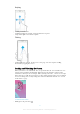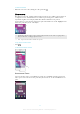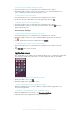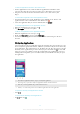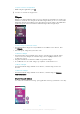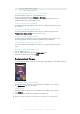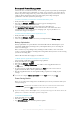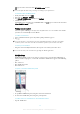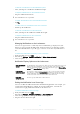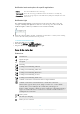User manual
Table Of Contents
- Contents
- Getting started
- Device security
- Learning the basics
- Downloading applications
- Internet and networks
- Synchronizing data on your device
- Basic settings
- Typing text
- Calling
- Contacts
- Messaging and chat
- Music
- FM radio
- Camera
- Photos and videos in Album
- Videos
- Connectivity
- Smart apps and features that save you time
- Travel and maps
- Calendar and alarm clock
- Accessibility
- Support and maintenance
- Support for your device
- Computer Tools
- Updating your device
- Memory and Storage
- Managing files using a computer
- Backing up and Restoring Content
- Running Diagnostic Tests on Your Device
- Restarting and resetting your device
- Warranty, SAR, and Usage Guidelines
- Limitations to services and features
- Legal information
appears in the status bar when STAMINA mode is active.
You can adjust the Auto start percentage according to your preferences.
To Activate Ultra STAMINA Mode
1
From your Homescreen, tap .
2
Find and tap Settings > Battery.
3
Tap Ultra STAMINA mode, and then tap Activate.
4
Confirm to activate.
Your Homescreen is replaced by STAMINA Home and
appears in the status bar when
Ultra STAMINA mode is active.
Taking a screenshot
You can capture still images of any screen on your device as a screenshot. Screenshots
you take are automatically saved in Album.
To Take a Screenshot
1
Press and hold down the power key until a prompt window appears.
2
Tap
.
You can also take a screenshot by pressing and holding down the power key and volume
down key at the same time. Once the screenshot is captured, you can release the keys.
To view your screenshot
•
Drag the status bar fully downwards, then tap the screenshot you want to view.
You can also view your screenshots by opening the Album application.
Notifications
Notifications inform you of events such as new messages and calendar notifications as
well as activities in progress, such as file downloads. Notifications appear in the following
places:
•
The status bar
•
The Notification panel
•
The lockscreen
To open or close the Notification panel
1
To open the Notification panel, drag the status bar downward.
2
To close the Notification panel, drag the panel upward.
To Take Action on a Notification in the Notification Panel
•
Tap the notification.
28
This is an Internet version of this publication. © Print only for private use.