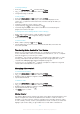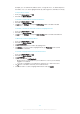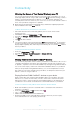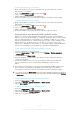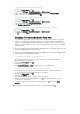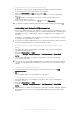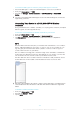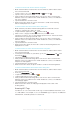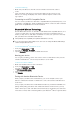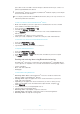User Manual
To Play a Music Track on a Client Device Using Cast
1
Make sure you have correctly set up the DMR or DLNA™ client device and that it
is connected to the same Wi-Fi® network as your device.
2
From your Home screen, tap , then find and tap .
3
Select a music category and browse to the track you want to share, and then tap
the track.
4
Tap and select a client device to share your content with. The track starts
playing on the device you select.
5
To disconnect from the client device, tap , then select Stop casting.
You may also see Bluetooth and Google Cast devices shown on the list when tapping .
Connecting your device to USB accessories
You can use a USB Type-C™ Host adapter to connect your device to USB accessories
such as USB mass storage devices, game controllers, USB keyboards, and USB mice. If
the USB accessory has a USB Type-C connector, a USB Type-C Host adapter is not
necessary.
USB Type-C Host Adapters are sold separately. Sony does not guarantee that all USB
accessories are supported by your device.
This device has a capless USB Type-C port. If your device gets exposed to water, ensure that
the port is completely dry before connecting a USB Type-C cable.
To access content on a USB mass storage device using a USB Type-C™ Host
Adapter
1
Attach the USB Type-C Host Adapter to your device, then connect the adapter to
the USB mass storage device.
2
From your
Home screen
, tap .
3
Find and tap Settings > Device connection > USB Connectivity > Detect USB
device
.
4
To access files and folders on the USB storage device, use a file manager app
such as File Commander.
You can also open the relevant media application on your device to view content directly. For
example, you can open the Album application to view photos stored on USB mass storage
devices.
To disconnect a USB mass storage device
1
To open the Notification Panel, drag the status bar downwards, then tap USB
storage connected
.
2
OK.
3
Detach the USB Type-C™ Host Adapter from your device.
To connect a USB accessory using a USB Type-C™ host adapter
1
Attach the USB Type-C Host Adapter to your device, then connect the adapter to
the USB accessory.
2
From your Home screen , tap .
3
Find and tap Settings > Device connection > USB Connectivity > Detect USB
device.
Additional steps or software may be required to set up game controllers, USB audio, and USB
Ethernet accessories. Sony does not guarantee that all USB accessories are supported by
your device.
106
This is an Internet version of this publication. © Print only for private use.