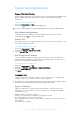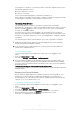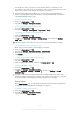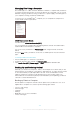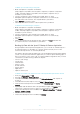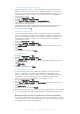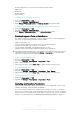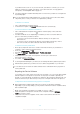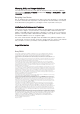User Manual
To Schedule a Software Update
1
From your Home screen, tap .
2
Find and tap Settings > About phone > Software update.
3
Tap , then tap Settings > Automatic installation > Set time.
4
Set the desired time for the software update, then tap OK.
Updating Your Device Using a Computer
You can download and install software updates on your device using a computer with an
Internet connection. To do this, you need a USB Type-C™ cable and a PC or an Apple
®
Mac
®
computer running the Xperia™ Companion software.
If you don’t have the Xperia™ Companion software installed on the relevant computer,
connect your device to the computer using a USB Type-C cable and follow the on-screen
installation instructions.
To Update Your Device Using a Computer
1
Make sure you have the Xperia™ Companion software installed on your PC or
Apple
®
Mac
®
computer.
2
Using a USB Type-C™ cable, connect your device to the computer.
3
Open Xperia™ Companion if it is not automatically launched.
4
Computer: If a new software update is detected, a popup window appears.
Follow the on-screen instructions to run the relevant software updates.
When you connect the device to the computer via a USB Type-C cable, you are prompted to
install the Xperia™ Companion software or cancel, unless you previously selected Do not show
again.
Storage and Memory
Your device has several different storage and memory options.
•
The
internal storage
is about
32
GB and is used to store downloaded or transferred content along with
personal settings and data. Some examples of data saved to internal storage are alarm,
volume, and language settings; emails; bookmarks; calendar events; photos; videos and
music.
•
You can use a removable
memory card
with a storage capacity of up to
256
GB to get more storage space. Media files and
some apps, along with their associated data, can be moved to this type of memory to
free up internal storage. Some apps, for example, the Camera app, can save data
directly to a memory card.
•
The
dynamic memory (RAM)
is about 3 GB and cannot be used for storage. RAM is used to handle running
applications and the operating system.
You may have to purchase a memory card separately.
Read more about the use of memory in Android devices by downloading the White paper for
your device at
www.sonymobile.com/support
.
Improving Memory Performance
Your device memory tends to fill up as a result of normal usage. If the device starts to
slow down, or applications suddenly shut down, you should consider the following:
•
Always try to keep at least 100 MB of free internal storage available.
•
Close running applications that you are not using.
•
Clear the cache memory for all applications.
•
Uninstall downloaded applications that you don't use.
•
Move applications to the memory card if the internal storage is full.
122
This is an Internet version of this publication. © Print only for private use.