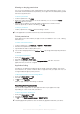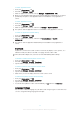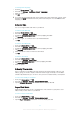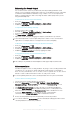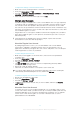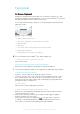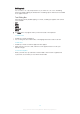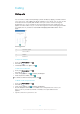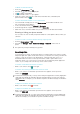User Manual
To Change the Language
1
From the Home screen, tap .
2
Find and tap Settings > Language & input > Language.
3
Select an option.
4
Tap OK.
If you select the wrong language and cannot read the menu texts, find and tap . Then, select
the text beside and select the first entry in the menu that opens. You can then select the
language you want.
Date and time
You can change the date and time on your device.
To Set the Date Manually
1
From the Home screen, tap .
2
Find and tap Settings > Date & time.
3
Disable the Automatic date & time function by tapping the slider.
4
Tap Set date.
5
Flick left or right, or use the arrows to set the desired date.
6
Tap OK.
To Set the Time Manually
1
From your Home screen, tap
.
2
Find and tap
Settings
>
Date & time
.
3
Disable the Automatic date & time function by tapping the slider.
4
Tap
Set time
.
5
Select the relevant values for the hour and minute.
6
Tap
OK
.
To Set the Time Zone
1
From your
Home screen
, tap .
2
Find and tap Settings > Date & time.
3
Disable the
Automatic time zone
function by tapping the slider.
4
Tap Select time zone.
5
Select an option.
X-Reality™ for mobile
Sony's X-Reality™ for mobile technology improves the viewing quality of photos and
videos, giving you clearer, sharper, and more natural images. X-Reality™ for mobile is
turned on by default, but you can turn it off if you want to reduce battery consumption.
To Turn On X-Reality™ for Mobile
1
From your Home screen, tap
.
2
Find and tap Settings > Display > Image enhancement.
3
Tap the X-Reality for mobile radio button if it is not already selected.
Super-Vivid Mode
Super-Vivid mode enhances the color brightness and saturation of your photos and
videos while you view them on your device.
To Turn on Super-Vivid Mode
1
From your Home screen, tap
.
2
Find and tap Settings > Display > Image enhancement.
3
Tap the Super-vivid mode radio button if it is not already selected.
53
This is an Internet version of this publication. © Print only for private use.