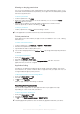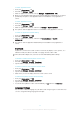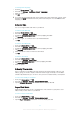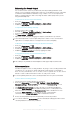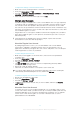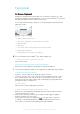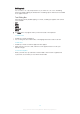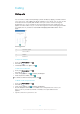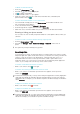User Manual
To Adjust the Settings to the Noise Environment
1
Make sure a noise canceling headset is connected to your device.
2
From your Home screen, tap .
3
Find and tap Settings > Sound & notification > Accessory settings > Noise
canceling > Noise environment.
4
Select the relevant noise environment type, then tap OK.
Multiple User Accounts
Your device supports multiple user accounts so that different users can log in separately
to the device and use it. Multiple user accounts work well in situations where you share
the same device with other people or lend your device to someone to use for a while.
The user who sets up the device for the first time becomes the owner of the device. Only
the owner can manage the accounts of other users. Apart from the owner account, there
are two different types of accounts:
•
Regular User: This account type is suitable for someone who regularly uses your device.
•
Guest User: Enable the guest account option for someone who just wants to use your
device temporarily.
Some features are only available to the owner. For example, only the owner can allow
downloads from sources other than Google Play™.
About the Regular User Account
By adding Regular User accounts, you can allow different users to have different
homescreens, wallpapers, and general settings. They also get separate access to
applications and memory storage for files such as music and photos. You can add up to
seven Regular User accounts on your device.
To Add a Regular User Account
1
Make sure you are logged in as the owner, that is, the user who set up the device
for the first time.
2
From your
Home screen
, tap
.
3
Find and tap Settings > Users > Add user.
4
Tap
OK
. The new account is now created.
5
Tap SET UP NOW. The screen locks and an icon representing the newly added
user appears in the top-right corner.
6
Unlock the screen by swiping upwards.
7
Follow the on-screen instructions to set up the account for the user.
You can also add a regular user account from the status bar on any screen. Just drag the
status bar fully downward and tap the user icon, and then tap Add user.
To Delete a Regular User Account from Your Device
1
Be sure you are logged in as the owner.
2
From your Home screen, tap .
3
Find and tap Settings > Users.
4
Tap beside the name of the user who you want to delete, and then tap Remove
user > Delete.
About the Guest User Account
If someone just wants to use your device temporarily, you can enable a guest account
for that user. In Guest mode, your device starts up as a freshly installed system with only
the preinstalled apps. Once your guest is finished using your device, you can wipe the
session clean so that the next guest can start fresh. The Guest User account is
preinstalled and cannot be deleted.
55
This is an Internet version of this publication. © Print only for private use.