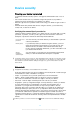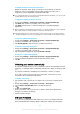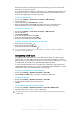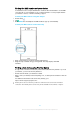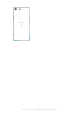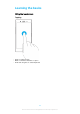User Guide
Table Of Contents
- Contents
- Getting started
- Device security
- Learning the basics
- Battery and Maintenance
- Downloading applications
- Internet and networks
- Synchronizing data on your device
- Basic settings
- Typing text
- Calling
- Contacts
- Messaging and chat
- Music
- Camera
- Photos and videos in Album
- Connectivity
- Smart Apps and Features That Save You Time
- Clock and Calendar
- Accessibility
- Support and Legal

To activate Find my device
1 If you are sharing a device with multiple users, make sure that you are
logged in as the owner.
2 Make sure that you have an active data connection and that location services
are enabled.
3 Find and tap Settings > Google > Security > Find my device.
4 Tap the sliders beside Remotely locate this device and Allow remote lock
and erase to enable both functions.
5 If prompted, agree to the Terms and Conditions by tapping Activate this
device admin app.
6 To verify that Find my device can locate your device after you activate the
service, go to
http://www.google.com/android/find
and sign in using your
Google account.
You can also activate Find my device from Lock screen & security under Device admin apps.
Using Location Services
Location services allow applications such as Maps and the camera to use
information from your cellphone or Wi-Fi network as well as Global Positioning
System (GPS) information to determine your approximate location. If you're not
within a clear line of sight of GPS satellites, your device can determine your
location using the Wi-Fi function. And if you're not within range of a network, your
device can determine your location using your cellphone network.
In order to use your device to find out where you are, you need to enable location
services.
You may incur data connection charges when you connect to the internet from your device.
To enable or disable location services
• Find and tap Settings > Lock screen & security > Location. Tap the slider to
enable or disable location services.
You can also enable location services from Settings > Google > Location.
To enable or disable Google Location Sharing
1 Find and tap Settings > Lock screen & security > Location. Tap Google
Location Sharing.
2 Tap
, select the time span you want to have the function turned on, and
choose an option to select the contact you want to share your location with.
You can also choose the way to share your location by tapping More.
You can also keep track of your location history under Location services.
Improving GPS accuracy
The first time you use the GPS function in your device, it can take a few minutes for
your location to be found. To help the search, make sure you have a clear view of
the sky. Stand still and don't cover the GPS antenna (the highlighted area in the
image). GPS signals can pass through clouds and plastic, but not through most
solid objects such as buildings and mountains. If your location isn't found after a
few minutes, move to another location.
16
This is an internet version of this publication. © Print only for private use.