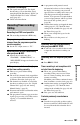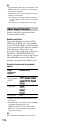DVD Recorder Operating Instructions
Table Of Contents
- WARNING
- Precautions
- Guide to Parts and Controls
- Hookups and Settings
- Hooking Up the Recorder
- Step 1: Connecting the Aerial Cable
- Step 2: Connecting the TV and Audio Component
- Step 3: Inserting a Conditional Access Module (CAM) (RDR-DC105/DC205/DC305/DC505 only)
- Step 4: Connecting the Mains Lead
- Step 5: Preparing the Remote
- Step 6: Easy Setup
- Connecting a VCR or Similar Device
- Connecting an External Decoder
- Basic Operations
- Recording to the HDD (“GUIDE Plus+”)
- Recording to the HDD (“Freeview+”)
- Using the EPG (Electronic Programme Guide) Display
- One Button Recording Using the EPG
- Recording TV Programme Using the EPG
- Recording Programmes Using Series Recording (Models for the UK Only)
- Setting the Timer Manually (Manual)
- Checking/Changing/Cancelling Timer Settings (Timer List)
- Recording from Connected Equipment
- Playback
- Erasing and Editing
- Dubbing (HDD y DVD)
- HDD/DV Camcorder Dubbing
- Settings and Adjustments
- Using the Disc Setup Menus (Disc Setup)
- Disc Settings (Disc Information)
- Formatting the HDD (HDD Formatting)
- Using the Setup Menus (Initial Setup)
- Clock Setting
- Aerial Reception Settings (Channel)
- Recorder Settings (System 1)
- Recorder Settings (System 2)
- Language Settings (Language)
- Video Settings (Video In/Out)
- Audio Input Settings (Audio In)
- Audio Output Settings (Audio Out)
- Limitation Settings (Parental Lock)
- Easy Setup (Resetting the Recorder)
- Additional Information

103
Additional Information
You dubbed a title, but the title did not
appear in the HDD Title List.
, The title contained a copy protection
signal, so it was moved (page 110).
You dubbed a title from the HDD to a
DVD, but the title did not appear in the
DVD Title List.
, The letters or symbols that are not
displayed on the on-screen keyboard for
“Rename” (page 68) are replaced with “#.”
, Depending on the DVD, the title name may
not be dubbed.
HDD camcorder dubbing is not possible.
, An HDD camcorder which is not
supported by this recorder is connected
(page 75).
, The HDD camcorder is not set to the USB
connection mode (page 76).
, The HDD camcorder contains only the
contents that have already been dubbed to
the recorder when you are dubbing using
the ONE-TOUCH DUB button. To dub the
same contents to the recorder again,
perform “One-Touch Dubbing reset” in the
“System 2” setup (page 89), then perform
One-Touch Dubbing again.
The clock has stopped or is incorrect.
, Set the clock manually again (page 83).
The timer indicator is flashing.
, The disc does not have enough space.
The clock does not appear in the front
panel display when the recorder is turned
off.
, “Front Panel Display” is set to “Off” in the
“System 2” setup (page 89).
The title or station name is not correctly
displayed.
, In some areas, letters or symbols may not
be displayed correctly.
The recording mode indication is
incorrect.
, When the recording or dubbing is less than
5 minutes, the recording mode indication
may be displayed incorrectly. Note that the
actual recording or dubbing itself was
correctly made in the selected recording
mode.
The remote does not function.
, Different command modes are set for the
recorder and remote. Set the same
command mode (page 88). The default
command mode setting for this recorder
and the supplied remote is “3.” You can
check the current command mode in the
front panel display (page 13).
, The batteries are weak.
, The remote is too far from the recorder.
, The remote’s manufacturer code returned
to the default setting when you replaced
the batteries. Reset the code (page 22).
, The remote is not pointed at the remote
sensor on the recorder.
The recorder does not detect a USB
device connected to the recorder.
, Make sure that the USB device is securely
connected to the recorder (page 58).
, Check if the USB device or a cable is
damaged.
, Check if the USB device is on.
, The USB device is connected via a USB
hub. Connect the USB device directly to
the recorder.
Display language on the screen switches
automatically.
, When “Control for HDMI” is set to “On”
(default) in the “System 1” setup
(page 87), the display language on the
screen automatically switches, according
to the language setting of the connected
TV, if you change the language settings on
your TV, etc.
Dubbing
Display
Remote control
Others
,continued