DVD Recorder Operating Instructions
Table Of Contents
- WARNING
- Precautions
- Guide to Parts and Controls
- Hookups and Settings
- Hooking Up the Recorder
- Step 1: Connecting the Aerial Cable
- Step 2: Connecting the TV and Audio Component
- Step 3: Inserting a Conditional Access Module (CAM) (RDR-DC105/DC205/DC305/DC505 only)
- Step 4: Connecting the Mains Lead
- Step 5: Preparing the Remote
- Step 6: Easy Setup
- Connecting a VCR or Similar Device
- Connecting an External Decoder
- Basic Operations
- Recording to the HDD (“GUIDE Plus+”)
- Recording to the HDD (“Freeview+”)
- Using the EPG (Electronic Programme Guide) Display
- One Button Recording Using the EPG
- Recording TV Programme Using the EPG
- Recording Programmes Using Series Recording (Models for the UK Only)
- Setting the Timer Manually (Manual)
- Checking/Changing/Cancelling Timer Settings (Timer List)
- Recording from Connected Equipment
- Playback
- Erasing and Editing
- Dubbing (HDD y DVD)
- HDD/DV Camcorder Dubbing
- Settings and Adjustments
- Using the Disc Setup Menus (Disc Setup)
- Disc Settings (Disc Information)
- Formatting the HDD (HDD Formatting)
- Using the Setup Menus (Initial Setup)
- Clock Setting
- Aerial Reception Settings (Channel)
- Recorder Settings (System 1)
- Recorder Settings (System 2)
- Language Settings (Language)
- Video Settings (Video In/Out)
- Audio Input Settings (Audio In)
- Audio Output Settings (Audio Out)
- Limitation Settings (Parental Lock)
- Easy Setup (Resetting the Recorder)
- Additional Information
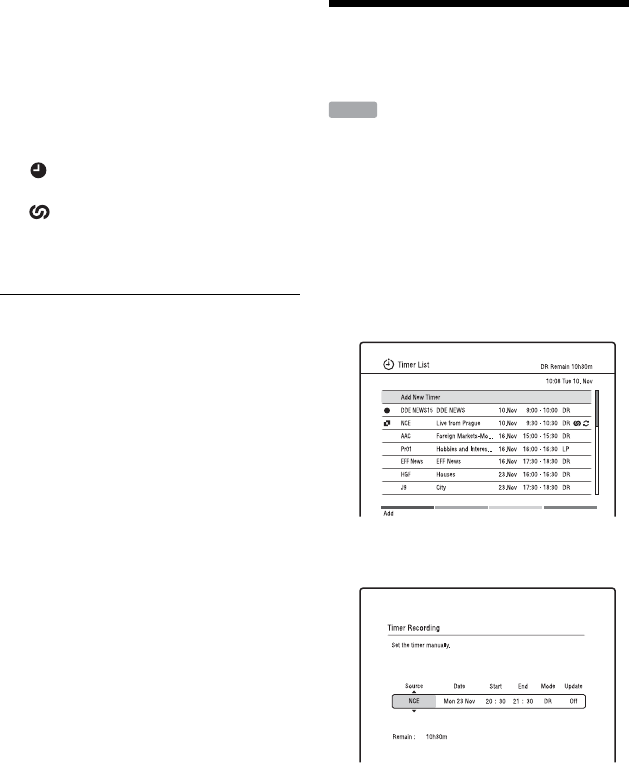
50
4 Press the blue button (“Series
Rec.”).
The selected programme is set for
recording and appears in the Timer List.
The other programmes in the series will
be set for recording (appear in the Timer
List) as each previous recording is
completed.
: Indicates that the programme is set
to be recorded.
: Indicates that the programme is set
to be recorded using Series Recording.
• To modify the timer setting, see page
52.
About Split Programmes
Movies and other programmes that are split
into 2 or more parts are called Split
Programmes. If one part of a Split
Programme is set to be recorded, the other
parts will be recorded automatically.
b
Only the earliest part of the Split Programme is
displayed on the Timer List.
About Alternate Programmes
When you try to set a timer recording for a
programme that has series information and if
the timer overlaps another timer setting, the
recorder asks whether to search an alternate
programme. Select “Yes” to set an alternate
timer recording in the “Alternate
Programme List.”
b
The message “Now searching...” appears on the
Timer List when updating series information. The
message disappears when no series information
can be received.
z
To cancel the timer recording, select the
programme set for timer recording, and press the
red button (“Cancel”).
Setting the Timer
Manually (Manual)
You can set the timer for a total of 32
programmes, up to 30 days in advance.
Set the date, time, and programme position
of the programme manually.
1 Press INPUT to switch between
digital or analogue broadcasting.
2 Press TIMER.
The “Timer List” display appears.
3 Select “Add New Timer,” and press
the red button (“Add”).
4 Select an item using </, and
adjust using M/m.
The adjustable items are listed below.
“Source”: Sets the programme position.
To switch between digital TV and radio
channels, press TV/RADIO.
To switch the input source, press INPUT
repeatedly.
“Date”: Sets the date (up to 30 days
later). Select a recording pattern by
pressing
M repeatedly to set the timer
for the same daily or weekly
programmes.
“Start”: Sets the start time.
“End”: Sets the stop time.
HDD










