DVD Recorder Operating Instructions
Table Of Contents
- WARNING
- Precautions
- Guide to Parts and Controls
- Hookups and Settings
- Hooking Up the Recorder
- Step 1: Connecting the Aerial Cable
- Step 2: Connecting the TV and Audio Component
- Step 3: Inserting a Conditional Access Module (CAM) (RDR-DC105/DC205/DC305/DC505 only)
- Step 4: Connecting the Mains Lead
- Step 5: Preparing the Remote
- Step 6: Easy Setup
- Connecting a VCR or Similar Device
- Connecting an External Decoder
- Basic Operations
- Recording to the HDD (“GUIDE Plus+”)
- Recording to the HDD (“Freeview+”)
- Using the EPG (Electronic Programme Guide) Display
- One Button Recording Using the EPG
- Recording TV Programme Using the EPG
- Recording Programmes Using Series Recording (Models for the UK Only)
- Setting the Timer Manually (Manual)
- Checking/Changing/Cancelling Timer Settings (Timer List)
- Recording from Connected Equipment
- Playback
- Erasing and Editing
- Dubbing (HDD y DVD)
- HDD/DV Camcorder Dubbing
- Settings and Adjustments
- Using the Disc Setup Menus (Disc Setup)
- Disc Settings (Disc Information)
- Formatting the HDD (HDD Formatting)
- Using the Setup Menus (Initial Setup)
- Clock Setting
- Aerial Reception Settings (Channel)
- Recorder Settings (System 1)
- Recorder Settings (System 2)
- Language Settings (Language)
- Video Settings (Video In/Out)
- Audio Input Settings (Audio In)
- Audio Output Settings (Audio Out)
- Limitation Settings (Parental Lock)
- Easy Setup (Resetting the Recorder)
- Additional Information
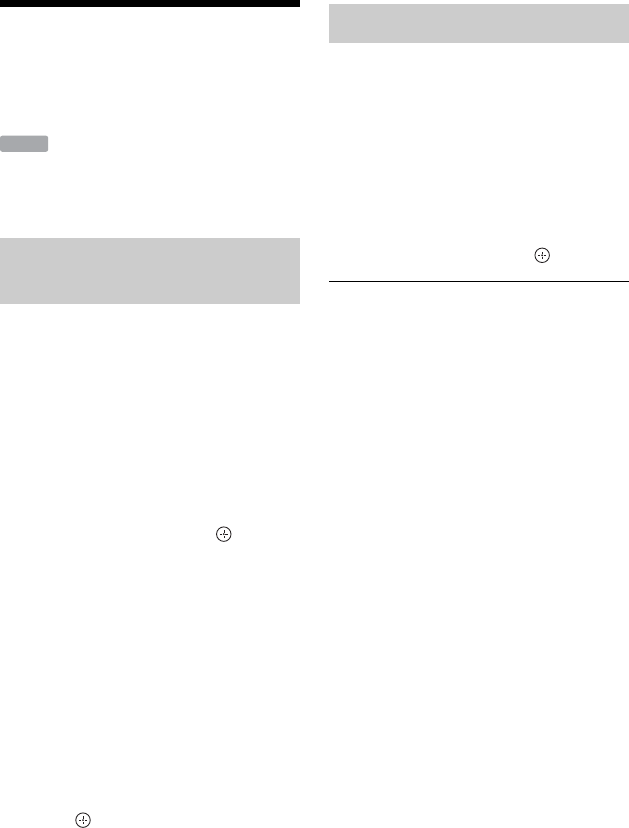
52
Checking/Changing/
Cancelling Timer
Settings (Timer List)
You can check, change, or cancel the timer
settings using the Timer List.
b
When you change the EPG timer settings, the
update function turns off automatically.
1 Press TIMER.
The “Timer List” display appears.
When all of the timer settings are not
visible on the display, press M/m to view
the hidden timer settings.
2 Select the timer setting you want to
check/change, and press .
3 Select an item using </, and
modify using M/m.
When you do not modify the timer
setting, press O RETURN to go back
to the Timer List.
• (Models for the UK only) To change
the Series Recording setting, press the
blue button (“Series”) when the
“Series” button in the on-screen
display is activated. If you change the
date or start and stop times, the Series
Recording function will be cancelled.
4 Press .
1 Press TIMER.
The “Timer List” display appears.
When all of the timer settings are not
visible on the display, press M/m to view
the hidden timer settings.
2 Select the timer setting you want to
cancel, and press the green button
(“Erase”).
3 Select “OK,” and press .
To turn off the Timer List
Press SYSTEM MENU.
When the timer settings overlap
• The programme that starts first has priority
and the entire programme is recorded.
• After finishing the previous recording, the
other recording starts with several tens-of-
second’s delay (when the end-time of one
recording and the start-time of another are
the same).
• When the recordings start at the same time,
only one of them will be recorded. Cancel
the timer setting for the programme that
you are not going to record.
z
• You cannot modify the timer setting for the
current recording, but you can extend the
duration of the recording time on the “Timer
List” while recording (page 52).
• You can move to the previous/next page of the
Timer List using ./> while the list is
displayed.
Checking/changing timer
settings
HDD
Cancelling timer settings










