DVD Recorder Operating Instructions
Table Of Contents
- WARNING
- Precautions
- Guide to Parts and Controls
- Hookups and Settings
- Hooking Up the Recorder
- Step 1: Connecting the Aerial Cable
- Step 2: Connecting the TV and Audio Component
- Step 3: Inserting a Conditional Access Module (CAM) (RDR-DC105/DC205/DC305/DC505 only)
- Step 4: Connecting the Mains Lead
- Step 5: Preparing the Remote
- Step 6: Easy Setup
- Connecting a VCR or Similar Device
- Connecting an External Decoder
- Basic Operations
- Recording to the HDD (“GUIDE Plus+”)
- Recording to the HDD (“Freeview+”)
- Using the EPG (Electronic Programme Guide) Display
- One Button Recording Using the EPG
- Recording TV Programme Using the EPG
- Recording Programmes Using Series Recording (Models for the UK Only)
- Setting the Timer Manually (Manual)
- Checking/Changing/Cancelling Timer Settings (Timer List)
- Recording from Connected Equipment
- Playback
- Erasing and Editing
- Dubbing (HDD y DVD)
- HDD/DV Camcorder Dubbing
- Settings and Adjustments
- Using the Disc Setup Menus (Disc Setup)
- Disc Settings (Disc Information)
- Formatting the HDD (HDD Formatting)
- Using the Setup Menus (Initial Setup)
- Clock Setting
- Aerial Reception Settings (Channel)
- Recorder Settings (System 1)
- Recorder Settings (System 2)
- Language Settings (Language)
- Video Settings (Video In/Out)
- Audio Input Settings (Audio In)
- Audio Output Settings (Audio Out)
- Limitation Settings (Parental Lock)
- Easy Setup (Resetting the Recorder)
- Additional Information
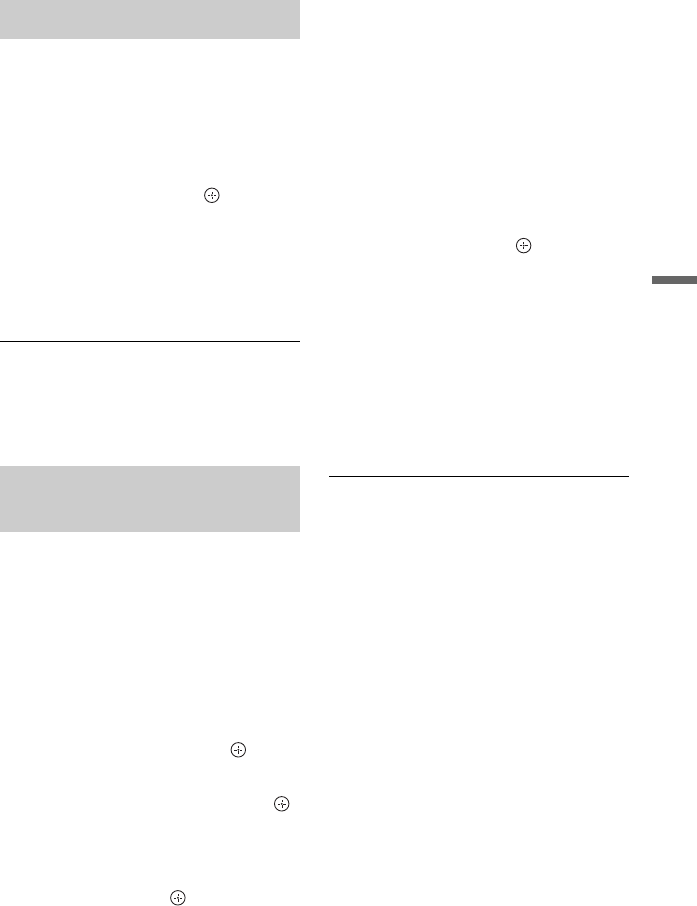
65
Playback
You can play DivX/music/photo files in the
connected USB device.
1 Follow steps 1 to 6 of “Copying DivX/
music/photo files to the HDD” on
page 58.
2 Select a file, and press .
• For details on playing DivX video
files, see page 59.
• For details on playing music files, see
page 61.
• For details on playing photo files, see
page 63.
b
Do not remove the USB device during operation.
Stop playback and turn off the list menu
beforehand.
You can copy the edited DivX/music/photo
files to a disc.
1 Insert a DVD-RW/DVD-R (Video
mode).
2 Press HDD.
3 Press SYSTEM MENU.
The System Menu appears.
4 Select “Media,” and press .
5 Select a file type (“Video (DivX),”
“Photo,” or “Music”), and press .
The DivX List, Photo List, or Music List
appears.
6 Press the red button (“Edit”) to select
“Copy,” and press .
The Copy List appears.
7 Select a folder or file to copy, and
press MARKER.
A check mark appears by the selected
item.
• To clear the check mark, press
MARKER again.
• To select/unselect all items, press the
yellow button (“Selection”)
repeatedly.
• To change the item order, press the
green button (“Sort”) to select
“Name,” “Size,” or “Date” (for photo
files only), and press .
8 Repeat step 7 to select all the folders
or files you want to copy.
9 Press the red button (“Start Copy”).
The items are copied to the disc.
• To play the disc on other DVD
equipment, finalise the disc. For
details, see steps 2 to 7 of “Playing the
Disc on Other DVD Equipment
(Finalise)” on page 74.
z
To format DVD-RWs/DVD-Rs, see page 81.
b
• You cannot copy files on the HDD to USB
devices.
• You cannot copy files to a recordable DVD that
has been recorded using other recorders/devices.
• DATA DVDs finalised on this recorder may not
be able to play on other equipment.
• You cannot copy a slideshow to a disc.
• When copying more than 2 folder layers, only up
to 2 folder layers can be copied on to the disc.
Playing from the USB device
Copying DivX/music/photo
files to a disc










