DVD Recorder Operating Instructions
Table Of Contents
- WARNING
- Precautions
- Guide to Parts and Controls
- Hookups and Settings
- Hooking Up the Recorder
- Step 1: Connecting the Aerial Cable
- Step 2: Connecting the TV and Audio Component
- Step 3: Inserting a Conditional Access Module (CAM) (RDR-DC105/DC205/DC305/DC505 only)
- Step 4: Connecting the Mains Lead
- Step 5: Preparing the Remote
- Step 6: Easy Setup
- Connecting a VCR or Similar Device
- Connecting an External Decoder
- Basic Operations
- Recording to the HDD (“GUIDE Plus+”)
- Recording to the HDD (“Freeview+”)
- Using the EPG (Electronic Programme Guide) Display
- One Button Recording Using the EPG
- Recording TV Programme Using the EPG
- Recording Programmes Using Series Recording (Models for the UK Only)
- Setting the Timer Manually (Manual)
- Checking/Changing/Cancelling Timer Settings (Timer List)
- Recording from Connected Equipment
- Playback
- Erasing and Editing
- Dubbing (HDD y DVD)
- HDD/DV Camcorder Dubbing
- Settings and Adjustments
- Using the Disc Setup Menus (Disc Setup)
- Disc Settings (Disc Information)
- Formatting the HDD (HDD Formatting)
- Using the Setup Menus (Initial Setup)
- Clock Setting
- Aerial Reception Settings (Channel)
- Recorder Settings (System 1)
- Recorder Settings (System 2)
- Language Settings (Language)
- Video Settings (Video In/Out)
- Audio Input Settings (Audio In)
- Audio Output Settings (Audio Out)
- Limitation Settings (Parental Lock)
- Easy Setup (Resetting the Recorder)
- Additional Information
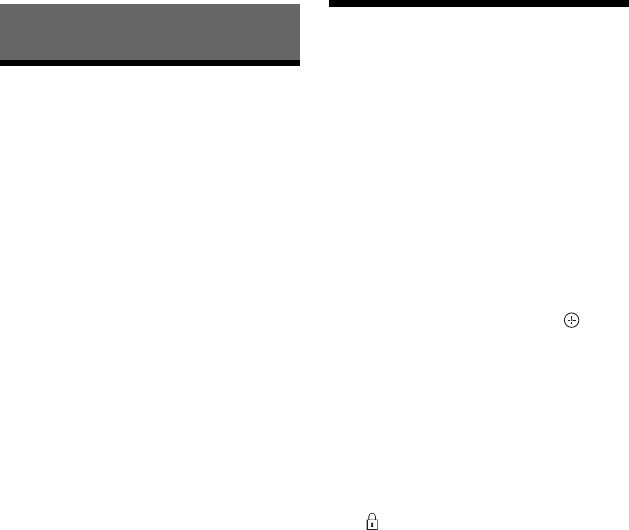
66
Erasing and Editing
Before Editing
You can edit titles on the HDD.
b
• Titles on DVDs cannot be edited. For DVD-
RWs/DVD-Rs (VR mode), titles can be erased.
• You may lose the edited contents if you remove
the disc or a timer recording starts while editing.
• If a message appears and indicates that the disc’s
control information is full, erase or edit
unnecessary titles.
• The remaining disc space displayed on the
screen may differ from the actual remaining disc
space.
• You cannot erase or edit titles during recording.
Erasing and Editing a
Title
This section explains the basic edit
functions. Note that editing is irreversible.
To edit titles without changing the original
recordings, create a Playlist title (page 69).
1 Press TITLE LIST.
2 Select a title, and press the red
button (“Edit”).
The sub-menu appears.
3 Select an option, and press .
You can make the following edits to the
title.
“Erase”: Erases the selected titles
(page 67).
“Dubbing”: Displays the Dubbing List
(page 71).
“Rename”: Allows you to change the
title name (page 68).
“Protection”: Protects the selected titles.
“ ” appears next to the protected titles.
“A-B Erase”: Erases a section of the title
(page 67).
“Divide”: Divides a title into two titles
(page 68).
“New Playlist”: Creates a playlist
(page 69).
“Select All”: Selects all titles.
“Unselect All”: Clears all check marks.










