DVD Recorder Operating Instructions
Table Of Contents
- WARNING
- Precautions
- Guide to Parts and Controls
- Hookups and Settings
- Hooking Up the Recorder
- Step 1: Connecting the Aerial Cable
- Step 2: Connecting the TV and Audio Component
- Step 3: Inserting a Conditional Access Module (CAM) (RDR-DC105/DC205/DC305/DC505 only)
- Step 4: Connecting the Mains Lead
- Step 5: Preparing the Remote
- Step 6: Easy Setup
- Connecting a VCR or Similar Device
- Connecting an External Decoder
- Basic Operations
- Recording to the HDD (“GUIDE Plus+”)
- Recording to the HDD (“Freeview+”)
- Using the EPG (Electronic Programme Guide) Display
- One Button Recording Using the EPG
- Recording TV Programme Using the EPG
- Recording Programmes Using Series Recording (Models for the UK Only)
- Setting the Timer Manually (Manual)
- Checking/Changing/Cancelling Timer Settings (Timer List)
- Recording from Connected Equipment
- Playback
- Erasing and Editing
- Dubbing (HDD y DVD)
- HDD/DV Camcorder Dubbing
- Settings and Adjustments
- Using the Disc Setup Menus (Disc Setup)
- Disc Settings (Disc Information)
- Formatting the HDD (HDD Formatting)
- Using the Setup Menus (Initial Setup)
- Clock Setting
- Aerial Reception Settings (Channel)
- Recorder Settings (System 1)
- Recorder Settings (System 2)
- Language Settings (Language)
- Video Settings (Video In/Out)
- Audio Input Settings (Audio In)
- Audio Output Settings (Audio Out)
- Limitation Settings (Parental Lock)
- Easy Setup (Resetting the Recorder)
- Additional Information
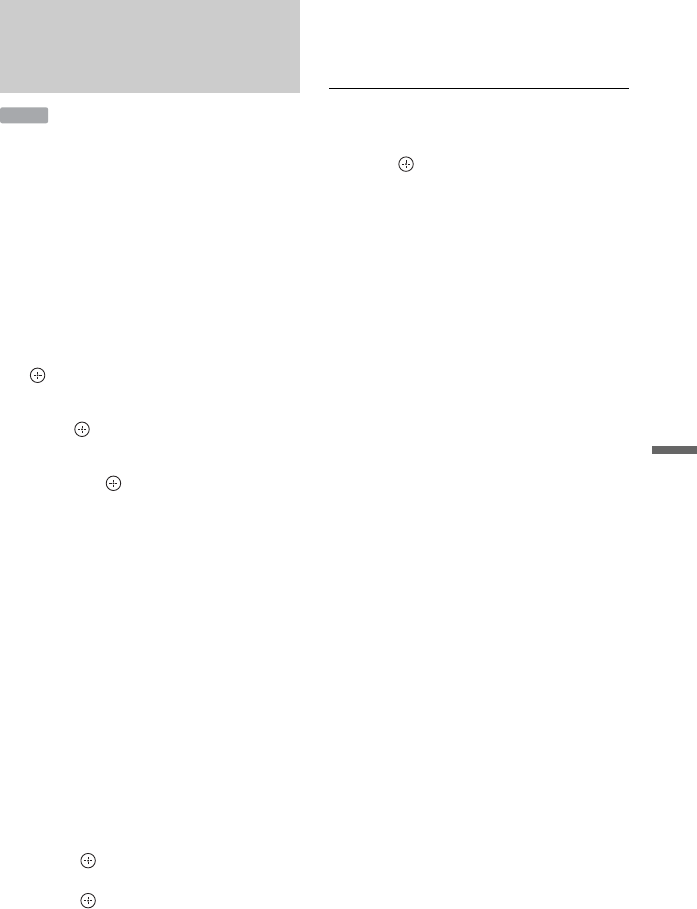
77
HDD/DV Camcorder Dubbing
You can dub the contents of your HDD
camcorder onto the HDD of the recorder
using the on-screen display.
1 Follow steps 1 to 3 of “Preparing for
HDD camcorder dubbing” on page
76.
2 Press SYSTEM MENU.
The System Menu appears.
3 Select “HDD-Cam/DV,” and press
.
4 Select “HDD-Cam Dubbing,” and
press .
5 Select “Yes” or “No” using </,,
and press .
When you select “Yes,” all the scenes on
the HDD camcorder are sorted by date
and put into a folder named with the
date.
When you select “No,” a list of all the
scenes on the HDD camcorder is
displayed.
6 Select a scene/folder you want to dub
to the recorder using </M/m/,,
and press MARKER.
A check mark appears next to the
selected item.
• To clear the check mark, press
MARKER again.
• To select/unselect all items, press the
yellow button (“Selection”) to select
“Select All” or “Unselect All,” and
press .
• To preview a scene without sound,
press . To exit the preview, press
x (stop).
7 Repeat step 6 to select all of the
scenes/folders you want to dub.
8 Press the red button (“Start Dub”).
The recorder starts dubbing the contents
on the HDD camcorder to the HDD Title
List of the recorder.
To stop dubbing
Press x REC STOP. Or, select “Cancel,”
and press .
z
You can select up to 999 scenes to dub to the
recorder at one time.
Dubbing from HDD camcorder
using the on-screen display
(HDD-Cam Dubbing)
HDD










