DVD Recorder Operating Instructions
Table Of Contents
- WARNING
- Precautions
- Guide to Parts and Controls
- Hookups and Settings
- Hooking Up the Recorder
- Step 1: Connecting the Aerial Cable
- Step 2: Connecting the TV and Audio Component
- Step 3: Inserting a Conditional Access Module (CAM) (RDR-DC105/DC205/DC305/DC505 only)
- Step 4: Connecting the Mains Lead
- Step 5: Preparing the Remote
- Step 6: Easy Setup
- Connecting a VCR or Similar Device
- Connecting an External Decoder
- Basic Operations
- Recording to the HDD (“GUIDE Plus+”)
- Recording to the HDD (“Freeview+”)
- Using the EPG (Electronic Programme Guide) Display
- One Button Recording Using the EPG
- Recording TV Programme Using the EPG
- Recording Programmes Using Series Recording (Models for the UK Only)
- Setting the Timer Manually (Manual)
- Checking/Changing/Cancelling Timer Settings (Timer List)
- Recording from Connected Equipment
- Playback
- Erasing and Editing
- Dubbing (HDD y DVD)
- HDD/DV Camcorder Dubbing
- Settings and Adjustments
- Using the Disc Setup Menus (Disc Setup)
- Disc Settings (Disc Information)
- Formatting the HDD (HDD Formatting)
- Using the Setup Menus (Initial Setup)
- Clock Setting
- Aerial Reception Settings (Channel)
- Recorder Settings (System 1)
- Recorder Settings (System 2)
- Language Settings (Language)
- Video Settings (Video In/Out)
- Audio Input Settings (Audio In)
- Audio Output Settings (Audio Out)
- Limitation Settings (Parental Lock)
- Easy Setup (Resetting the Recorder)
- Additional Information
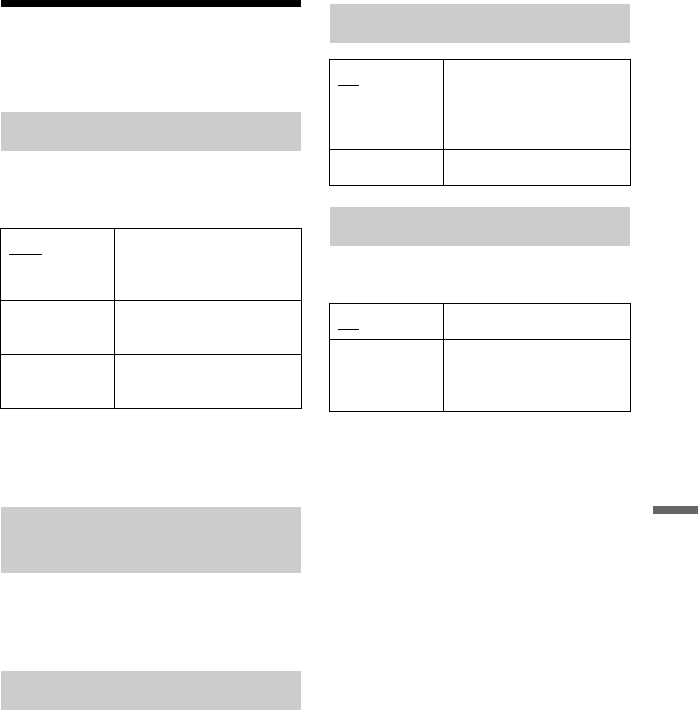
89
Settings and Adjustments
Recorder Settings
(System 2)
You can check the current software version
of the built-in digital tuner and keep it up to
date with the latest software.
b
Do not turn off the recorder during updating the
software.
You can see the CI information. The
displayed information differs depending on
the CI module.
Resets the date and time for One-Touch
Dubbing from HDD camcorder. The
recorder will dub all of the contents on the
HDD camcorder next time you press the
ONE-TOUCH DUB button. The display
asks for confirmation.
Adjusts the lighting of the front panel
display.
b
When you select “Off,” Child Lock is not
available. To set the Child Lock, select “On.”
Software Update
Auto Updates the software
automatically. Normally,
select this position.
Off Does not update the
software automatically.
Start Updates the software
manually.
CI Information (RDR-DC105/
DC205/DC305/DC505 only)
One-Touch Dubbing reset
Auto Finalisation
On When you remove a disc
from the recorder, the
recorder automatically
finalises the disc.
Off Turns off the function.
Front Panel Display
On Bright lighting.
Off Turns off the lighting and
saves power consumption
when the power is off.










