DVD Recorder Operating Instructions
Table Of Contents
- WARNING
- Precautions
- Guide to Parts and Controls
- Hookups and Settings
- Hooking Up the Recorder
- Step 1: Connecting the Aerial Cable
- Step 2: Connecting the TV and Audio Component
- Step 3: Inserting a Conditional Access Module (CAM) (RDR-DC105/DC205/DC305/DC505 only)
- Step 4: Connecting the Mains Lead
- Step 5: Preparing the Remote
- Step 6: Easy Setup
- Connecting a VCR or Similar Device
- Connecting an External Decoder
- Basic Operations
- Recording to the HDD (“GUIDE Plus+”)
- Recording to the HDD (“Freeview+”)
- Using the EPG (Electronic Programme Guide) Display
- One Button Recording Using the EPG
- Recording TV Programme Using the EPG
- Recording Programmes Using Series Recording (Models for the UK Only)
- Setting the Timer Manually (Manual)
- Checking/Changing/Cancelling Timer Settings (Timer List)
- Recording from Connected Equipment
- Playback
- Erasing and Editing
- Dubbing (HDD y DVD)
- HDD/DV Camcorder Dubbing
- Settings and Adjustments
- Using the Disc Setup Menus (Disc Setup)
- Disc Settings (Disc Information)
- Formatting the HDD (HDD Formatting)
- Using the Setup Menus (Initial Setup)
- Clock Setting
- Aerial Reception Settings (Channel)
- Recorder Settings (System 1)
- Recorder Settings (System 2)
- Language Settings (Language)
- Video Settings (Video In/Out)
- Audio Input Settings (Audio In)
- Audio Output Settings (Audio Out)
- Limitation Settings (Parental Lock)
- Easy Setup (Resetting the Recorder)
- Additional Information
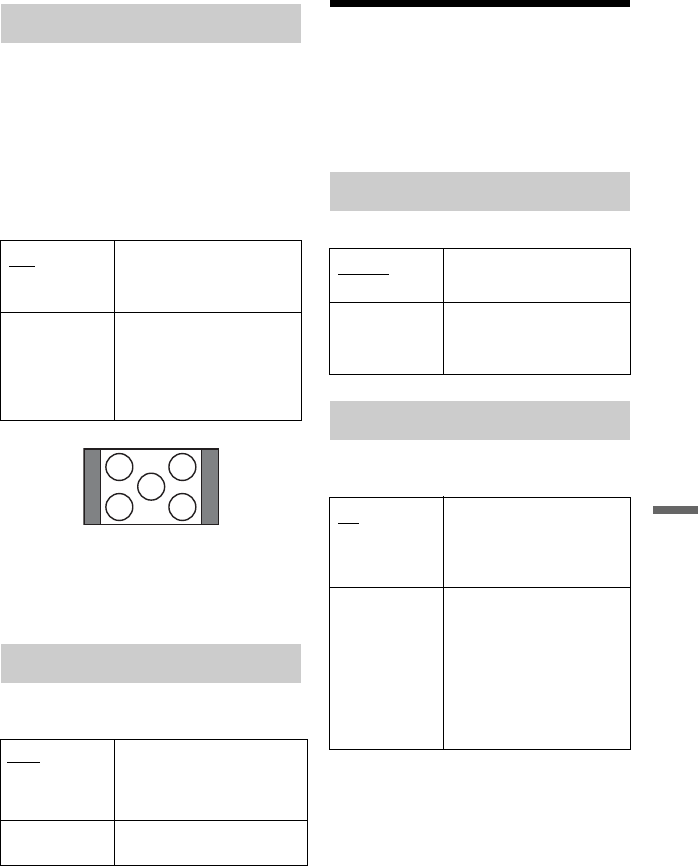
93
Settings and Adjustments
This setting is effective only when you set
“TV Type” to “16:9” in the “Video In/Out”
setup.
Adjust this setting to watch 4:3 aspect ratio
signals. If you can change the aspect ratio on
your TV, change the setting on your TV, not
this recorder.
Note that this setting is effective only for
HDMI connection.
b
This setting is not effective when “HDMI
Resolution” is set to “576p.”
Selects the method of outputting video
signals for the HDMI jack.
b
Some settings may not be available depending on
the connected device.
Audio Input Settings
(Audio In)
You can adjust the sound according to the
playback and connection conditions.
For details on NICAM system, see page 51.
This setting is effective when you record an
analogue broadcast or an external input.
4:3 Video Output
Full Select this when you can
change the aspect ratio on
your TV.
Normal Select this when you
cannot change the aspect
ratio on your TV. Shows a
4:3 size video with the
aspect ratio as it is.
HDMI Colour
Auto Automatically detects the
connected TV type, and
switches to the matching
colour setting.
RGB Select this when connecting
to an RGB device.
16:9 aspect ratio TV
NICAM Select
NICAM Normally select this
position.
Standard Select this if the sound
from NICAM broadcasts is
not clear.
Bilingual Rec. Mode (HDD)
On When recording bilingual
programmes, both main
and sub sounds can be
recorded.
Off When recording bilingual
programmes, only one
sound track (main or sub)
can be recorded.
Set “Bilingual Recording”
to “A/L” (default) or “B/R”
in the “Audio In” setup
(page 94).
,continued










