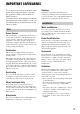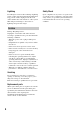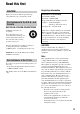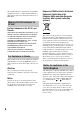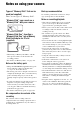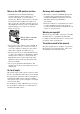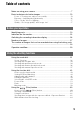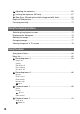2-681-187-11 (1) Before your operation Using the shooting functions Using the viewing functions Digital Single Lens Reflex Camera User’s Guide/ Troubleshooting Using the menu Using your computer 100 Printing images DSLR-A100 Troubleshooting Others “Read This First” (separate volume) Explains the set-up and basic operations for shooting/ playback with your camera.
WARNING To reduce fire or shock hazard, do not expose the unit to rain or moisture. For Customers in the U.S.A. This symbol is intended to alert the user to the presence of uninsulated “dangerous voltage” within the product's enclosure that may be of sufficient magnitude to constitute a risk of electric shock to persons. This symbol is intended to alert the user to the presence of important operating and maintenance (servicing) instructions in the literature accompanying the appliance.
IMPORTANT SAFEGUARDS For your protection, please read these safety instructions completely before operating the appliance, and keep this manual for future reference. Carefully observe all warnings, precautions and instructions on the appliance, or the one described in the operating instructions and adhere to them. Cleaning Unplug the set from the wall outlet before cleaning or polishing it. Do not use liquid cleaners or aerosol cleaners.
Lightning Safety Check For added protection for this set during a lightning storm, or when it is left unattended and unused for long periods of time, unplug it from the wall outlet and disconnect the antenna or cable system. This will prevent damage to the set due to lightning and power-line surges. Upon completion of any service or repairs to the set, ask the service technician to perform routine safety checks (as specified by the manufacturer) to determine that the set is in safe operating condition.
Read this first CAUTION Replace the battery with the specified type only. Otherwise, fire or injury may result. For Customers in the U.S.A. and Canada RECYCLING LITHIUM-ION BATTERIES Lithium-Ion batteries are recyclable. You can help preserve our environment by returning your used rechargeable batteries to the collection and recycling location nearest you. For more information regarding recycling of rechargeable batteries, call toll free 1-800-822-8837, or visit http://www.rbrc.
The supplied interface cable must be used with the equipment in order to comply with the limits for a digital device pursuant to Subpart B of Part 15 of FCC Rules. Memory Stick Duo Adaptor for CF slot Disposal of Old Electrical & Electronic Equipment (Applicable in the European Union and other European countries with separate collection systems) For the Customers in the U.S.A. and Canada THIS DEVICE COMPLIES WITH PART 15 OF THE FCC RULES.
Notes on using your camera Types of “Memory Stick” that can be used (not supplied) There are two types of “Memory Stick”. “Memory Stick”: you cannot use a “Memory Stick” with your camera. “Memory Stick Duo”: Inserting a “Memory Stick Duo” into a Memory Stick Duo Adaptor for CF slot (supplied). • When using a “Memory Stick Duo” with the write-protect switch, set the switch to the recording position. • For details on “Memory Stick”, see page 139.
Notes on the LCD monitor and lens On image data compatibility • The LCD monitor is manufactured using extremely high-precision technology so over 99.99% of the pixels are operational for effective use. However, there may be some tiny black points and/or bright points (white, red, blue or green in color) that constantly appear on the LCD monitor. These points are normal in the manufacturing process and do not affect the images in any way.
Table of contents Notes on using your camera .....................................................................7 Basic techniques for better images .........................................................13 Focus – Focusing on a subject successfully................................................... 13 Exposure – Adjusting the light intensity .......................................................... 16 Color – On the effects of lighting...................................................................
Adjusting the exposure ...................................................................... 65 Locking the exposure (AE lock) ......................................................... 67 Slow Sync (Shooting the dark background with flash)....................... 69 Depth-of-field preview ............................................................................. 70 Focusing manually ..................................................................................
Custom menu 1..................................................................................93 Priority setup FocusHoldButt. AEL button Ctrl dial set Exp. comp. set AF illuminator Custom menu 2..................................................................................96 Shutter lock Shutter lock AF area setup Monitor Disp. Rec. display Play. display Setup menu 1 .....................................................................................
Printing images How to print images .............................................................................. 122 Printing images directly using a PictBridge compliant printer ............... 123 Troubleshooting Troubleshooting..................................................................................... 127 Warning messages ............................................................................... 137 Others On the “Memory Stick” ..........................................................
Basic techniques for better images Focus Exposure Color Quality This section describes the basics so you can enjoy your camera. It tells you how to use various camera functions such as the mode dial (page 31), the function dial (page 42), the menus (page 80), and so on. Focus Focusing on a subject successfully When you look into the viewfinder, or you press the shutter button halfway down, the camera adjusts the focus automatically (Auto Focus).
Hints for preventing blur Hold the camera steady, keeping your arms at your side and support the lens with the palm of your left hand. Step out with one foot to stabilize your upper body, leaning against a wall or putting your elbow on a table will also provide support. Using a tripod, or using the Super SteadyShot function is also recommended. In a dark location, using the flash allows you to take a bright picture even of a subject in dim light and it also helps to prevent camera shake.
2 Keep the shutter button halfway down, and put the subject back in the original position to recompose the shot. 3 Press the shutter button fully down to take the picture. • The focus-lock function will lock the exposure as well (when multi segment metering is selected (page 58)). • Releasing the shutter button after shooting will disengage the focus-lock. If you keep the shutter button halfway down after shooting, you can continue shooting with the same focal point.
Exposure Adjusting the light intensity You can create various images by adjusting the shutter speed and aperture. Exposure is the amount of light that the camera will receive when you release the shutter. Exposure: Shutter speed = Length of time the camera receives light Aperture = Size of the opening allowing light to pass through Image sensor = Part that records the image Overexposure = too much light Whitish image The exposure is automatically set to the proper value in the auto adjustment mode.
Color On the effects of lighting The apparent color of the subject is affected by the lighting conditions. Example: The color of an image affected by light sources Weather/lighting Daylight Cloudy Fluorescent Incandescent Characteristics of light White (standard) Bluish Blue-tinged Reddish The color tones are adjusted automatically in the auto white balance mode. However, you can adjust color tones manually with the white balance mode (page 46).
Selecting the image size for use Pixel The default settings are marked with Image size* L:10M Many pixels (Fine image quality and large file size) Example: Printing in up to A3/A3+** size Few pixels (Rough image quality but small file size) Example: For creating web pages . Usage guidelines Larger M:5.6M For storing important images or printing A3/ A3+** size or fine A4 size images. No. of images Printing Less Fine More Rough For printing in A4 size or high density images in A5 size S:2.
Before your operation Identifying parts * Do not directly touch these parts. See the pages in parentheses for details of operation.
N For shooting: +/– (Exposure) button (37, 65) For viewing: (Reduce) button (72, 77) O For shooting: AEL (AE lock) button (39, 67) For viewing: (Enlarge) button (77) P Access lamp (t step 4 in “Read This First”) Q (Super SteadyShot) switch (t step 5 in “Read This First”) R CF card cover (t step 4 in “Read This First”) S VIDEO/USB jack (78, 108) T CF card insertion slot (t step 4 in “Read This First”) U CF card eject lever (t step 4 in “Read This First”) A Tripod receptacle • Use a tripod with a screw len
Attaching the shoulder strap When threading the strap through the holder ring, hold the tip of the strap with your finger, as shown below, and slide the holder ring rather than the tip of the strap into position to secure the strap. Remote commander clip Before your operation This camera has two hooks to attach the shoulder strap. Attach the end of the strap with the remote commander clip on the grip side of the camera. Attach the other end of the strap on the other side of the camera.
Indicators on the monitor See the pages in parentheses for details of operation. LCD monitor (Recording information display) Viewfinder • The illustration above is for the full display in the horizontal position (page 26). A Display Indication Wide focus frames (51) A Display PASM Local focus frames (51) Indication Mode dial (31) Spot AF frames (51) Spot-metering area (51) B Display Indication Flash-compensation (57) 125 Shutter speed (36) F5.
C Operation guide Display Indication +1 Contrast (50) +1 Saturation (50) +1 The next operation may be indicated on the lower portion of the LCD monitor.
LCD monitor (single-image playback) Display Indication L:10M M:5.6M S:2.5M Image size (83) FINE STD RAW RAW+ Image quality (83) Date of recording Protect (89) 3 Display Indication Playback image (74) Histogram (74) Battery remaining (t step 1 in “Read This First”) 10:30 2006.01.01 LCD monitor (Histogram display) DPOF set (91) 100-0003 Folder - file number (112) [0003/0007] Frame number/total number of images L:10M M:5.6M S:2.
Display 3 DPOF set (91) File number/total number of images Before your operation [0002/0009] Indication 25
Switching the recording information display When recording, the LCD monitor on the back of the camera displays various recording information. Press the (Display) button to switch between the detailed display and the enlarged display that has less information in larger letters. You can choose to turn off the display to minimize battery consumption. When you rotate the camera to a vertical position, the display automatically rotates to adjust to the camera position.
Number of images The tables show the approximate number of images that can be recorded on a recording medium formatted with this camera. The values may vary depending on the shooting conditions. “Memory Stick Duo” Image size: L:10M Capacity Size (Units: Images) 64MB 128MB 256MB 512MB 1GB 2GB Standard 22 46 85 174 358 Fine 14 29 54 112 229 471 RAW & JPEG 2 5 10 23 48 100 RAW 3 7 14 30 62 128 Image size: M:5.
CF card Image size: L:10M Capacity Size (Units: Images) 256MB 512MB 1GB 2GB 4GB Standard 93 188 377 755 1508 Fine 59 120 242 485 968 RAW & JPEG 12 25 51 103 207 RAW 15 32 65 132 265 Image size: M:5.6M Capacity Size (Units: Images) 256MB 512MB 1GB 2GB 4GB Standard 159 319 640 1279 2553 Fine 104 208 419 838 1673 Image size: S:2.
The number of images that can be recorded when using the battery pack Recording medium Before your operation The table shows the approximate number of images that can be recorded when you use the camera with the battery pack (supplied) at full capacity and at an ambient temperature of 25°C (77°F). The numbers of images that can be recorded take into account changing the recording medium as necessary. Note that the actual numbers may be less than those indicated depending on the conditions of use. No.
Operation workflow The chart below shows the workflow for the following operations - preparation, shooting, and playback. Perform the following confirmation and setup process, if necessary.
Using the shooting functions Using the mode dial Set the mode dial to the desired function. Mode dial : Auto adjustment mode Allows easy shooting with the settings adjusted automatically, depending entirely on the camera. t step 5 in “Read This First” Using the shooting functions Recording modes : Scene Selection mode Allows you to shoot with preset settings according to the scene (page 32).
Scene Selection P A S M You can shoot with the following preset settings according to the scene. • You can change any of the settings except [Color/DEC] (page 49). Portrait Shoots with backgrounds blur away, and the subject is sharpened. • To blur the background more, using the telephoto position of the lens is more effective. • It is recommended that you use the flash when the subject is backlit.
Night view/portrait • The shutter speed is slower, so using a tripod is recommended. The Super SteadyShot function is also effective. (t step 5 in “Read This First”) Night portrait Shoots portraits in dark places. Pull up the flash to use it. Night view Shoots night scenes at a distance without losing the dark atmosphere of the surroundings. Do not use the flash (Push the flash back down). • The picture may not be taken properly when shooting a wholly dark night scene.
3 Select the aperture value or the shutter speed using the control dial when the shutter speed and the aperture value are displayed. PS shift (The default setting) PA shift • When the shutter speed and the aperture value are displayed, you no longer have to keep pressing the shutter button. • When the shutter speed and the aperture value disappear seconds later, the adjusted values also disappear.
1 Set the mode dial to A. 2 Select an aperture value using the control dial. • Before shooting, you can do a quick check on the image blur with the depth-of-field preview function (page 70). • If the proper exposure is not obtained after making the settings, the shutter speed on the LCD monitor and in the viewfinder flashes when the shutter button is pressed halfway down. You can shoot at this point, but adjusting again is recommended.
Shooting with shutter speed priority mode P A S M You can adjust the shutter speed manually. If you shoot a moving subject at a higher shutter speed, it appears as if frozen on the image. At a lower shutter speed, the subject appears as if it flowing. Aperture value is automatically adjusted to attain correct exposure according to the brightness of the subject. High shutter speed Slow shutter speed Mode dial Control dial 1 Set the mode dial to S. 2 Select a shutter speed using the control dial.
z Shooting techniques When shooting a moving person, car, or spindrift, etc., using the high shutter speed, you can express moment that is beyond what the human eye can see. Shooting with manual exposure mode P A S M Manual exposure You can manually adjust the shutter speed and aperture values. This mode is useful when you maintain the setting of the shutter speed and the aperture value or when you use an exposure meter.
• • • • In the manual exposure mode, even when [ISO] (page 44) is set to [AUTO], it is fixed to ISO 100. You can assign the function of the control dial with [Ctrl dial set] in the Custom menu (page 94). The (Camera-shake warning) indicator does not appear in the manual exposure mode. When the flash is pulled up, the flash fires regardless of the amount of ambient light (page 54). z Ev scale The Ev scale on the LCD monitor and in the viewfinder indicates the difference between the standard exposure (0.
The exposure specified by the photographer Spot metering circle The exposure within the spot metering circle when you recompose your shot. Using the shooting functions z How to use the AEL button in manual mode While you press and hold the AEL (AE Lock) button, the exposure determined by the meter is locked as the standard exposure (0.0Ev).
BULB (long exposure) shooting As long as the shutter button is pressed, the shutter remains open. You can shoot trails of light, such as fireworks. Attach a tripod to the camera when using the bulb shooting function. Mode dial Control dial Shutter button +/– (Exposure) button 1 Set the mode dial to M. 2 Turn the control dial to the left until [BULB] is indicated. 3 Press and hold the +/– (Exposure) button and turn the control dial to select the aperture. 4 Attach the eyepiece cover (page 41).
To attach the eyepiece cover When the shutter is released without the use of the viewfinder, as in bulb exposure or shooting with the self-timer, attach the eyepiece cover to prevent light from entering through the viewfinder and affecting the exposure. 1 Carefully slide the eyecup off by pushing on each side of the eyecup. Using the shooting functions 2 Slide the eyepiece cover over the viewfinder. The cover is normally attached to the shoulder strap.
Using the function dial Set the function dial to the desired function. You can set the focus frame, AF mode, metering mode, flash compensation, color mode, etc.
How to use the function dial Fn button Function dial Center button/Spot AF button 1 Set the function dial to the desired position. Using the shooting functions Controller 2 Press the Fn button so that the function screen appears. 3 Select the desired setting or value with v/V/b/B on the controller. • You can substitute the control dial for b/B of the controller. • For details on the setting method, see the corresponding explanation.
Setting ISO/Zone Matching ISO WB D-R DEC You can adjust the ISO sensitivity and switch the Zone Matching setup. ISO ISO is a unit of measurement of sensitivity to light. The larger the number, the higher the sensitivity. 1 Display the ISO/Zone Matching screen with the function dial and the Fn button (page 43). 2 Select the desired value with v/V/b/B on the controller, then press the center of the controller. • [Hi200] and [Lo80] options are used for Zone Matching (page 45).
Zone Matching You can keep the image from becoming overexposed or underexposed when shooting a highkeyed or low-keyed subject. This function is also available for a RAW file. 1 Display the ISO/Zone Matching screen with the function dial and the Fn button (page 43). • [AUTO], [100], [200], [400], [800] and [1600] options are used for ISO sensitivity (page 44). Lo80 This keeps the image from becoming underexposed.
Adjusting the white balance ISO WB D-R DEC Normally, the camera automatically adjusts the color tones. However, you can also adjust them according to the lighting conditions. 1 Display the White-balance mode screen with the function dial and the Fn button (page 43). 2 Select the desired white balance mode with v/V on the controller. 3 To select [AWB], press the center of the controller. To select anything other than [AWB], go to each procedure.
4 Press the center of the controller. ( : The default setting) Adjusts for outdoors, sunlit subjects. Adjusts for shady conditions on a clear day. (Cloudy) Adjusts for a cloudy sky. (Tungsten) Adjusts for places where the lighting conditions change quickly, such as at a party hall, or under bright lighting, such as at photography studios. (Fluorescent) Adjusts for fluorescent lighting. (Flash) Adjusts for flash condition.
• Pressing v compensates toward M (Magenta), and pressing V toward G (Green). This compensation can adjust among nine steps in each direction. • The increment on the scale is equivalent to approximately 5CC. 5 Press the center of the controller. • If you change the color temperature after adjusting the CC filter, the actual CC filter value reflects the new color temperature.
D-Range Optimizer ISO WB D-R DEC The camera analyzes the shooting conditions and automatically corrects the image to improve the image quality. 1 Display the D-Range Optimizer screen with the function dial and the Fn button (page 43). ( OFF (Off) : The default setting) Using the shooting functions 2 Select the desired mode with b/B on the controller, then press the center of the controller. Does not correct brightness or contrast. (Standard) Adjusts the brightness and contrast of the whole screen.
3 When adjusting the contrast, saturation, or sharpness, move to the screen used for adjustments with V, select the desired item with v/V, then adjust the value with b/B. 4 Press the center of the controller. ( : The default setting) (Standard)* Reproduces various scenes with rich gradation and beautiful color. (Vivid)* Reproduces memorable scenery such as blue sky, sunsets, spring greenery, and autumn leaves with deep and vivid colors.
Adobe RGB color space Adobe RGB color space has a wide range of color reproduction, compared to sRGB. If the main purpose is to print out the image, especially when a large part of the subject is vivid green or red, Adobe RGB is more effective than other sRGB color modes. • The file name of the image starts with “_DSC” (page 112). Focus mode ISO WB D-R DEC You can set the AF area and the AF mode.
( (Wide AF area) : The default setting) The camera determines which of the nine local focus frames is used in focusing within the wide focus frame. Wide focus frame • When you press the shutter button halfway down, the frame used in focusing is illuminated briefly. • You can switch to spot focus frame if the desired frame is not used in focusing.
AF mode Selects the auto focus operation mode. 1 Display the focus mode screen with the function dial and the Fn button (page 43). 2 Display the AF mode screen with V on the controller. Using the shooting functions • While the controller or the spot AF button is held down, the focus stays locked. If the controller or the Spot AF button is kept down after shooting, you can continue shooting with the same focus.
(Continuous AF) In this AF mode, the camera continues to focus while the shutter button is pressed and held halfway down. This mode is used when the subject is in motion. • If the wide AF area is selected, the focus frame switches to match the position of the subject. The frame in focus turns red and starts flashing. • The buzzer will not sound when the subject is in focus. To make a fine adjustment in 1 Select (Direct Manual Focus) (Direct Manual Focus) in AF mode.
• The flash indicator is displayed only when the flash is pulled up. ( (Autoflash) : The default setting) Fires if it is dark or against light. • This is not selectable when the mode dial is set to A, S, or M. (Fill-flash) Fires whenever the built-in flash is pulled up. Ordinarily, the flash is fired right after the shutter has been released, then objects illuminated by other light sources are captured.
6 Press the AEL (AE Lock) button on the camera to test fire the flash. • If the flash does not fire, change the camera, external flash, or subject position. 7 Check both flashes again to make sure they are fully charged. Press the shutter button to take a picture. • Turn off the wireless flash mode after wireless flash shooting. (You can either deactivate the camera and the external flash separately, or you can attach the external flash to the camera and select a different flash mode, as shown on page 54).
Specifications with wireless flashes at ISO 100 Camera-tosubject distance A Up to sync speed 1/250 1/1000 Flash-to-subject distance B HVL-F36AM Up to sync speed 1/250 1/1000 F2.8 1.4 – 5 m 1–5m 1–5m 1 – 2.5 m 1–5m 1–4m 1–2m (55 1/8 – (39 3/8 – (39 3/8 – (39 3/8 – (39 3/8 – (39 3/8 – (39 3/8 – 196 7/8 inches) 196 7/8 inches) 196 7/8 inches) 98 1/2 inches) 196 7/8 inches) 157 1/2 inches) 78 3/4 inches) F4.0 1–5m 1–5m 1 – 3.
( : The default setting) to +2.0 EV Toward +: Makes the flash level higher. 0 EV The amount of flash light that the camera adjusts automatically. to –2.0 EV Toward –: Makes the flash level lower. • You can set the degree of compensation in 1/3 increments. • When the built-in flash is pulled up, the set flash compensation value is displayed below the Ev scale on the LCD monitor. • When you press the shutter button halfway down, appears in the viewfinder.
(Spot) This mode measures light only in the spot metering circle in the center of the frame. This is suitable for shooting a subject with strong contrast or measuring the light of a specific area of the screen. If the area to be measured is not in the center of the screen, use AE lock to take the picture (page 67).
Using the How to use the (Drive) button (Drive) button You can use continuous shooting, self-timer, bracket, white balance bracket with the (Drive) button. (Drive) button Controller Center button 1 Press the (Drive) button. 2 Select the desired mode with b/B on the controller. • You can substitute the control dial for b/B of the controller. 3 Select the desired mode with v/V on the controller. • This setup is not required in single-frame or continuous advance.
For details on the operation 1 page 60 ( : The default setting) Single-frame advance • Also used as the cancel button for other drive modes. Continuous advance (see below) Self-timer (page 62) Single bracket (page 63) White balance bracket (page 64) Shooting continuously When you press and hold the shutter button, the camera records the images continuously at a maximum of three images per second.
For details on the operation 1 page 60 Using the self-timer After you press the shutter button, the shutter will be released either about ten seconds or two seconds later. The 10-second self-timer is convenient when the photographer appears in a photo and the 2-second self-timer is convenient to reduce the camera-shake because the mirror is pulled up beforehand. Check that the focus is confirmed on the subject, then press the shutter button.
For details on the operation 1 page 60 Single bracket ( : The default setting) (Bracket:0.7Ev single) Shoots images frame by frame with the exposure value shifted by plus or minus 0.7 step. Press the shutter button frame by frame. • When using the flash, press the shutter button frame by frame regardless of the setting. • The image is shot in the order of 0 (correct), - (under), and + (over). The order can be changed in [Bracket order] in the Recording menu (page 87).
For details on the operation 1 page 60 • When Single bracket is selected, if the shutter button is pressed halfway down and released, “br 1” appears for the ambient light bracket and “Fbr 1” appears for the flash bracket in the viewfinder. When bracket shooting starts, it indicates what number the next frame is, for instance, “br 2”, “br 3”.
Adjusting the exposure You can manually shift the exposure value determined by the camera. Use this mode when you do not get the proper exposure, for instance, the subject and its background have high contrast (light and dark). Control dial Press the +/– (Exposure) button and turn the control dial to adjust the exposure. Toward +: Brightens an image. 0:The exposure is determined automatically by the camera. Toward –: Darkens an image.
z Shooting techniques While shooting images, the camera automatically determines the exposure. When shooting a whitish overall image such as a backlit subject or a snowy scene, the camera judges that the subject is bright and may set a darker exposure for the image. In such cases, adjustment of the exposure in the + plus direction is effective. Adjust in the + direction When shooting a darker overall image, the camera judges that the subject is dark and may set a brighter exposure for the image.
Locking the exposure (AE lock) You can fix the exposure before deciding on the composition when taking a picture. This is effective when the metering object and focusing object are different, or when you want to shoot continuously while keeping the same exposure value. Shutter button 1 Target the subject for which you want to meter the exposure. • Adjust the focus (you do not need to lock the focus.) 2 Press the AEL (AE lock) button.
Example: When the composition is determined in the scene below and the AEL (AE lock) button is pressed 2 Bright area Spot metering circle 1 Slightly darker area The indicator displays are as follows when the AEL (AE lock) button is pressed. Multi-segment/Center metering AEL (AE lock) button is pressed Recompose on 1 while holding the AEL (AE lock) button down The locked exposure Turn the camera on 1 and the light level of 1 is displayed. The locked exposure (0) stays the same.
Slow Sync (Shooting the dark background with flash) When you shoot a portrait outdoors at night with a dark background, a normal use of flash will capture a clear image of the subject, but the background is out of flash range and will be too dark. In such a case, slow sync shooting (shooting with the flash and a slow shutter speed) allows you to capture a clear image of both the subject and the background. Flash 1 Pull up the built-in flash. 2 Shoot with the AEL (AE lock) button pressed.
Depth-of-field preview The viewfinder shows an image captured with the widest aperture. The change in aperture affects the sharpness of the subject image, creating a discrepancy between the sharpness seen in the viewfinder and in the actual picture. The preview function enables you to see the image with the aperture used in the actual shooting, allowing you to check the approximate sharpness of the subject image before the actual shooting.
Focusing manually When it is difficult to get the proper focus in auto focus mode, you can adjust the focus manually. Focus mode switch 1 Set the focus mode switch to MF*. * MF: stands for Manual Focus. 2 Turn the focusing ring of the lens to achieve a sharp focus. Using the shooting functions Focusing ring • In the case of a subject that can be focused in auto focus mode, the z indicator lights up in the viewfinder when the focus is confirmed.
Using the viewing functions Switching the playback screen During playback, each time you press the (Display) button, the screen changes between the index screen and the single-image screen.
To delete all the images in the folder You can delete all the images in the folder when the file browser index screen is displayed. 1 Select the folder you want to delete with b/B on the controller. 2 Press the (Delete) button. The message “Delete folder and its contents?” appears. 3 Select “Yes” with b, then press the center of the controller. The selected folder is deleted. Setup menu (page 103). • It may take a long time to delete a lot of images.
Displaying the histogram The histogram and recording data of the displayed image can be displayed. (Enlarge) button Controller Press v on the controller to display the histogram in single-image playback. Press v on the controller again to return to single-image playback. • You can select images with b/B. • You can enlarge images with the (Enlarge) button. When the image has a high-key or low-key portion, that portion is illuminated on the histogram display (Luminance limit warning).
z About Histogram Number of pixels Dark Light A histogram is the luminance distribution that shows how many pixels of a particular brightness exist in the picture. The histogram display of this camera shows the brightness on the horizontal axis (left side is black, right side is white) and the number of pixels on the vertical axis. The exposure compensation will change the histogram accordingly. Below is an example. For details on pixels t page 17.
Rotating an image You can rotate a playback image. Controller 1 Display the image you want to rotate in single-image playback. 2 Each time you press V on the controller, the image is rotated as illustrated above. • Once you rotate the image, the image rotation information is retained, even if you display other images or turn off the power. The image is played back in the rotated position next time.
Enlarging images An image can be enlarged for closer examination. (Reduce) button (Enlarge) button (Display) button Controller (Playback) button • You can scale up or down with the (Enlarge) button or the Using the viewing functions 1 Press the (Enlarge) button in single-image (or index) playback mode. The center of the image is enlarged. (Reduce) button. 2 Select the portion you want to enlarge with v/V/b/B on the controller. • You can select the image with the control dial.
Viewing images on a TV screen You can view images on a TV screen by connecting the camera to a TV. Turn off both your camera and the TV before connecting the camera and the TV. 3 Turn on the camera, and press (Playback). 1 Connect the camera to the TV. 1 To video input jack button Video cable Controller 2 To the VIDEO jack Images shot with the camera appear on the TV screen. Press b/B on the controller to select the desired image.
On TV color systems If you want to view images on a TV screen, you need a TV with a video input jack and the video cable. The color system of the TV must match that of your digital still camera. Check the following lists for the TV color system of the country or region where the camera is used.
Using the menu Using menu items MENU button Controller Center of the controller 1 Turn on the power. 2 Press MENU to display the menu. 3 Select the desired menu with b/B on the controller, then press the center of the controller. Recording menu Custom menu Playback menu Setup menu • When the desired menu is already displayed (the menu icon is displayed on the extreme left), skip this step. 4 Select the page with b/B on the controller. 5 Select the desired item with v/V on the controller.
6 Display the options with B on the controller. • To return to the menu options, press b. 7 Select the desired option v/V on the controller, then press the center of the controller. Using the menu 8 Press MENU to turn off the menu. • The menu is also turned off if you press the shutter button halfway down. • When setting the menu, you can substitute the control dial for b/B on the controller.
Menu list For details on the operation 1 page 80 Recording menu (pages 83 to 87) 1 2 Image size Quality Inst.Playback Noise reductn Eye-Start AF Red eye Flash control Flash default Bracket order Reset Playback menu (pages 88 to 92) 1 2 Delete Format Protect Index format Slide show DPOF set • Date imprint • Index print • Cancel print Custom menu (pages 93 to 97) 1 2 Priority setup FocusHoldButt. AEL button Ctrl dial set Exp. comp.
Recording menu 1 For details on the operation 1 page 80 Recording menu The default settings are marked with . Image size For details, see page17. L:10M 3872 × 2592 pixels M:5.6M 2896 × 1936 pixels S:2.5M 1920 × 1280 pixels • For details on the number of images that can be taken when the image size is changed, see page 27. • When [Quality] is set to [RAW] or [RAW & JPEG], image size is fixed to [L:10M]. The image compression rate determines the image quality.
For details on the operation 1 page 80 z About RAW files The digital camera receives the image of the subject captured by the CCD (Charge-Coupled Device), which acts as the film for a normal camera. The RAW format file is the raw data recorded on the CCD yet to go through any kind of digital processing. A RAW file is different from a more common file format such as JPEG in that it is the raw material to be processed for professional purposes.
For details on the operation 1 page 80 Noise reductn Long exposure makes noise conspicuous. When the shutter speed is one second or slower, noise reduction is activated to reduce the grainy noise that is common in long exposures. When a long exposure of one second or longer takes place, the noise reduction process is performed for the duration that the shutter was open. While the noise reduction is being performed, the message “Processing...” appears on the LCD monitor.
Recording menu 2 The default settings are marked with For details on the operation 1 page 80 . Red eye Reduces the red-eye phenomenon by providing low-flash light a few times before shooting when using the flash. On Reduces the red-eye phenomenon. Off Does not use Red-Eye Reduction. • Red-Eye reduction is available only with the built-in flash. (When using an external flash (not supplied), the red-eye phenomenon rarely occurs.
For details on the operation 1 page 80 Autoflash When the mode dial is set to AUTO, P, or Scene Selection, and the flash is pulled up, the flash fires automatically only when the flash is necessary. Fill-flash When the mode dial is set to AUTO, P, or Scene Selection, and the flash is pulled up, the flash fires every time. Bracket order The order in bracket shooting (page 62) can be selected. The order is common to both ambient light bracket and flash light bracket.
Playback menu 1 For details on the operation 1 page 80 Playback menu The default settings are marked with . Delete You can delete unnecessary images. • • • • MarkedImages Deletes only the selected images. Follow the procedure below. All images Deletes all the images on the recording medium. Follow the procedure below. Once you have deleted an image, you cannot restore it. Protected images cannot be deleted.
For details on the operation 1 page 80 Format Formats the recording medium. • Note that formatting irrevocably erases all data on a recording medium, including protected images. 1 Select [Enter] in [Format]. The message “All data will be deleted. Format?” appears. 2 Select [Yes] with b on the controller, then press the center of the controller. The format is completed. • During the format, the access lamp lights up. Do not eject the recording medium while the lamp is lit.
For details on the operation 1 page 80 Index format You can select the index screen format from the following settings. 16 image Displays 16 images on the screen. 9 image Displays nine images on the screen. 4 image Displays four images on the screen. File browser Displays six images on the screen from folder to folder.
Playback menu 2 The default settings are marked with For details on the operation 1 page 80 . Slide show Plays back recorded images in order with a 5-second interval (Slide show). Select [Enter] in [Slide show]. The slide show starts. To end the slide show, press V on the controller or MENU. • During a slide show, you can display the previous/next image with b/B. • You can pause/play back the slide show with the center of the controller.
For details on the operation 1 page 80 To mark all the images 1 Select [All on card] in [ DPOF set]. 2 Select the number of sheets with v/V on the controller (increases with v and decreases with V). You cannot separately set the number of images. 3 Press the center of the controller. A (DPOF set) mark appears on all the images, and the screen returns to the menu screen. • When a DPOF-marked image is played back, and its number are inserted onto the image.
Custom menu 1 For details on the operation 1 page 80 Custom menu The default settings are marked with . Priority setup Select a setting for shutter release. AF The shutter cannot be released when the focus is not confirmed. Release (RP*) The shutter can be released even when the focus is not confirmed. Select this setting if the shooting opportunity takes precedence. FocusHoldButt. If you use a lens equipped with a focus hold button, you can change the function of the button to preview a shot.
For details on the operation 1 page 80 AE hold While the button is held down, the camera temporarily performs spot metering regardless of the metering mode previously selected and locks the acquired exposure value. Press the shutter button to take a picture while keeping the AEL (AE Lock) button pressed down. This is suitable if you normally use multi-segment or center weighted metering but need to temporarily use spot metering because of the type of subject.
For details on the operation 1 page 80 Exp. comp. set In the default setting, if exposure compensation is selected when the flash is used, shutter speed, aperture, ISO sensitivity (only in AUTO mode), and amount of flash light all change in order to perform exposure compensation (page 65). By fixing the amount of flash light, you can limit the effect of exposure compensation to the background that is illuminated only by ambient light (light other than the flash.
Custom menu 2 The default settings are marked with For details on the operation 1 page 80 . Shutter lock You can set the shutter lock to keep the shutter from releasing when no recording medium is inserted in the camera. On: no card The shutter cannot be released when no recording medium is inserted in the camera. Off: no card The shutter can be released when no recording medium is inserted in the camera.
For details on the operation 1 page 80 Monitor Disp. The eyepiece sensors located right below the viewfinder determines whether the photographer is looking into the viewfinder or not. The LCD monitor can be set to turn off automatically when you are looking into the viewfinder. Automatic The LCD monitor turns off automatically when you look into the viewfinder. Manual The LCD monitor stays on when you look into the viewfinder.
Setup menu 1 For details on the operation 1 page 80 Setup menu The default settings are marked with . LCDbrightness You can adjust the brightness of the LCD monitor. 1 Select [Enter] in [LCDbrightness]. 2 Adjust the brightness with b/B on the controller or with the control dial, then press the center of the controller. Transfer mode Selects the USB mode to be used when connecting the camera to a computer, etc., using a USB cable. Mass Storage Used for copying images to the computer.
For details on the operation 1 page 80 Audio signals Selects the sound produced when the shutter is locked, during self-timer countdown, etc. On Turns on the sound. Off Turns off the sound. Language Select the language to be used to display the menu items, warning, and messages. 1 Select [ Language], then press B on the controller. Date/Time set Sets the date and time. Select [Enter] in [Date/Time set]. Then, perform the procedure explained in “Set the clock” (t step 3 in “Read This First”).
Setup menu 2 For details on the operation 1 page 80 The default settings are marked with . File # memory Selects the method used to assign file numbers to images. On Assigns numbers to files in sequence even if the recording folder or the recording medium is changed, or all of the images are deleted. Off Starts from 0001 each time the folder is changed or each time a recording date changes when using a date form folder.
For details on the operation 1 page 80 Select folder When a standard form folder is selected and there are two or more folders, you can select the recording folder to be used to record images. 1 Select [Select folder], then press B on the controller. 2 Select the desired folder with v/V on the controller, then press the center of the controller. • You cannot select the folder when you are setting [Date form]. New folder Setup menu Creates a folder in a recording medium for recording images.
Setup menu 3 For details on the operation 1 page 80 The default settings are marked with . LCD backlight During shooting, the recording information display appears on the LCD monitor. You can change the displayed time of the display. 1 min. Displays for one minute. 30 sec. Displays for 30 seconds. 10 sec. Displays for 10 seconds. 5 sec. Displays for five seconds. • The display appears again if you press the shutter button halfway down or perform some other operation.
For details on the operation 1 page 80 Delete conf. Before deleting images or folders, a confirmation screen, such as “Delete this image?”, appears. Normally, [No] is selected by default, but you can set this default option so that [Yes] is selected. “Yes” [Yes] is selected by default. “No” [No] is selected by default. • This setting applies to both deleting images and folders.
For details on the operation 1 page 80 • When cleaning the CCD, do not put the tip of a blower brush into the cavity beyond the lens mount. You do not need to put the blower brush close to the CCD. 6 Attach the lens and set the POWER switch to OFF. • The camera starts beeping if the battery pack becomes low during cleaning. Stop the cleaning immediately and set the POWER switch to OFF.
Using your computer Enjoying your Windows computer For details on using a Macintosh computer, refer to “Using your Macintosh computer” (page 120). This section describes the English version screen contents.
Recommended computer environment The following environment is recommended for a computer connected to the camera. Recommended environment for copying images OS (pre-installed): Microsoft Windows 2000 Professional, Windows Millennium Edition, Windows XP Home Edition or Windows XP Professional • Operation is not assured in an environment based on an upgrade of the operating systems described above or in a multi-boot environment.
Copying images to your computer This section describes the process using a Windows computer as an example. You can copy images from the camera to your computer as follows. For directly inserting the recording medium in a computer Remove the recording medium from the camera and insert it in the computer and copy the images. For connecting the camera with the recording medium inserted to a computer using the USB connection Follow Stages 1 through 4 on pages 107 to 111 to copy images.
Stage 2: Connecting the camera and your computer 2 To the USB jack USB cable 1 After making a USB connection in Stage 2, click [Copy pictures to a folder on my computer using Microsoft Scanner and Camera Wizard] t [OK] as the wizard screen appears automatically on the desktop. 1 1 To a USB jack 2 The “Scanner and Camera Wizard” screen appears. • With Windows XP, the AutoPlay wizard appears on the desktop.
3 Click the check box of unwanted images to remove the checkmark so they are not copied, then click [Next]. 5 Click the radio button next to [Nothing. I'm finished working with these pictures] to select it, then click [Next]. 1 1 2 4 Select a name and destination for the images, then click [Next]. 1 2 Image copying starts. When the copying is completed, the “Other Options” screen appears. • This section describes an example of copying images to the “My Documents” folder.
1 Double-click [My Computer] t 3 Double-click the [My Documents] [Removable Disk] t [DCIM]. folder. Then, right-click on the “My Documents” window to display the menu and click [Paste]. 1 2 2 Double-click the folder where the image files you want to copy are stored. Then, right-click an image file to display the menu and click [Copy]. 1 2 • On the storage destination of the image files, see page 112. 110 The image files are copied to the “My Documents” folder.
Stage 4: Viewing images on your computer This section describes the procedure for viewing copied images in the “My Documents” folder. 1 Click [Start] t [My Documents]. To delete the USB connection Perform the procedures listed below beforehand when: • Disconnecting the USB cable • Removing a recording medium • Turning off the camera x For Windows 2000/Me/XP 1 Double-click on the tasktray. 2 Double-click here 1 The contents of the “My Documents” folder are displayed.
Image file storage destinations and file names The image files recorded with your camera are grouped as folders on the recording medium. Example: viewing folders on Windows XP A Folders containing image data recorded using this camera. (The first three digits show the folder number.) B You can create a folder by date form (page 100). • You cannot record/play back any images to the “MISC” folder.
Viewing image files stored on a computer with your camera This section describes the process using a Windows computer as an example. When an image file copied to a computer no longer remains on a recording medium, you can view that image again on the camera by copying the image file on the computer to a recording medium. 1 Right-click the image file, then click [Rename]. Change the file name to “DSC0ssss.” Enter a number from 0001 to 9999 for ssss. recording medium folder in the following order.
Installing the software (supplied) You can install the software (supplied) using the following procedure. • In Windows 2000/XP, log on as Administrator. • “Picture Motion Browser” and “Image Data Converter SR Ver. 1.1” are installed at the same time. 1 Turn on your computer, and insert the CD-ROM (supplied) into the CD-ROM drive. • When the restarting confirmation message appears, restart the computer following the instructions on the screen.
Using the software (supplied) You can use images from the camera more than ever by taking advantage of the software. This section summarizes the “Picture Motion Browser” and “Image Data Converter SR Ver. 1.1” and gives basic instructions. “Picture Motion Browser” overview With the “Picture Motion Browser” you can: To access the Help, click [Start] t [All Programs] (in Windows 2000/Me, [Programs]) t [Sony Picture Utility] t [Help] t [Picture Motion Browser].
3 Import the images. To start importing images, click the [Import] button. 2 Viewing images in “Viewed folders” arranged by shooting date on a calendar 1Click the [Calendar] tab. Years when images were shot are listed. By default, images are imported into a folder created in “My Pictures” that is named with the date of importing. • For instructions on changing the “Folder to be imported”, refer to page 118.
Hour display screen Displaying images in full-screen mode To display a slide show of current images in full-screen mode, click the button. • To list images from a particular year or month, click that period on the left of the screen. 3 Displaying individual images Using your computer On the hour display screen, double-click a thumbnail to display the image by itself in a separate window. • To play or pause the slide show, click the button on the lower left of the screen.
Other functions Preparing images stored on the computer for viewing To view them, register the folder that contains the images as one of the “Viewed folders”. 1 Click on the main screen, or choose [Register Folders to View] from the [File] menu. Changing the “Folder to be imported” To change the “Folder to be imported”, access the “Import Settings” screen. 1 Choose [Import Settings] t [Location for Imported Images] from the [File] menu. The “Location for Imported Images” screen is displayed.
Overview of “Image Data Converter SR Ver.1.1” Using “Image Data Converter SR Ver. 1.1” stored on the CD-ROM (supplied), you can edit images recorded in RAW mode with various corrections, such as tone curve, and sharpness. Also, you can save the images in a general-purpose file format. • If you save the ARW format data as the RAW format, the data is converted to the SR2 format. • For details, refer to the Help. Starting up or exiting “Image Data Converter SR Ver. 1.
Using your Macintosh computer You can copy images to your computer or edit a RAW data file using “Image Data Converter SR Ver.1.1”. • “Picture Motion Browser” is not compatible with Macintosh computers. Recommended computer environment The following environment is recommended for a computer connected to the camera. Recommended environment for copying images OS (pre-installed): Mac OS X (v10.1.3 or later) • Check that [Transfer mode] in the Setup menu is set to [Mass Storage].
4 View images on the computer. Double-click the hard disk icon t the desired image file in the folder containing the copied files to open that image file. Starting up “Image Data Converter SR Ver.1.1” Double-click [Image Data Converter SR] in the [Application] folder. Technical Support To delete the USB connection Perform the procedures listed below beforehand when: • Disconnecting the USB cable • Removing a recording medium • Turning off the camera The camera is disconnected from the computer.
Printing images How to print images Printing directly using a PictBridge compliant printer (page 123) You can print images by connecting the camera directly to a PictBridge compliant printer. Printing directly using a “Memory Stick Duo”/CF card/Microdrive compliant printer You can print images with a “Memory Stick Duo”/CF card/ Microdrive compliant printer. For details, see the operating instructions supplied with the printer.
Printing images directly using a PictBridge compliant printer Even if you do not have a computer, you can print images shot using your camera by connecting the camera directly to a PictBridge compliant printer. Stage 1: Preparing the camera Prepare the camera to connect it to the printer with the USB cable. MENU button • “PictBridge” is based on the CIPA standard. (CIPA: Camera & Imaging Products Association) In single-image mode Controller You can print a single image on a printing sheet.
Stage 2: Connecting the camera to the printer Stage 3: Printing 1 Select the image to print with b/B 1 Connect the camera to the printer. on the controller. • When you want to print only one image, go to step 4. 2 To the USB jack 2 Select the number of sheets with v/V on the controller. USB cable 1 To the USB jack • The number increases up to 20 with v and decreases with V. • You can select the number of sheets for all the images at the same time (page 125).
4 Press the center of the controller. The print confirmation screen appears. 5 Press the center of the controller again. The image is printed. 6 After the message “Printing After you connect the camera to a printer, pressing the MENU button opens the following print menu. To operate the print menu, see page 80. 1 (Page 1) [Batch print] All images Prints all the images in the recording medium in equal quantities. Reset Clears all the print settings. • You can specify the number of prints up to 20.
2 (Page 2) [Paper size] Printer setup 9×13cm/3.5"×5" Hagaki card 13×18cm/5"×7" A4/8.5"×11" 2"×3" card 10×15cm 4"×6" 8"×10" Letter [Layout] Printer setup Borderless 1 image/sheet 2 image/sheet 4 image/sheet [Print quality] Printer setup Fine [Data print] Printer setup Off Date File name Date & name 126 3 (Page 3) [DPOF Print] Start Prints the DPOF-marked images that were specified in the Playback menu, regardless of the image currently displayed. The print confirmation screen appears.
Troubleshooting Troubleshooting If you experience trouble with your camera, try the following solutions. Check the items on pages 127 to 136. Consult your Sony dealer or local authorized Sony service facility. Battery pack and power The battery pack cannot be installed. • As you insert the battery pack, use the tip of the battery pack to push the lock lever (t step 1 in “Read This First”). • Install the battery pack correctly (t step 1 in “Read This First”).
Shooting images Nothing is displayed on the LCD monitor when the power is turned on. • In the default setting, the LCD monitor will turn off if no operation is registered for more than five seconds to minimize the battery consumption. You can change the time setting (page 102). • The LCD monitor is set to off. Press the (Display) button to turn the LCD monitor on (page 26). • Something, such as a hand, has activated the eyepiece sensors when it passed near the sensors.
The image is out of focus. • The subject is too close. Check the minimum focal distance of the lens. • You are shooting in manual focus mode, set the focus mode switch to AF (page 71). • You try to shoot a subject that may require special focusing (page 15). Use the focus-lock or manual focus function (page 71). The flash does not work. • The built-in flash is closed. Pull it up. • The flash mode is set to [Autoflash].
The image is too bright. • You are shooting a spotlighted subject in a dark location such as on a stage. Adjust the exposure (pages 37, 65). • The brightness of the screen is too bright. Adjust the brightness of the LCD monitor (page 98). Excessive light appears in the image. • The picture was taken under a strong light source, and excessive light has entered the lens. Attach a lens hood. The corners of the picture are too dark. • If any filter or hood is used, take it off and try shooting again.
An error is displayed when setting the custom white balance. • The custom white balance was performed at too short a distance using the flash. Or the custom white balance was set with a vivid-colored subject. Be sure to put some distance between the camera and the subject when firing the flash. Choose a white subject when setting the custom white balance (page 48). Viewing images Refer to “Computers” (page 132) in conjunction with the following items. Your camera cannot play back images.
Computers You do not know if the OS of your computer is compatible with the camera. • Check “Recommended computer environment” on page 106 for Windows, and page 120 for Macintosh. Your computer does not recognize your camera. • Turn on the camera (t step 3 in “Read This First”). • When the battery level is low, install the charged battery pack (t step 1 in “Read This First”), or use the AC Adaptor/charger (not supplied) (page 144). • Use the USB cable (supplied) (page 108).
Picture Motion Browser Images are not displayed correctly. • Make sure the folder of the images is registered in “Viewed folders”. If the images are not displayed even if the folder is registered in “Viewed folders”, update the database (page 118). You cannot find images imported. • Look in the “My Pictures” folder. • If you have changed the default settings, refer to “Changing the “Folder to be imported”” on page 118 and check what folder is used for importing.
“Memory Stick PRO Duo” is not recognized by a computer with a “Memory Stick” slot. • If “Memory Stick PRO Duo” is not supported, connect the camera to the computer (pages 107 to 108). The computer recognizes the “Memory Stick PRO Duo”. CF card/Microdrive Cannot insert a CF card/Microdrive. • Insert it in the correct direction (t step 4 in “Read This First”). Cannot record on a CF card/Microdrive. • The CF card/Microdrive is full. Delete unnecessary images (page 88, t step 6 in “Read This First”).
• Disconnect and connect the USB cable again. If an error message is indicated on the printer, refer to the operating instructions supplied with the printer. Cannot print images. • Check that the camera and the printer are properly connected using the USB cable. • Turn on the printer. For further information, refer to the operating instructions supplied with the printer. • RAW data files cannot be printed.
Others Your camera does not work. • Use the type of battery pack you can use with this camera (page 142). • The battery level is low (The indicator appears). Charge the battery pack (t step 1 in “Read This First”). The lens gets fogged. • Moisture condensation has occurred. Turn off the camera and leave it for about an hour before using it (page 147). The message “Set date and time?” appears when you turn on the camera.
Warning messages If the following messages appear, follow the instructions. Processing... • When the shutter speed is one second or Incompatible battery. Use correct model. • An incompatible battery pack is being used. higher, or the camera is in bulb shooting mode, noise reduction will be done for the same amount of time that the shutter was open. You cannot do any further shooting during this reduction. You can also deactivate noise reduction. Battery exhausted. • The battery pack is discharged.
Image protected. • You tried to delete protected images. Release the protection. Unable to print. • You tried to mark RAW images with a DPOF set mark. Initializing USB connection. • A USB connection has been established. Do not disconnect the USB cable. USB connection error • A USB connection cannot be established. Disconnect the USB cable and connect it again. Error. Check printer. • There is a problem with the printer, such as a paper out condition. Printing canceled.
Others On the “Memory Stick” A “Memory Stick” is a compact, portable IC recording medium. The types of “Memory Stick” that can be used with this camera are listed in the table below. However, proper operation cannot be guaranteed for all “Memory Stick” functions.
• Do not use or store the “Memory Stick Duo” under the following conditions: – High temperature locations such as the hot interior of a car parked in direct sunlight – Locations exposed to direct sunlight – Humid locations or locations with corrosive substances present Notes on using the Memory Stick Duo Adaptor for CF slot (supplied) • When inserting a “Memory Stick Duo” into a Memory Stick Duo Adaptor for CF slot, make sure the “Memory Stick Duo” is inserted facing in the correct direction, then insert i
On the CF card/Microdrive • Be sure to format the recording medium using this camera when you use it for the first time. • Data may be damaged in the following cases: – Removing the recording medium while reading or writing data. – If you store the recording medium near strongly-magnetized material. • The recording medium may be hot just after it has been used. Be careful when you handle it. • Do not remove the label or attach a new label over the label.
On the battery pack Use only an NP-FM55H battery pack. Note that the NP-FM50 and NP-FM30 cannot be used. On charging the battery pack We recommend charging the battery pack in an ambient temperature of between 10 to 30°C (50 to 86°F). You may not be able to efficiently charge the battery pack outside of this temperature range. Effective use of the battery pack • Battery performance decreases in low temperature surroundings. So, the time that the battery pack can be used is shorter in cold places.
On the battery charger x On the battery charger • Do not charge any battery pack other than the NP-FM series battery pack in the battery charger (supplied) with your camera. Batteries other than the specified kind may leak, overheat, or explode if you attempt to charge them, posing a risk of injury from electrocution and burns. • Remove the charged battery pack from the battery charger. If you leave the charged battery pack in the charger, battery life may be decreased.
Optional accessories This section introduces how to connect and operate popular accessories for this camera. For details, refer to the operating instructions of each of the accessories. AC-VQ900AM AC Adaptor/charger When a household power outlet (AC power) is available, using an AC Adaptor/charger eliminates the possibility of running out of battery.
With the Remote Commander clip attached to the shoulder strap, you can catch the cord to secure it. HVL-F56AM/HVL-F36AM Flash A powerful flash can cover a longer distance than the built-in flash can, enabling flash shooting that produces beautiful images. When using the flash (not supplied), remove the accessory shoe cap and slide the flash onto the camera. Flash HVL-F56AM Accessory shoe cap Others High Speed Sync (HSS) Shooting You can perform high speed sync shooting with a HVL-F56AM or a HVL-F36AM.
• High speed sync mode is not available when the two-second self-timer or [Rear sync.] is selected. • If a flash meter or a color meter is used, high speed sync mode is not available because the proper exposure cannot be attained. Either deactivate the high speed sync mode (“HSS” does not appear on the LCD window of the flash) or select a shutter speed slower than the flash sync speed. FDA-A1AM Angle Finder/FDA-M1AM Magnifier When using the Angle Finder or Magnifier, remove the eyecup.
Precautions x Do not use/store the camera in the following places • In an extremely hot, dry or humid place In places such as in a car parked in the sun, the camera body may become deformed and this may cause a malfunction. • Under direct sunlight or near a heater The camera body may become discolored or deformed, and this may cause a malfunction. • In a location subject to rocking vibration • Near strong magnetic place • In sandy or dusty places Be careful not to let sand or dust get into the camera.
x On the internal rechargeable battery This camera has an internal rechargeable battery for maintaining the date and time and other settings regardless of whether the power is on or off. This rechargeable battery is continually charged as long as you are using the camera. However, if you use the camera for only short periods, it discharges gradually, and if you do not use the camera at all for about 8 month it becomes completely discharged.
Specifications Camera [Exposure] Metering Cell [System] Camera Type Digital Single Lens Reflex Camera with built-in flash and interchangeable lenses Lens All of Sony Lens [CCD] 40-segment honeycomb-pattern SPC Metering Range +1 EV to +20 EV (+4 EV to +20 EV with Spot metering), (at ISO 100 with F1.4 lens) [Shutter] Type Electronically-controlled, vertical-traverse, focal-plane type Effective pixel number of camera Approx.
Operating temperature 0 to +40°C (+32 to +104°F) (When using the Microdrive: +5 to +40°C (41 to +104°F)) Exif Exif Ver. 2.21 USB communication Hi-Speed USB (USB 2.0 compliant) BC-VM10 Battery charger Input rating 100 V to 240 V AC, 50/60 Hz Output rating 8.4 V DC, 750 mA Operating temperature range 0 to +40°C (32 to +104°F) Storage temperature range -20 to +60°C (-4 to +140°F) Maximum dimensions Approx. 70 × 25 × 95 mm (2 7/8 × 1× 3 3/4 inches) (W/H/ D) Mass Approx. 90 g (3.
Reset default z: reset a: not reset * t Pages on the “Read This First” Using the dial or button Items A B C D Page — a a a a 14* Adjusting the diopter — a a a a 17* Detailed display a a a z 26 — — — a a 33 AUTO z z z z 44 AWB (Auto white balance) z z z z 46 Daylight ±0 — — z z 46 5500K, CC filter ±0 — — z z 47 Daylight ±0 — — a z 48 Standard z z z z 49 Standard/±0/±0/±0 z3) z3) z z 49 Wide AF area z a z z 51 AF-A z z2) z z
Recording menu Items Reset to A B C D Page L:10M a a a z 83 Quality Fine a a a z 83 Inst.Playback 2 sec.
Custom menu Items Reset to A B C D Page AF z z a z 93 Focus hold a a a z 93 AEL button AE hold a a a z 93 Ctrl dial set Shutter speed a a a z 94 Exp. comp. set Ambient&flash a a a z 95 AF illuminator On a a a z 95 Shutter lock Off: no card a a a z 96 Shutter lock On: no lens a a a z 96 AF area setup 0.3s. display a a a z 96 Monitor Disp. Automatic a a a z 97 Rec. display Auto rotate a a a z 97 Play.
Setup menu Reset to A B C D Page LCD brightness Items Standard a a a z 98 Transfer mode Mass Storage a a a z 98 Video output — a a a a 98 Audio signals On a a a z 99 Date/Time set — a a a a 99 File # memory On a a a z 100 Folder name Std. form a a a z 100 Select folder — a a a a 101 LCD backlight 5 sec. a a a z 102 Power save 3 min. a a a z 102 Off a a a z 102 “No” a a a z 103 MenuSec.Memory Delete conf.
Index Index Numerics 40-segment honeycomb pattern metering.........................59 Battery charger t step 1 in “Read This First” AC Adaptor/charger............144 Charging t step 1 in “Read This First” Access lamp t step 4 in “Read This First” Insert/Remove t step 1 in “Read This First” Accessory shoe cap.............145 Remaining indicator t step 1 in “Read This First” ADI flash ..............................86 Adjusting the diopter t step 5 in “Read This First” AEL button ....................
Eyecup ..................................41 Image quality ................. 17, 83 Menu..................................... 80 Eyepiece cover......................41 Image size ............................ 17 Custom menu 1 .............93 Eye-Start AF.........................85 Index format......................... 90 Custom menu 2 .............96 Index print.................... 92, 123 Playback menu 1 ...........88 F Index screen ......................... 72 Playback menu 2 ...........
Power cord t step 1 in “Read This First” Power save ..........................102 t step 3 in “Read This First” Scene Selection .................... 32 T Screen Transfer mode.......................98 Changing the display .... 26 Troubleshooting..................127 Indicator ........................ 22 Tungsten ...............................47 Select folder ....................... 101 TV.........................................78 Precautions..........................147 Self-timer .............
Trademarks • is a trademark of Sony Corporation. • “Memory Stick”, , “Memory Stick PRO”, , “Memory Stick Duo”, , “Memory Stick PRO Duo”, , “MagicGate”, and are trademarks of Sony Corporation. • Microsoft, Windows, and DirectX are either registered trademarks or trademarks of Microsoft Corporation in the United States and/ or other countries. • Macintosh, Mac OS, iMac, iBook, PowerBook, Power Mac, and eMac are trademarks or registered trademarks of Apple Computer, Inc.